How to Create a Public Announcement
Public announcements can be used to communicate important messages to members and non-members alike and can be especially helpful for any hurricane, snow, or health & safety announcements. All public home and section pages are equipped to display announcements in a prominent location of the screen. User can hide or close these announcements, but they will automatically re-appear after 4 hours to ensure no new announcements are missed.
| Log into Admin Home on your web site. |  |
| Click on Club Content in the Applications box, then click on Club Announcements. | 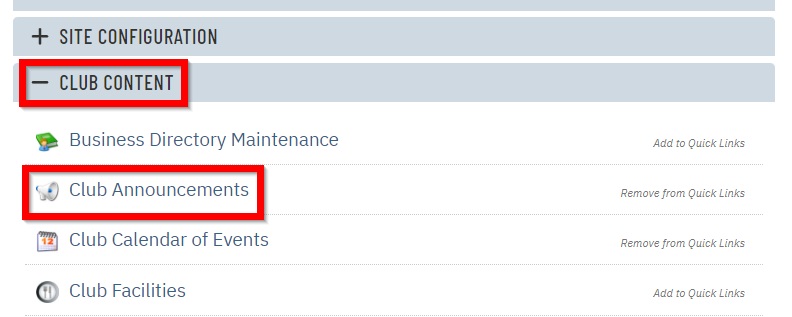 |
| Click New at the top of the page. | 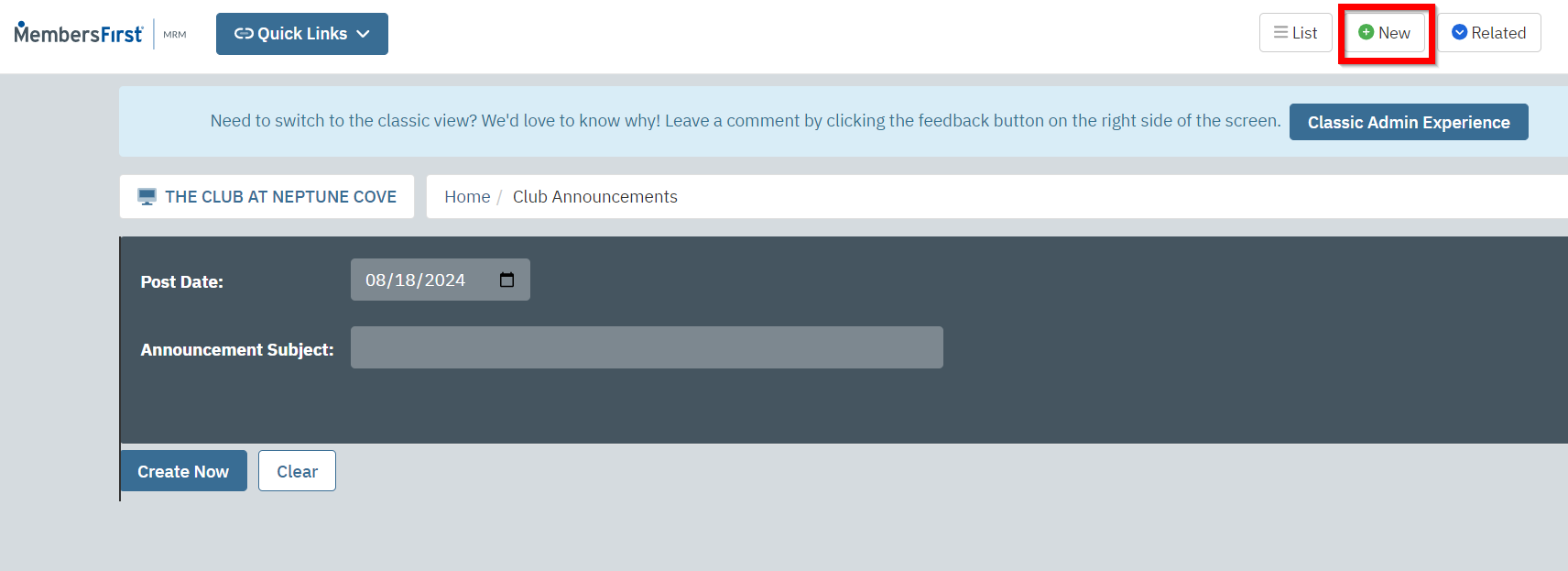 |
| Enter the Post Date and Announcement Subject. The Post Date is the date which the announcement will first appear on the site. The Announcement Subject is the text that users will see in the announcement area. |
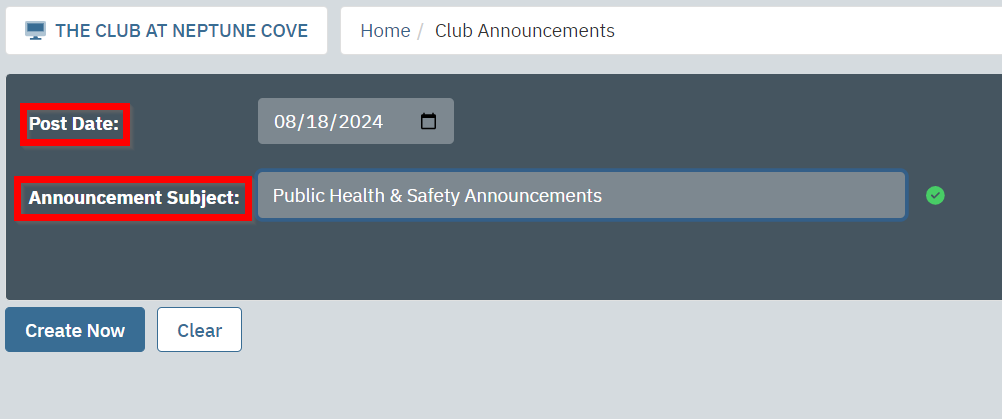 |
| You will now be on the Full Page Text tab. Users will see the text entered here when they click on the announcement. (i.e. hurricane preparedness plan, shelter in place, health & safety announcements) |
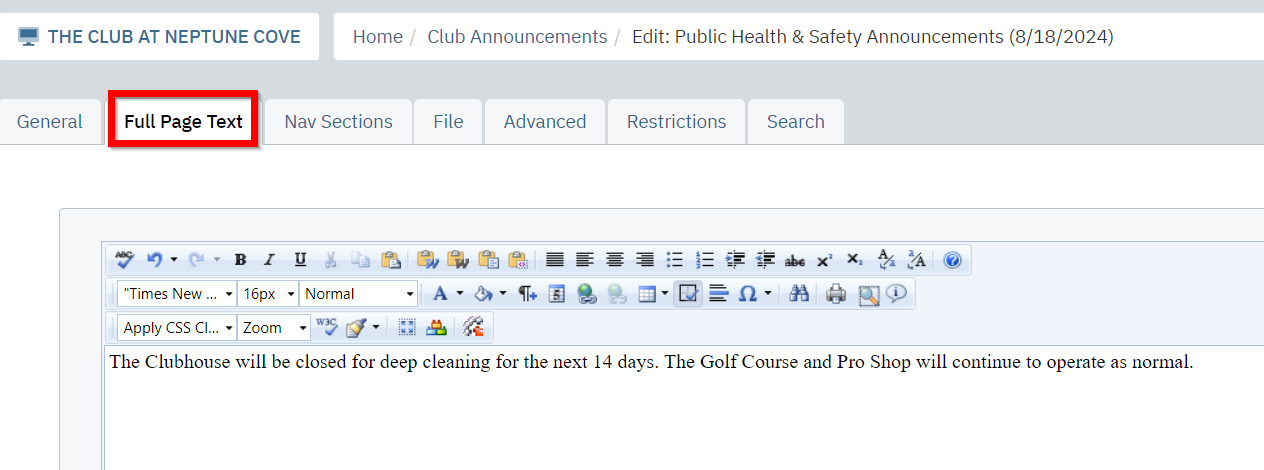 |
Click the Nav Sections tab. Use the checkboxes to choose which areas of the website announcement will display on. Choose Homepage (P/C) [HP] or Home Page (P/C) [HOME] to display the message on your public home page. |
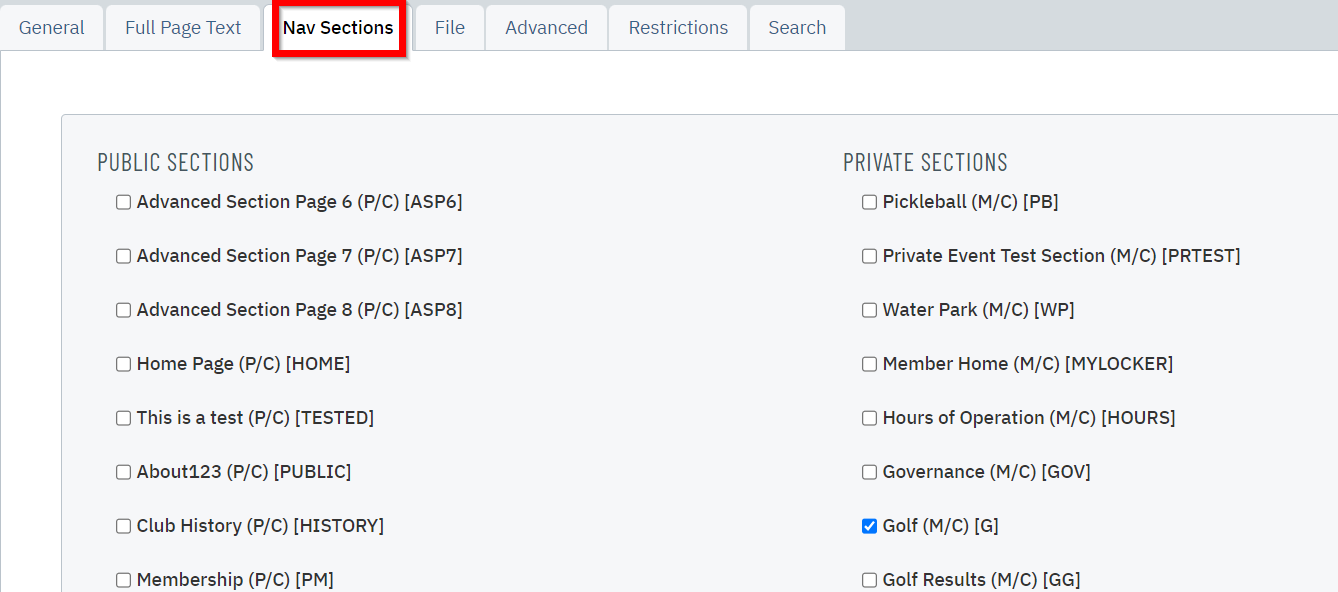 |
| Click the General tab. Enter the number of days the announcement will display for in the Days to Show field. |
 |
| Check the Active checkbox and set Security Access to Public and Private. If you have the mobile app, check the Show in Mobile App checkbox as well. | 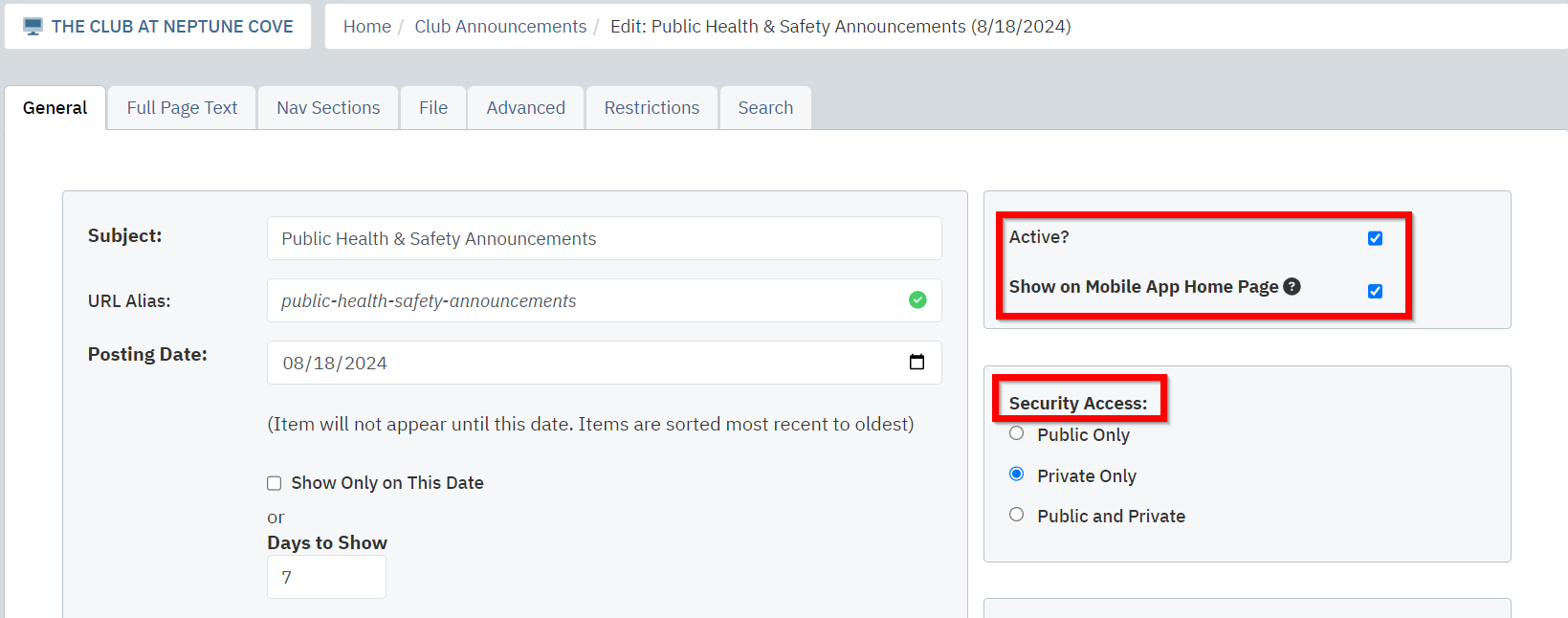 |
| Click Save & Close to finalize your work. The announcement will appear towards the top of your selected page(s). | 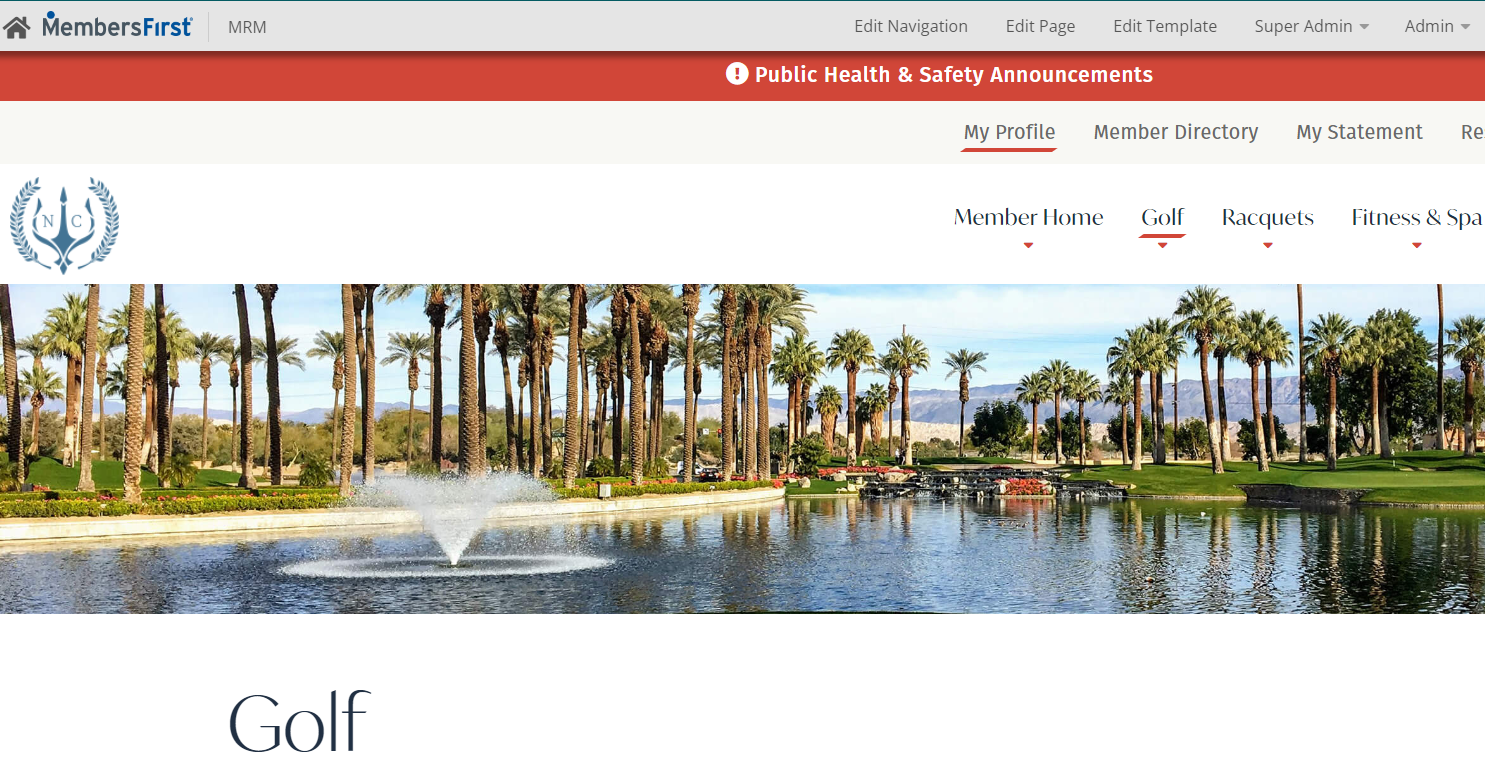 |