How to Create an Anchor Link Using the Editor
Please Note - This article only applies to the "Classic Editor" and not the EBuilder
Sometimes it is helpful to create links that direct a user further down the page when clicked on. These "Anchor Links" are especially useful when creating a Table of Contents to break up a long document.
These instructions assume you know how to create a new Library Document and access the Full Page Text tab. See How to Create a Library Document if you are unsure how to do this.
| Log into the admin side of your website, start a new Library Document, and navigate to the Full Page Text tab. |  |
First, create the Anchor Link destination. Highlight the destination text, click the Hyperlink Tool (see screenshot), and then click on the Anchor tab in the popup. Fill something in for ID and Name. Click OK. |
 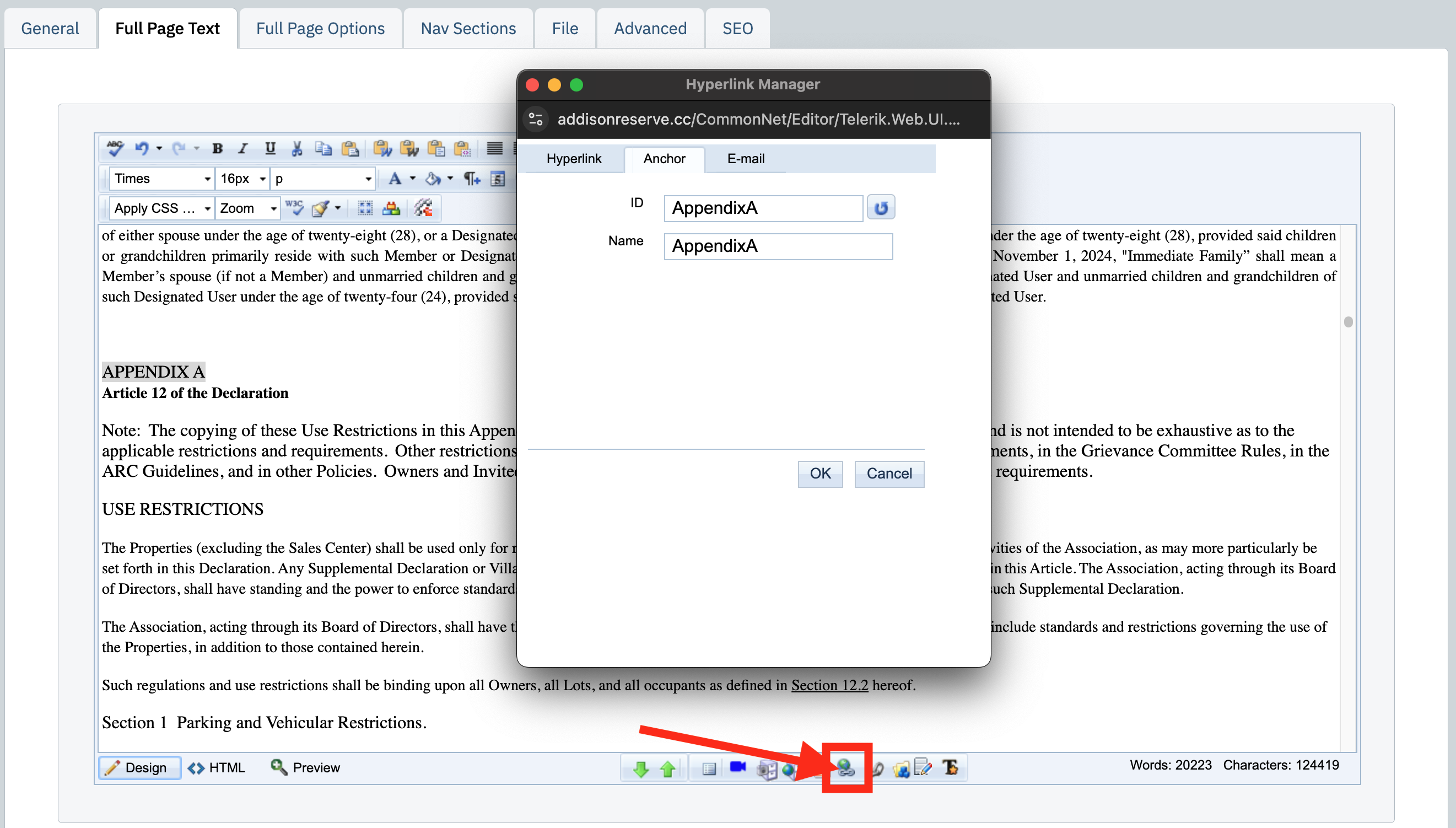 |
Next, at the top of the page, type in the text that users should click on to reach your "destination" set up in the previous step. Highlight this text and click the Hyperlink Tool (see previous screenshot above). Use the Existing Anchor dropdown menu to select the anchor destination you created in the previous step. It will automatically fill in the URL field with the appropriate #NAME. Click OK. |
 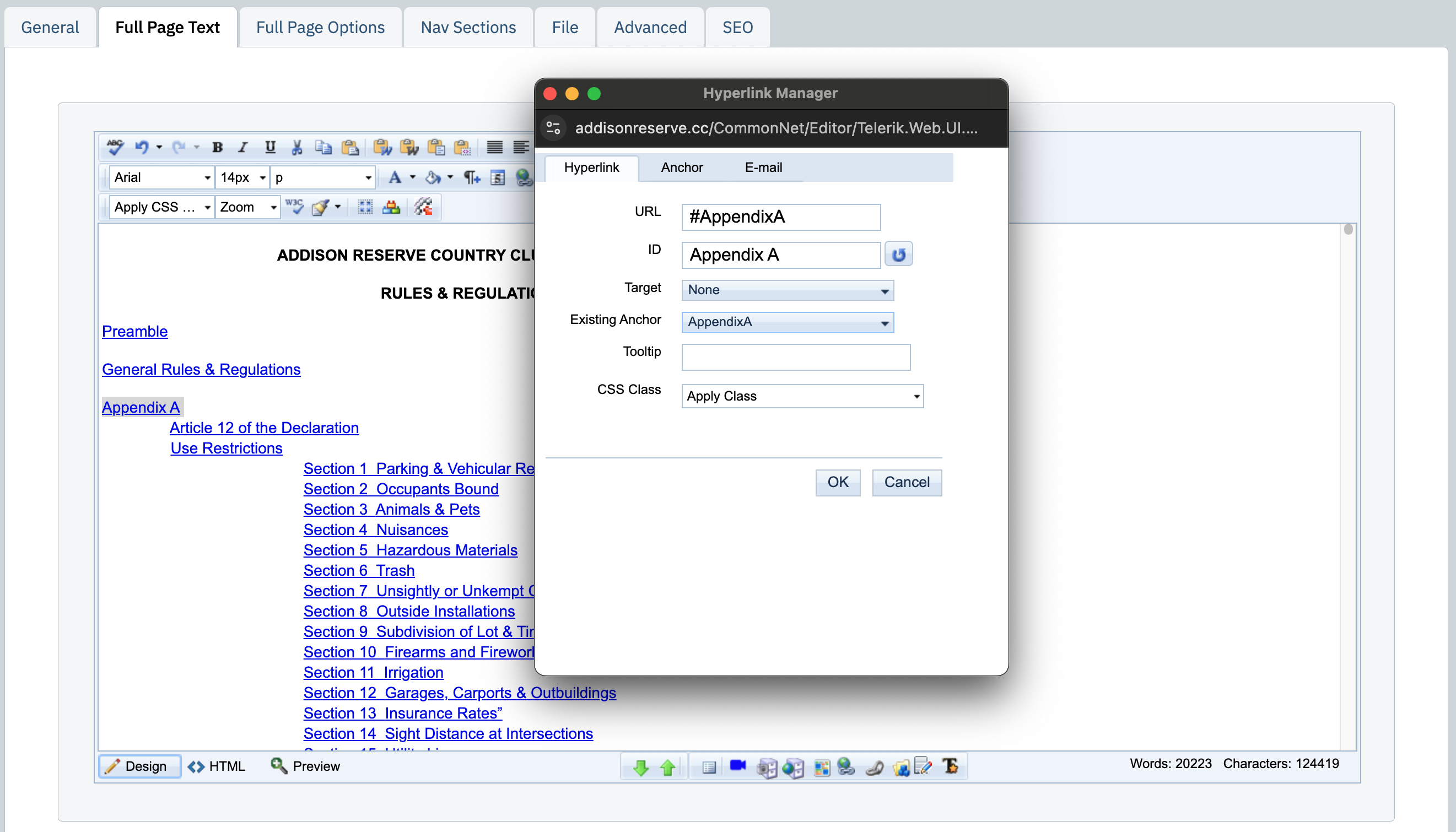 |
Repeat this process for any additional anchor links, then click Save & Close to finalize your work. |