How to Create Blockouts in MF Bookings
Blockouts can be used to prevent reservations during a specified time of day. If needed, you can schedule blockouts to occur with regular frequency.
| In MF Bookings, click Admin and then Blockouts | 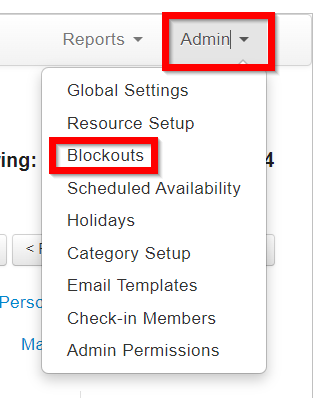  |
| Click on the Reservation Type (Tennis, Golf, Pool, etc.) that you need to block out. |  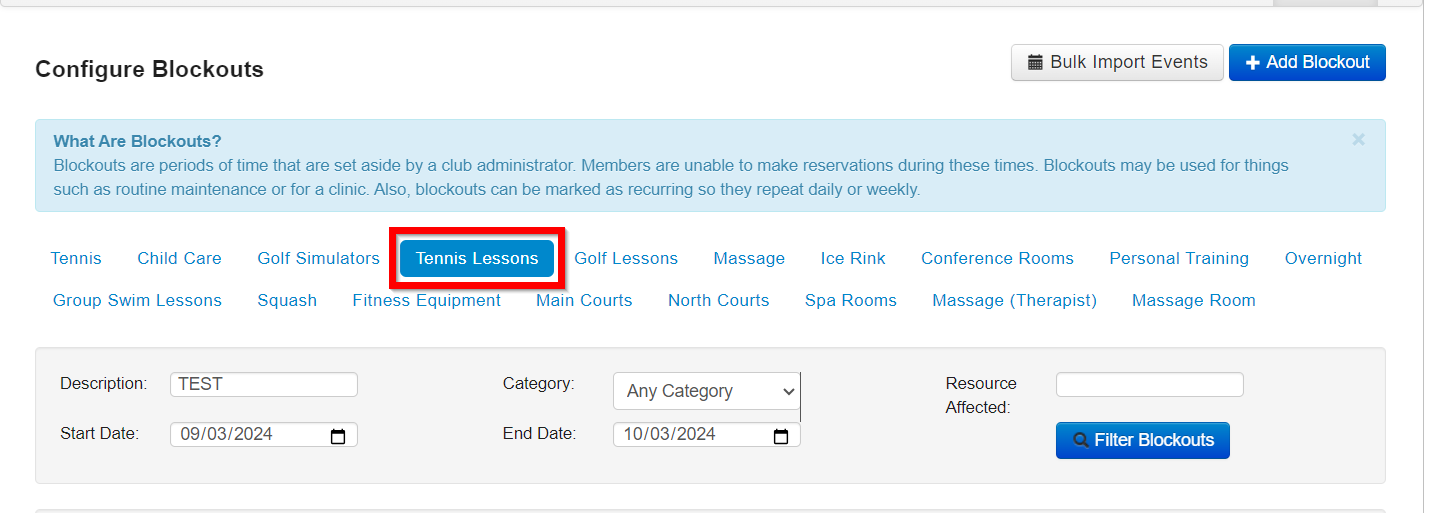 |
| Click the Add Blockout button. |  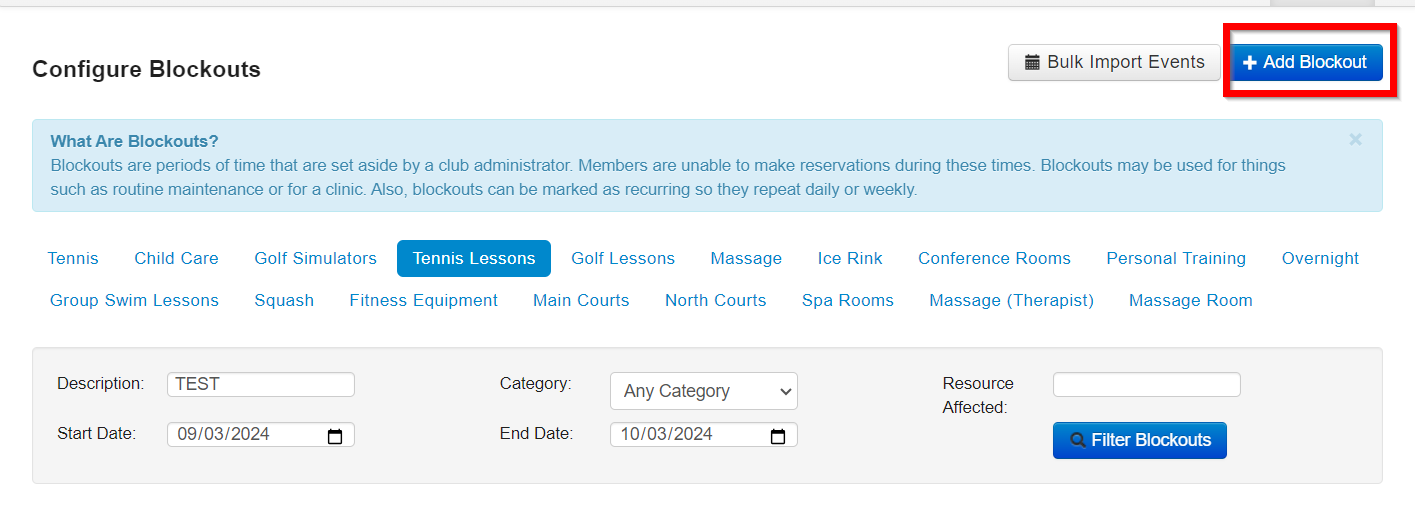 |
| Enter a brief description into the Description field. This will appear on your booking sheet. |  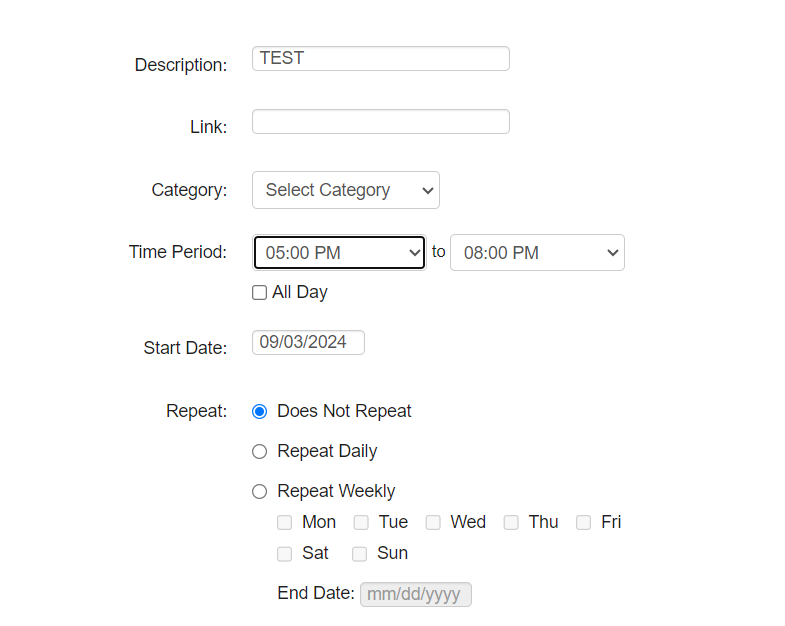 |
| Select the duration of your blockout using the Time Period fields. Click All Day if you wish to block an entire day. |  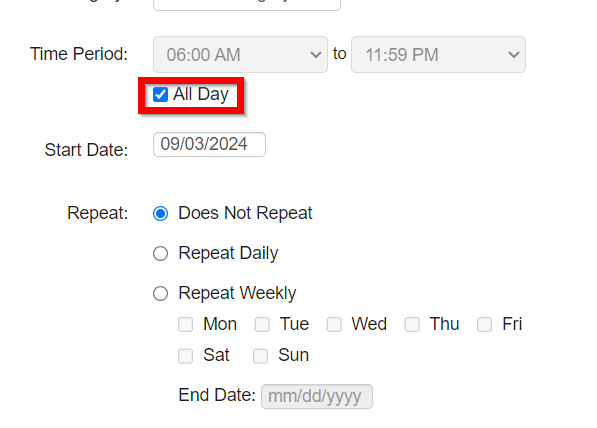 |
| Enter a start date for your blockout in the Start Date field. |   |
| Choose the frequency of your blockout with the Repeat field. |  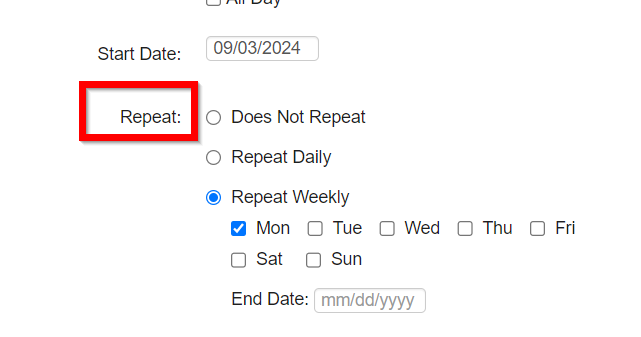 |
| Select the primary resources you wish to block out using the Resource Affected field. |  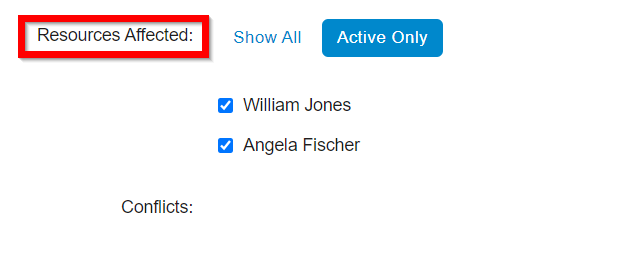 |
| The system will automatically check for conflicts. We recommend that you edit or cancel any conflicting reservations so affected members are aware of the block out. To cancel all reservations at once, flag the YES, Cancel Existing Reservations. |  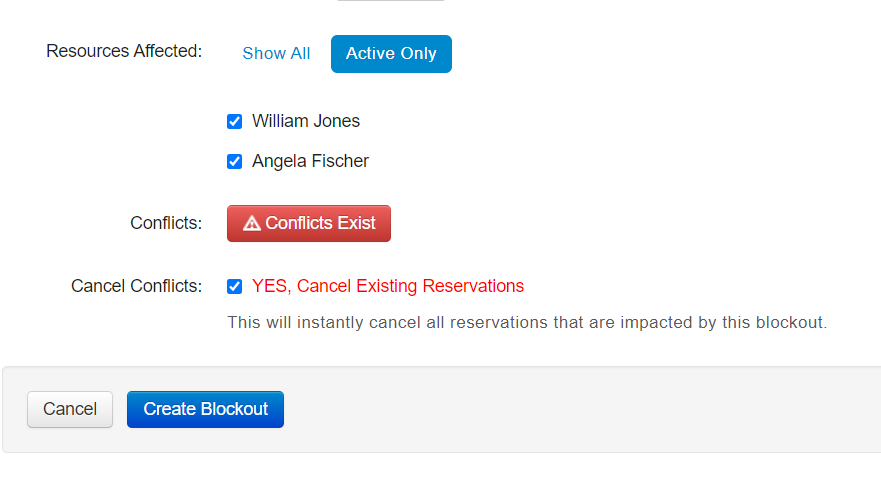 |
| Once the reservation conflicts are resolved, click Create Blockout. |  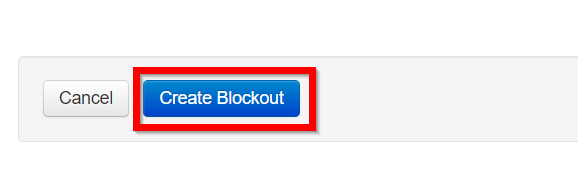 |