How to Edit Course Tours
Using the Golf Course Configuration module, you can easily update your course’s score card, layout, holes, and images/videos. Follow the steps below to learn how to accomplish each of these tasks.
Course Overview
| Log into Admin Home on your web site. |  |
| Click on Main Club Configuration in the Applications box, then click on Golf Course Configuration. | 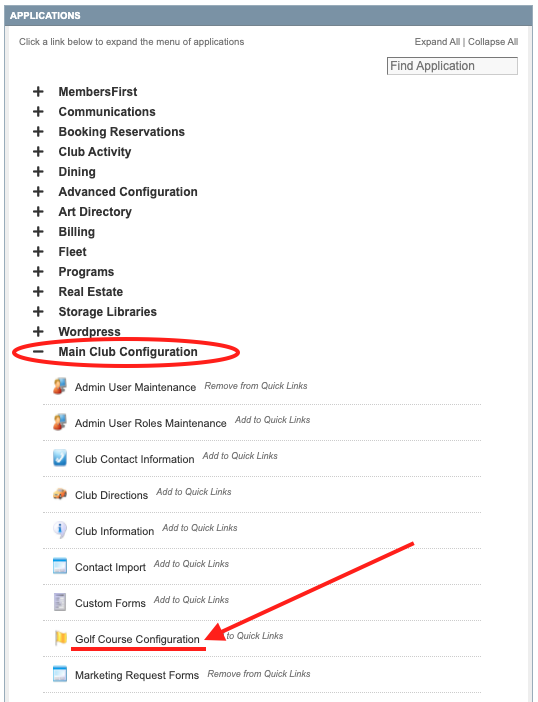 |
| Click on the name of the course you wish to edit. |  |
| The General, Description, Images, Course Map, and Course Videos tabs allow you to update the general overview of the course, including total number of holes and par. To edit specific tees, holes, or scorecard, click on the links on the right of the General tab. For holes, click on a hole number to go to that specific hole. |
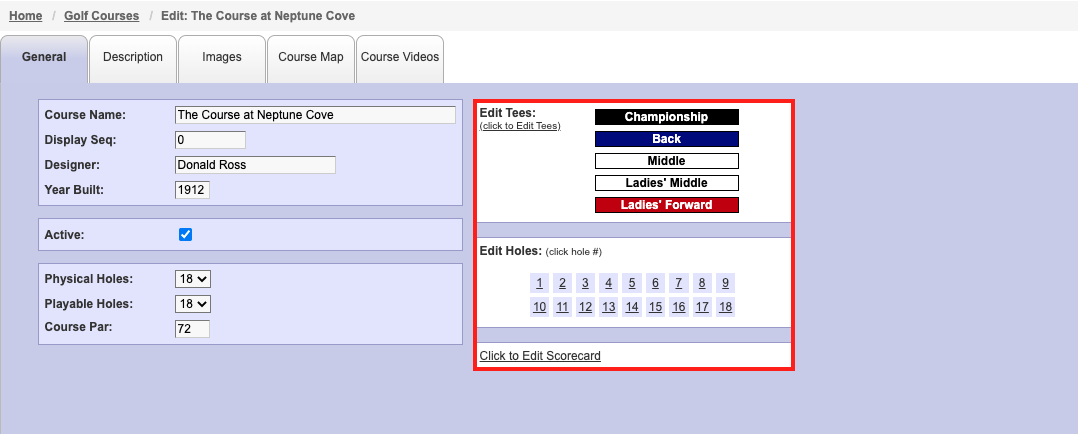 |
Tees
| From the Course Tees list, click on the Tee Name to edit the tee. |  |
| You can update the tee’s name, color, type, and hole type, as well as the USGA rating and slope for the full tee, front 9, and back 9 (if applicable). Total yardage and par are automatically calculated from the scorecard. When you are finished making your changes, click Save. | 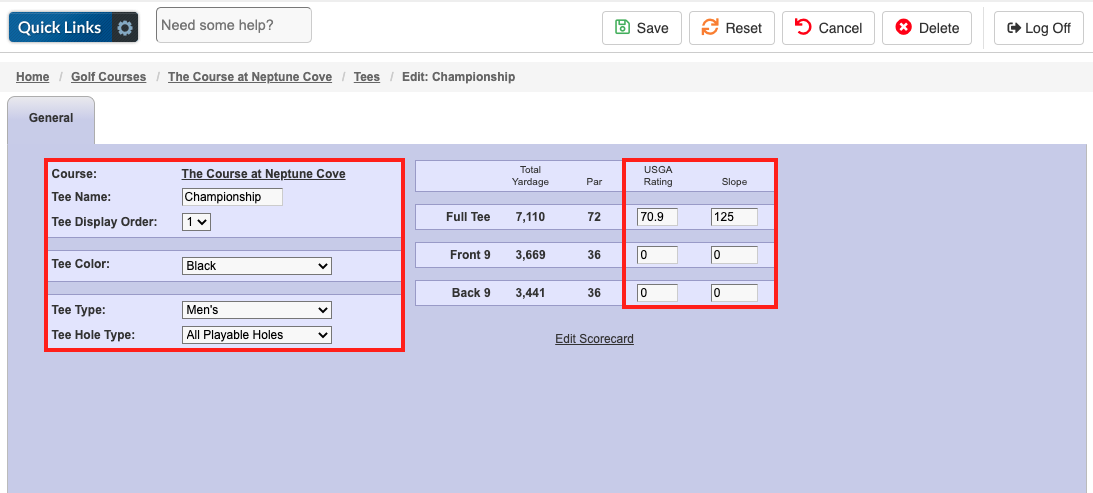 |
Holes
| To edit hole information, you can either select the hole from the Golf Courses list or the General tab of the Course Edit page as described above. If you are editing multiple holes, flag the Goto Next Hole check box to make the process easier. This will advance you to the next hole upon each save. | 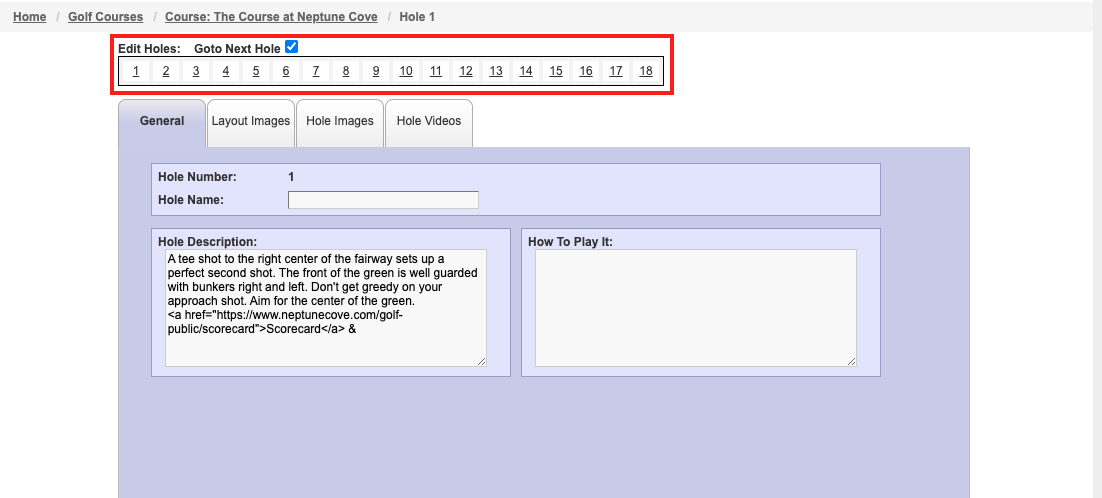 |
| To edit the hole’s name or description, use the fields on the General tab. You can also add tips on hole to play the hole. | 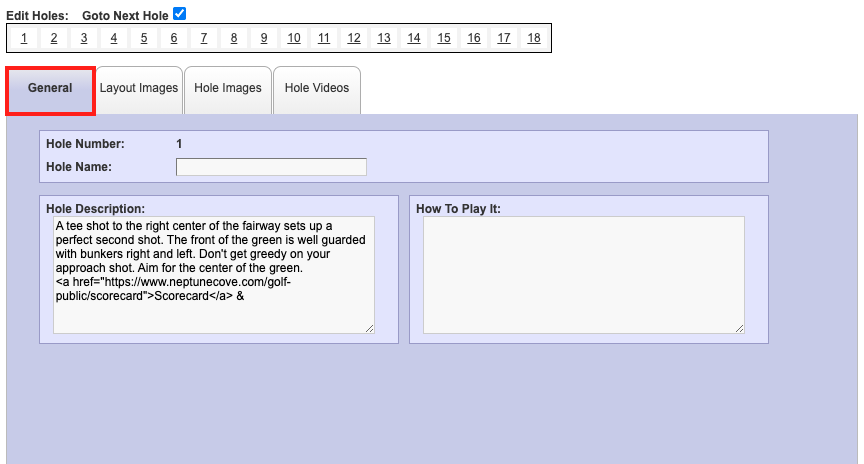 |
| To add images, click on the Hole Images tab. Click the Select button to search for an add an image from your Image Library. | 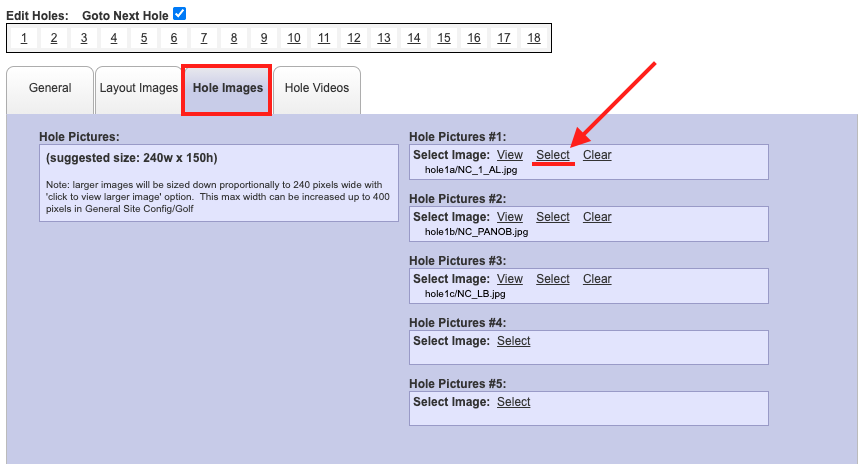 |
| To add video footage, click on the Hole Videos tab. Copy and paste the video’s full embed URL into the Url field. The video’s embed URL is often found within the video’s share tools. It follows a specific format such as https://www.youtube.com/embed/videoID, where videoID is a mix of letters and numbers unique to the video. |
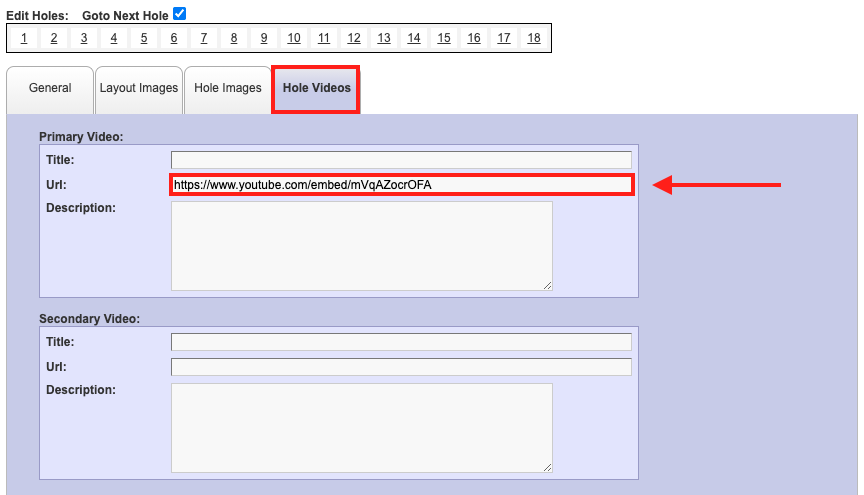 |
| When you are finished updating the hole, click Save before proceeding onto the next hole or closing the page. If the Goto Next Hole check box is flagged, you will proceed to the next hole automatically upon save. | 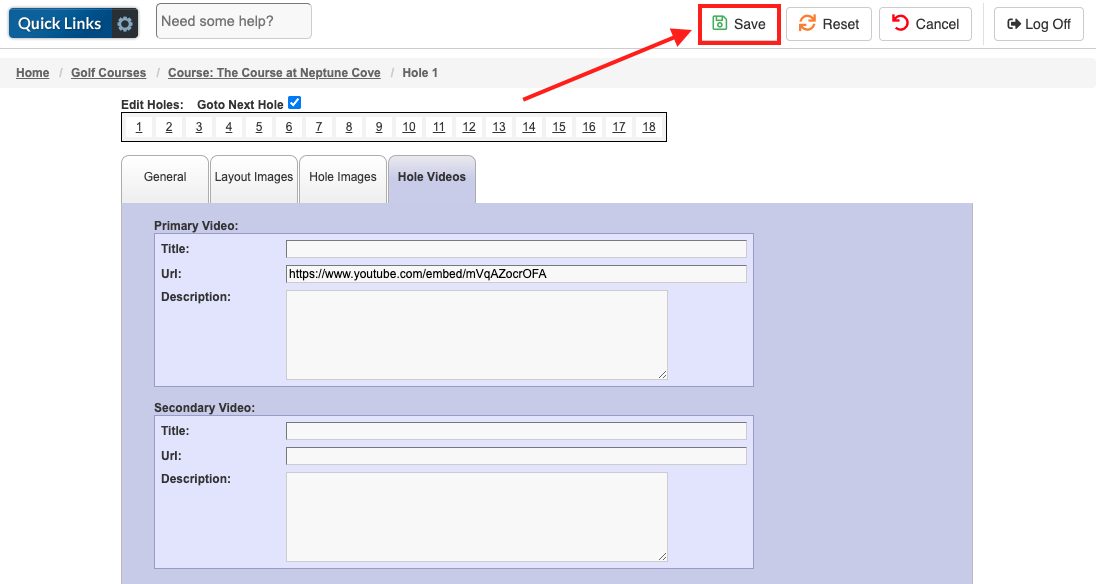 |
Scorecard
| On the Scorecard page, use the Select Tee drop down to load a tee’s scorecard. | 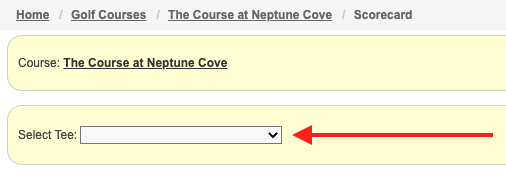 |
| Use the fields within the scorecard to adjust the yardage, par, and handicap for each hole as needed. The totals will automatically updated upon save. When you are finished making your changes, click Save. | 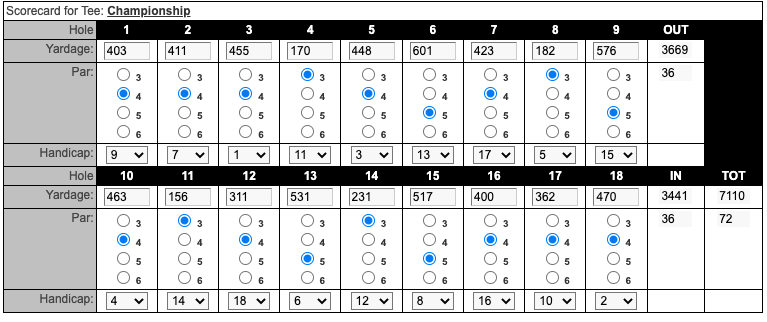 |