How to Email Event Registrants
Sometimes you may want to email your event registrants to remind them of the event, notify them of any changes, or ask for their feedback once the event has ended. Follow the steps below to select your event registrants as the recipients for your next email.
| Log into Admin Home on your web site. |  |
| Click on Communications in the application box, then click on New Message. | 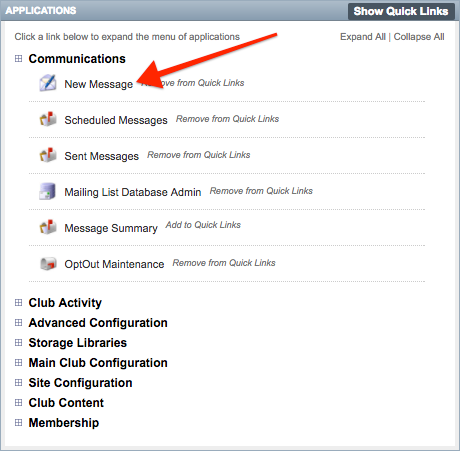 |
| Name your new message draft and click Create Draft. |  |
| On the Select Recipients tab, underneath the Members heading, click Select next to Event Registrations | 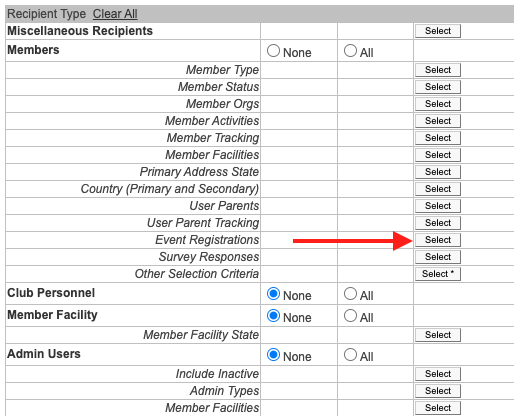 |
Choose your event from the Select Event drop down menu. By default, Select Members who Have Registered will be selected. If you wish to change your recipients, select one of the other options below:
|
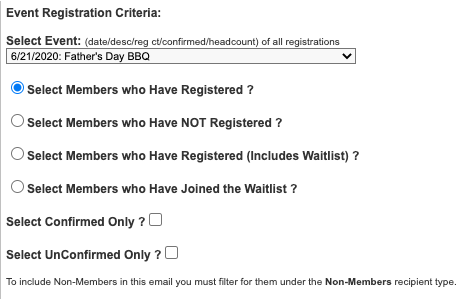 |
| Once you have made your selections, click Next and proceed with the instructions in the How to Send an Email to Your Membership guide. | 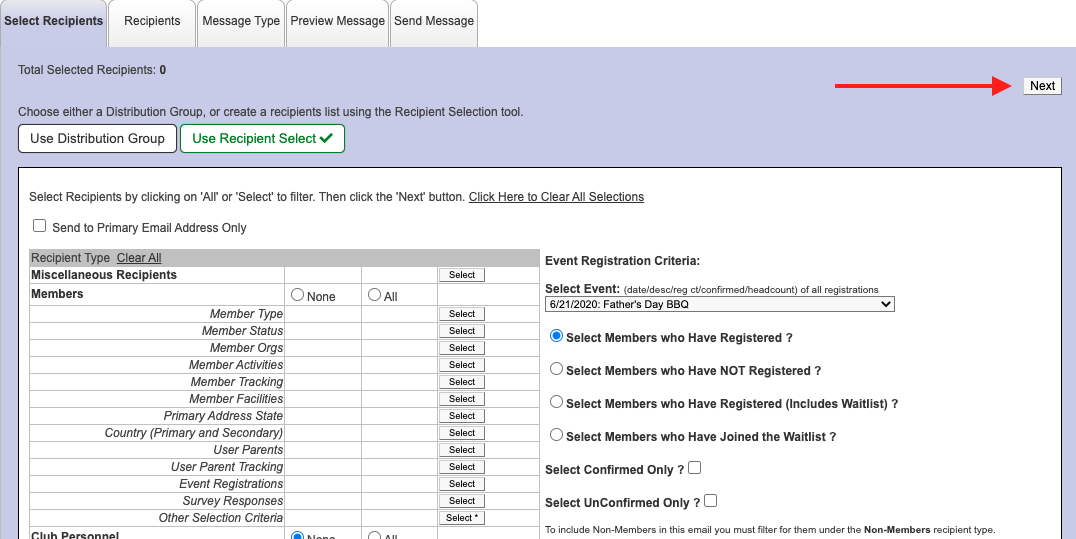 |