How to Insert an Image into Your Email
To insert an image into your email, the image must be in your site's Image Library. If you are unsure how to upload an image to the Image Library, please see How to Upload & Manage Images.
| Log into the admin side of your website, start a new email, and navigate to the HTML Email tab. |  |
| Place your cursor inside the email template where you want the new picture to appear, then click on the Local Images button on the bottom toolbar. | 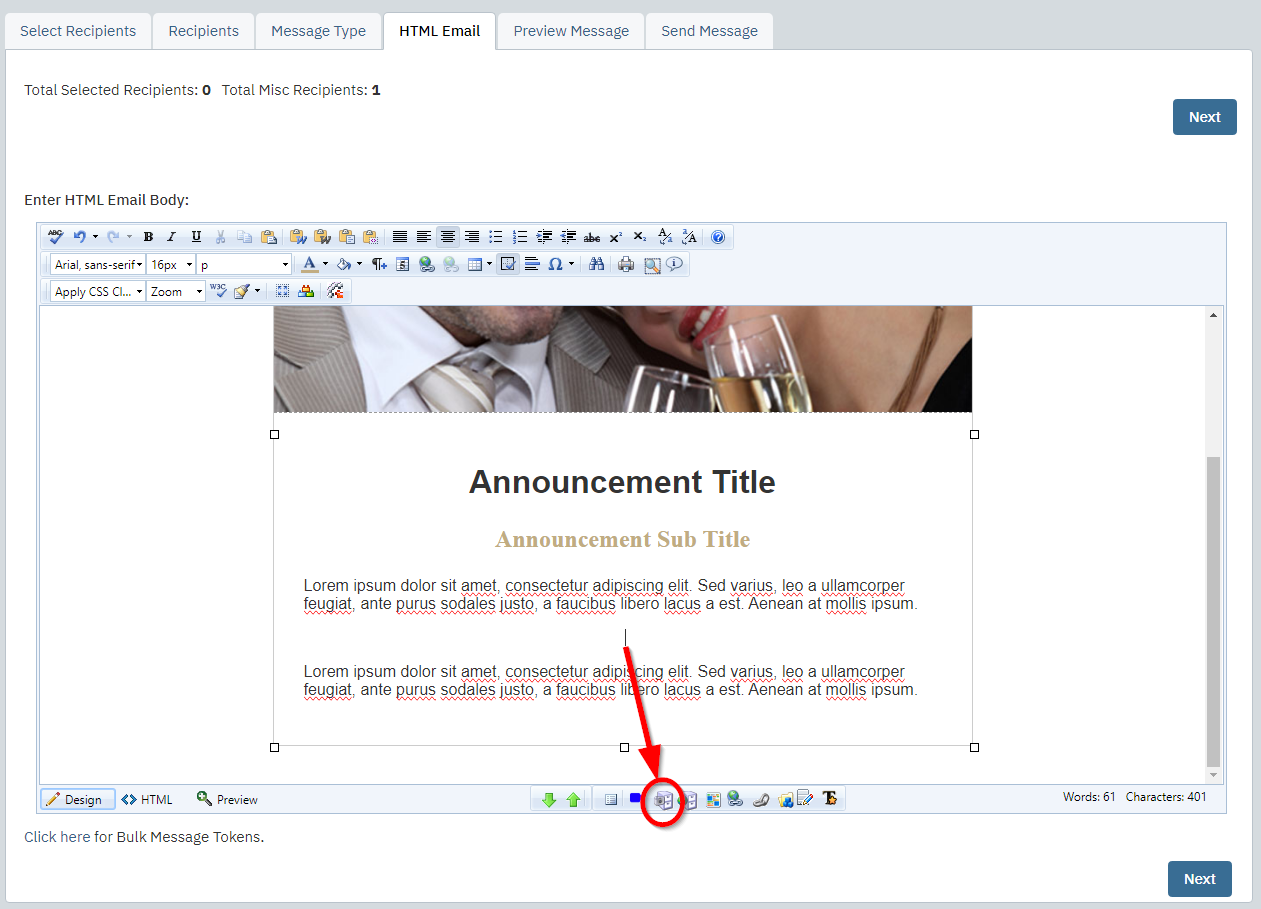 |
| A pop up window will appear where you can select which image to insert into the editor. Use the Select Folder dropdown to select the folder you uploaded the image to. | 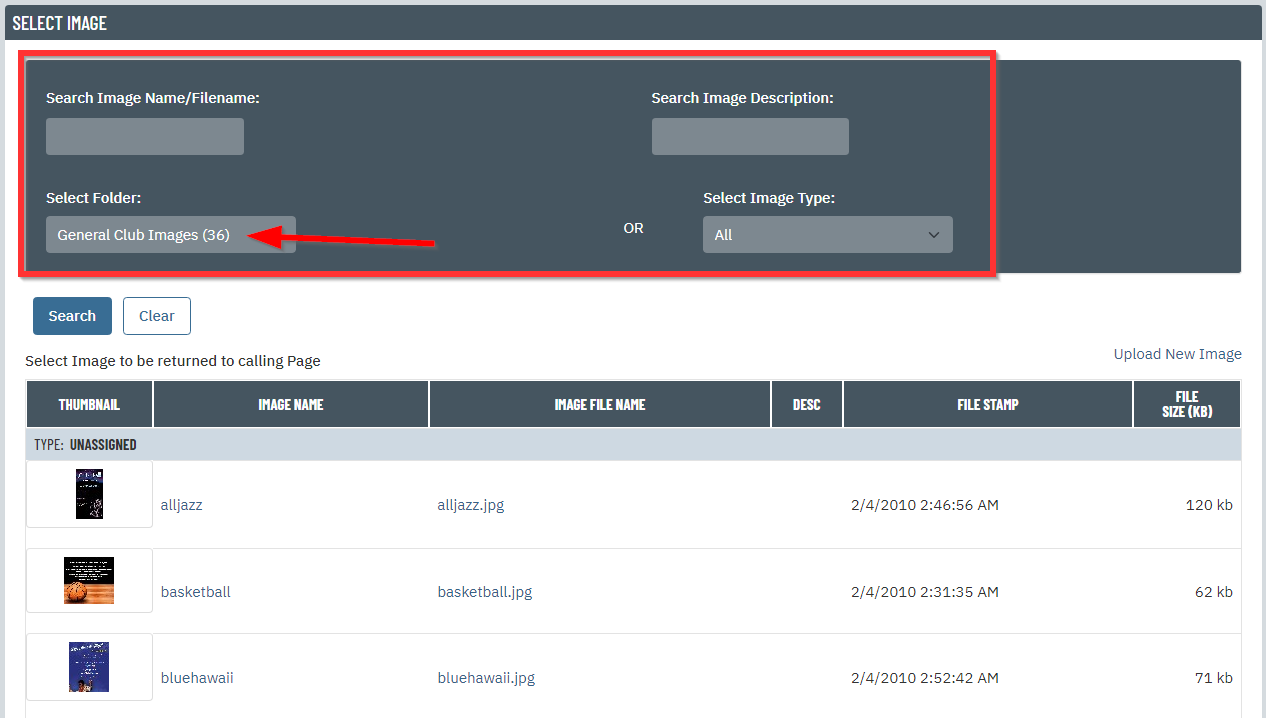 |
| Find the image in the list below and click on its name in the left column. You can click the file name in the right column to preview the image. |
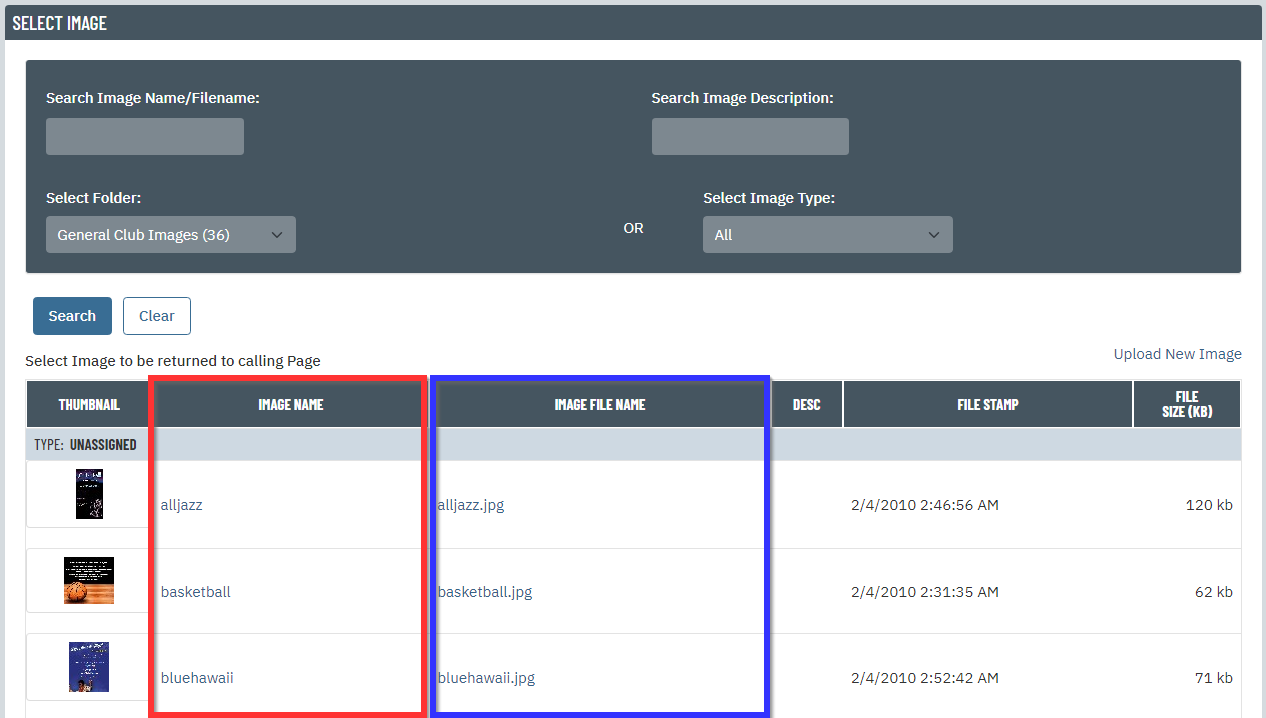 |
| Now the picture should appear inside the template in the editor. You can right click on the picture to change its properties like width/height or make it align to the sides of the template. | 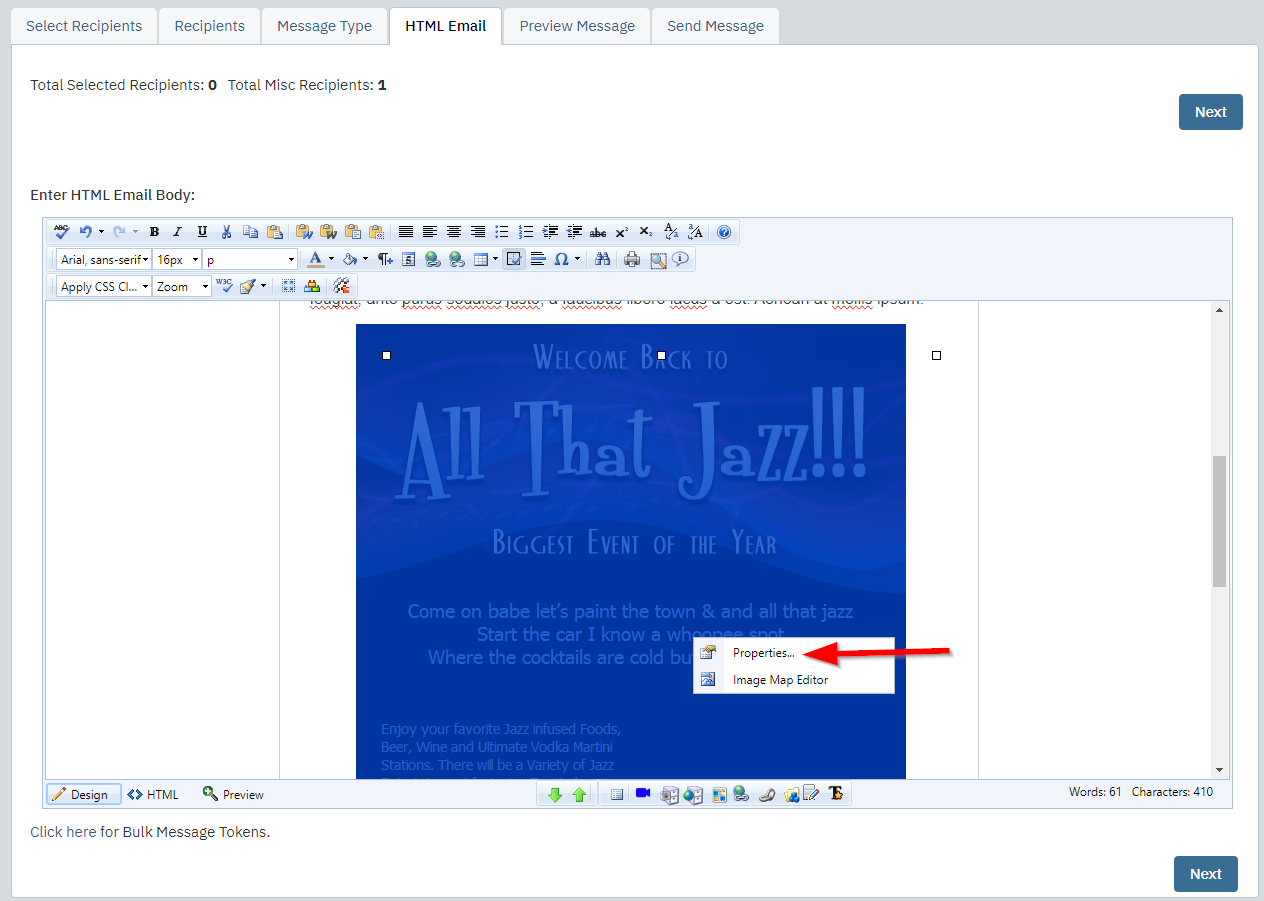 |