How to Make Your Tee Sheet Two-Some Times
| On the calendar, select the day that you wish to have a different # of player slots than your default. Next, select + New Block. | 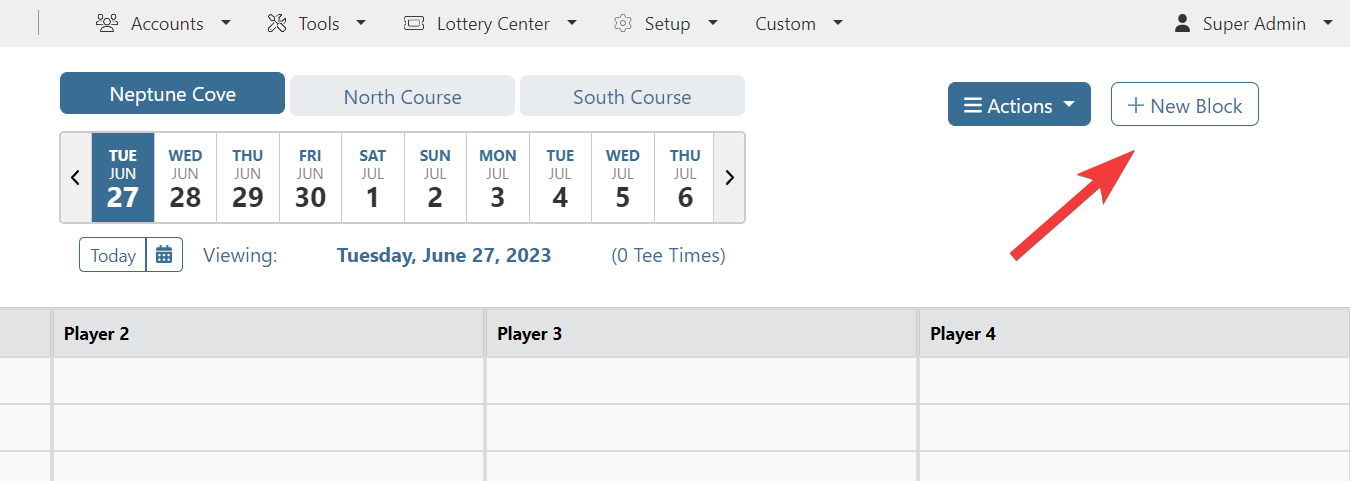 |
Set the Earliest Tee Time and Latest Tee Time you want to apply a different number of player slots to. |
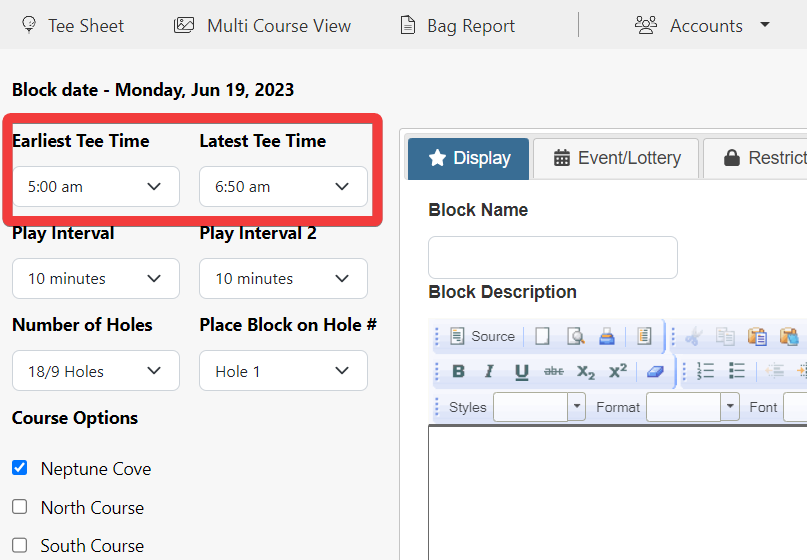 |
| On the Display and Event/Lottery tabs, proceed to setup the block for the type of event or specific situation. (i.e. regular tee times, event sign-up, lottery, etc.) | |
On the Restrictions tab, adjust the Max Players per Tee Times setting, which controls how many player slot will display on the tee sheet. For example, if creating two-some times, set this value to 2. Set the Max Booking Size and Min Booking Size to the size of the tee time a member is allowed to book. For example, if creating two-some times and members are allowed to book one or two players at the time of making the reservation, the values would be set to 2 and 1, respectively. If you are setting up a team event, where both players need to be booked at the time the reservation is created, set each setting to 2. Set any other restrictions settings that apply, if necessary, and click on Submit in the lower left corner to save. |
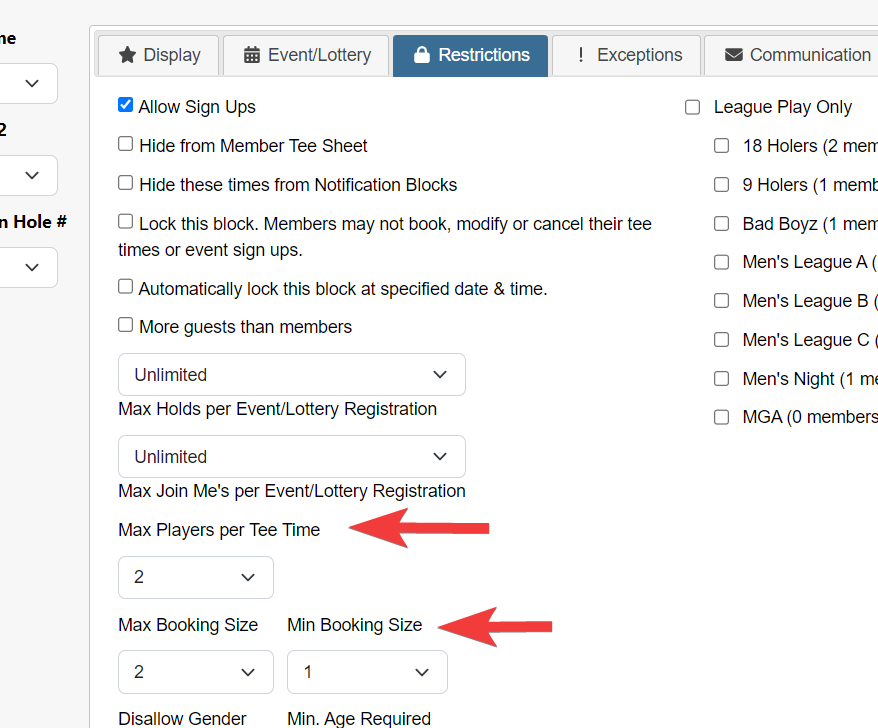 |
| The tee sheet will now display the number of player slots and enforce the booking size requirements based on the settings updated in the block. |
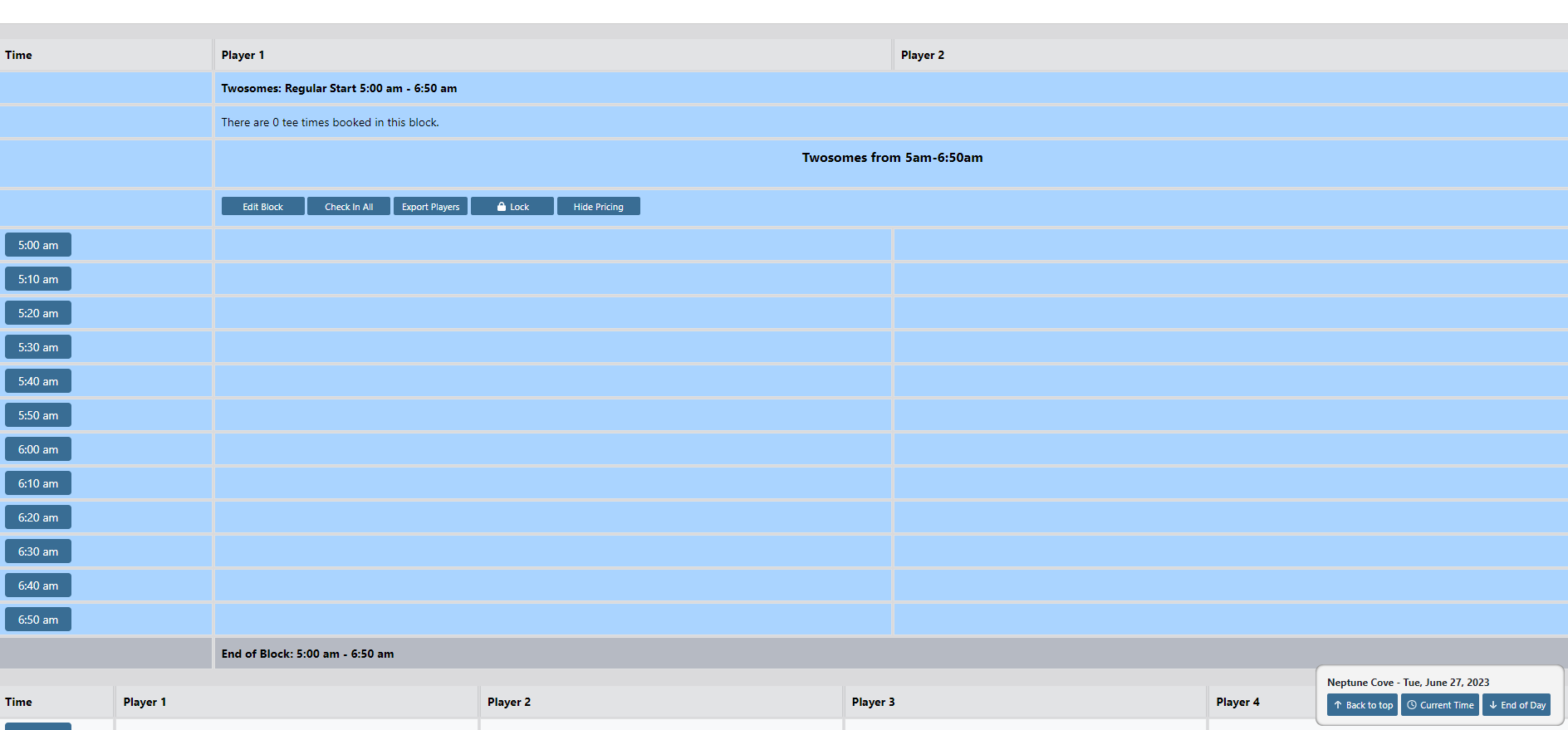 |