How to Manually Add a New Member to the Member Directory
Information on individual members is maintained in the Member Directory. The Member Directory function gives administrators complete add, change, and delete capabilities to update the member roster.
| Log into Admin Home on your web site. Select Member Directory. | 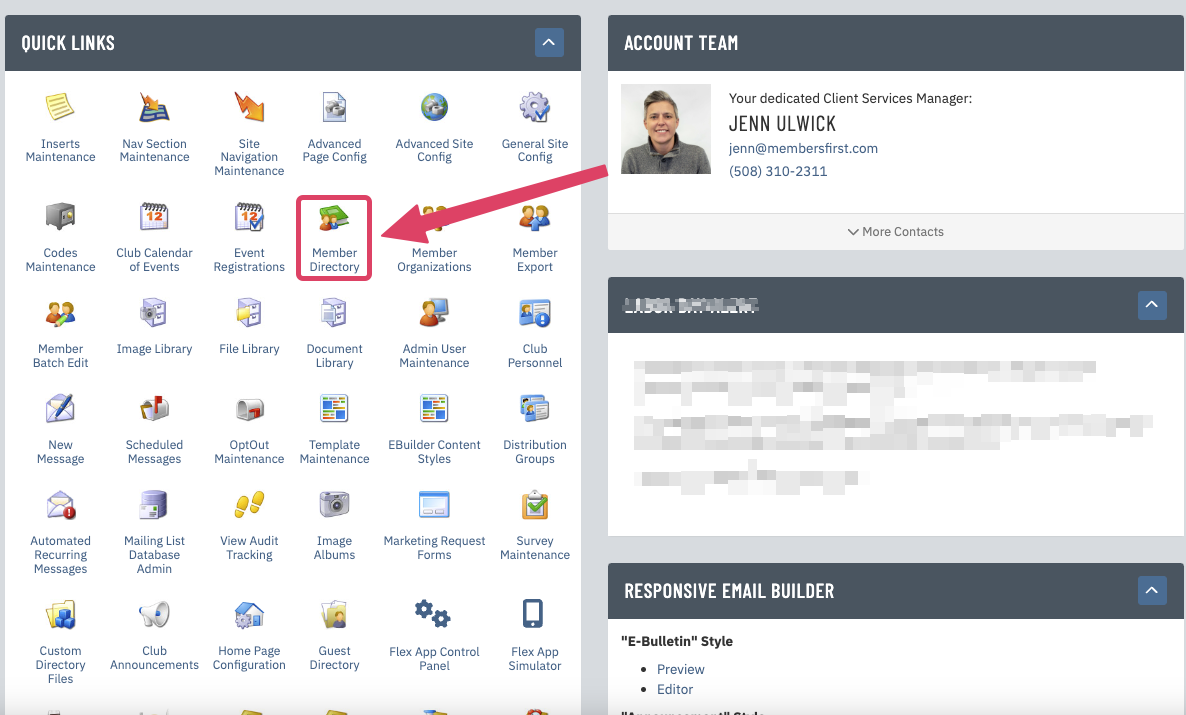 |
| Click New at the top of the page. | 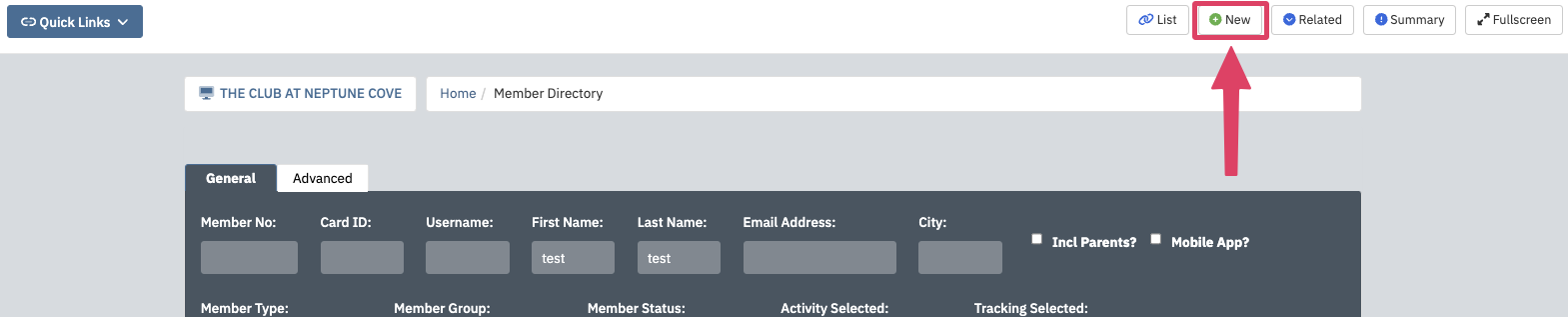 |
|
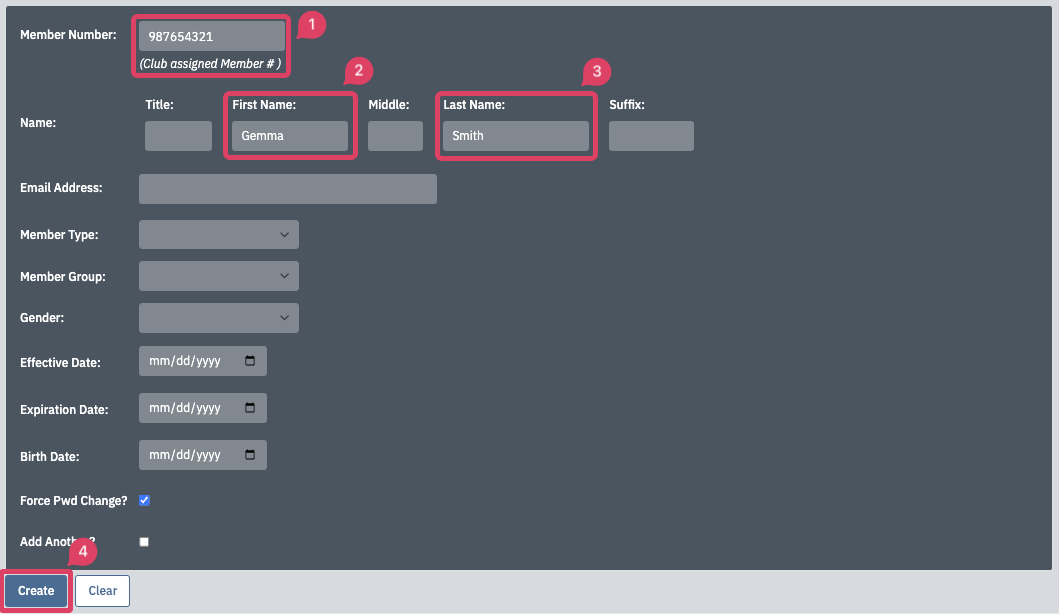 |
| Click Save & Close to finalize your work. | 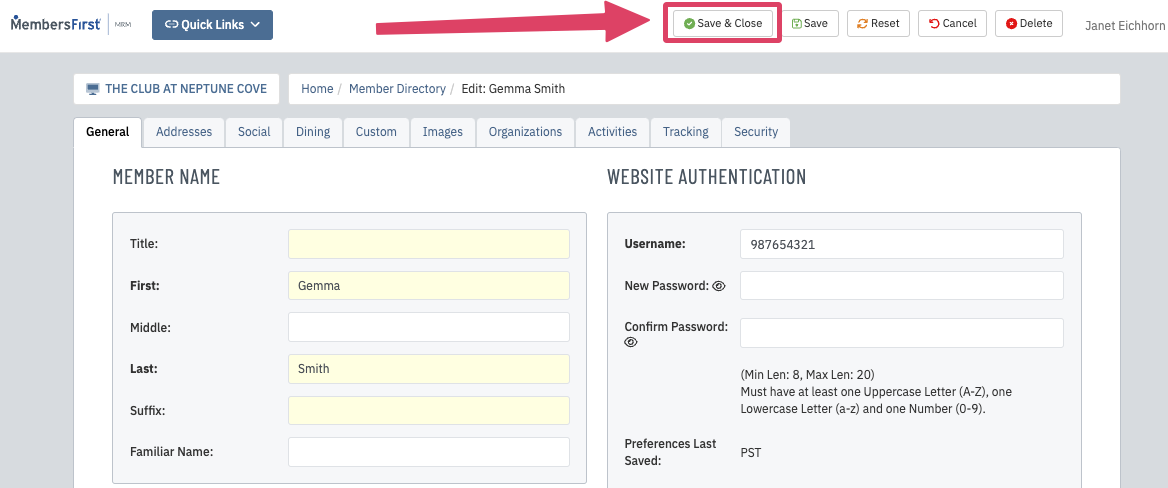 |