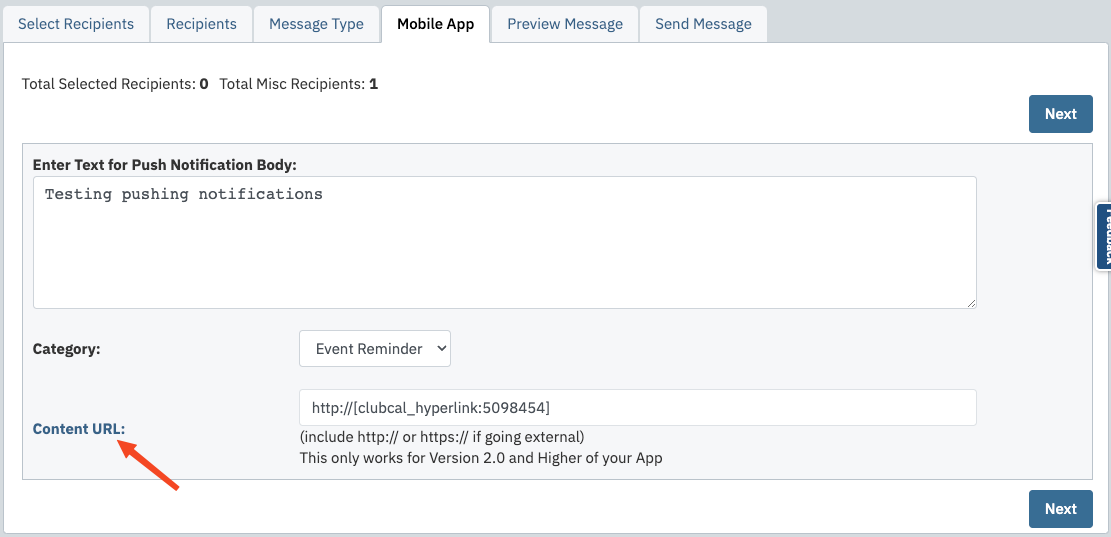†How to Send a Classic Mobile App Push Notification
Push Notifications can be sent from the website if the Club has purchased the Mobile App.
| Log into the "Admin Home" and click "New Message" under "Quick Links". | 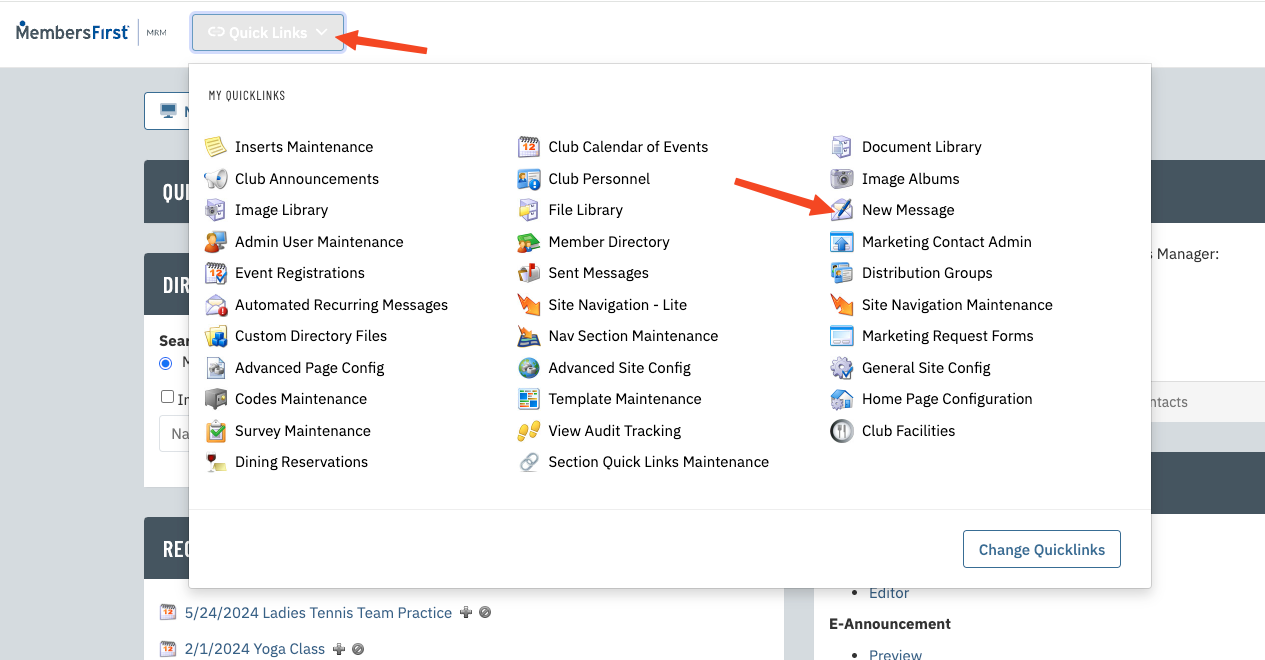 |
| Enter a draft name for your message. You may want to identify the Draft by the subject of the Push Notification. Click “Create Draft”. | 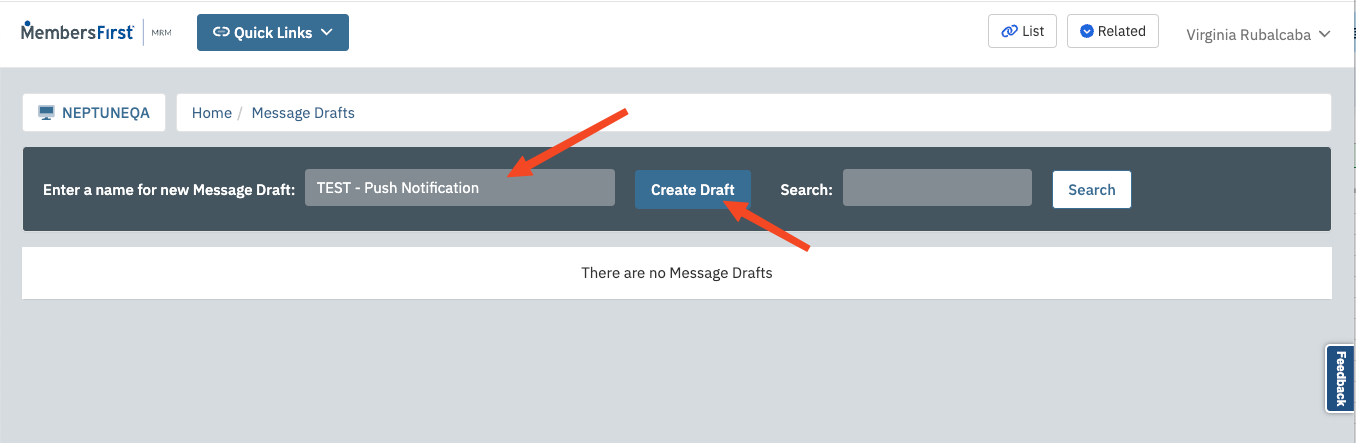 |
| Select recipients. Because the mobile app is based on a member’s Member Record in the Member Directory, you are limited to filtering based on what is available in the "Members" List. Click “Next”. |
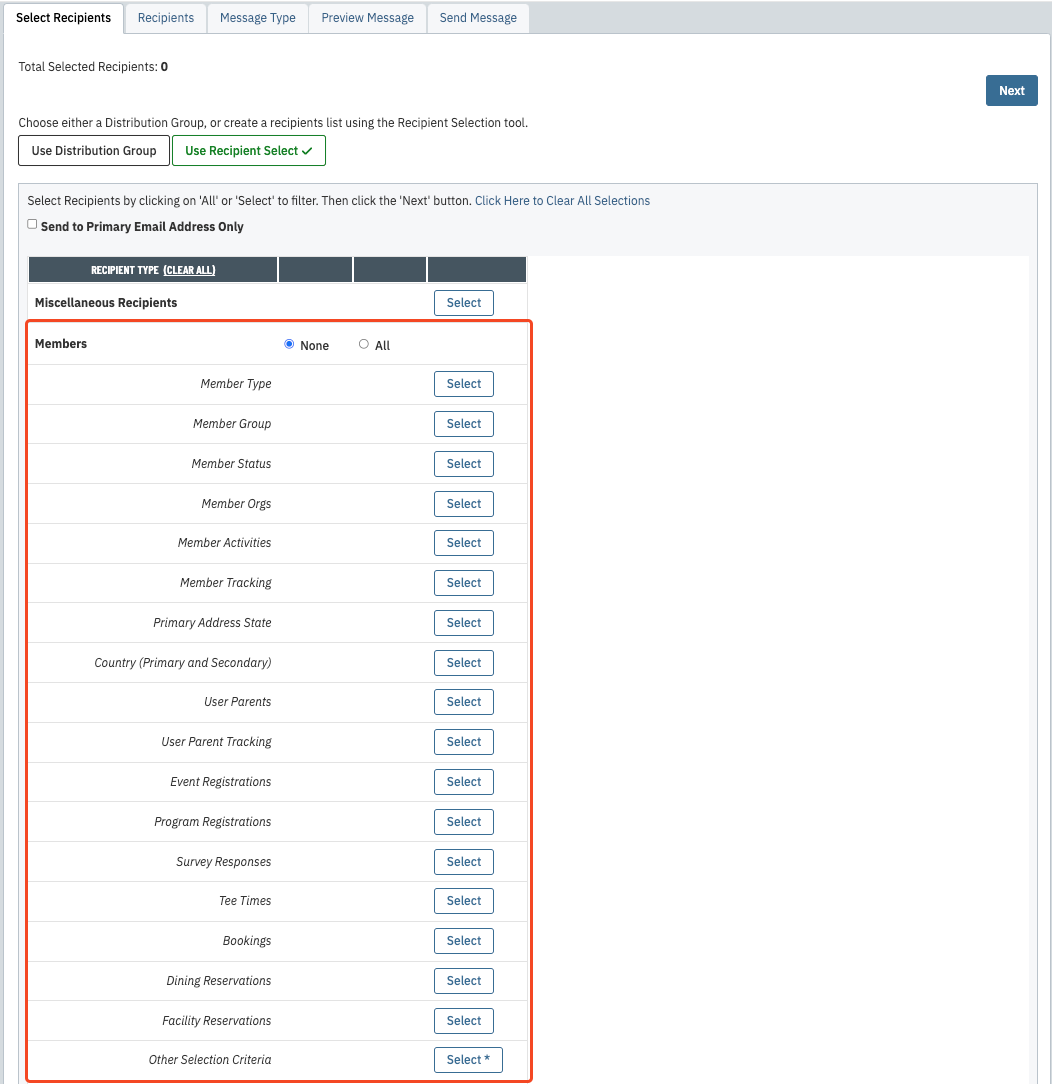 |
| On the “Message Type” tab, select “Mobile App Push Notification” and click “Next”. | 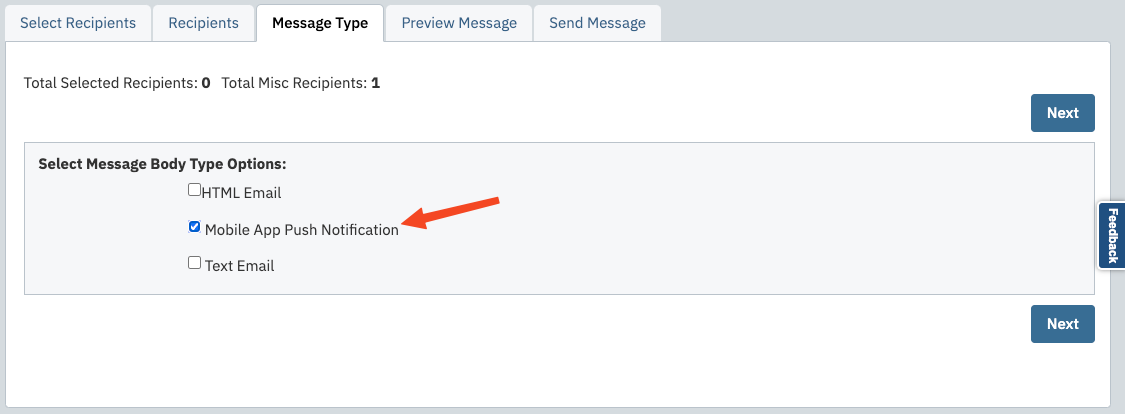 |
On the “Mobile App” tab, enter the text you wish to send out to the selected members. There is a 160 character limit in this field. You may also select a category for this message. Category affects the icon that displays under “Recent Notifications” within the app. |
|
| The “Preview Message” tab allows you to preview the message you’re about to send out. Once happy, click “Next”. | 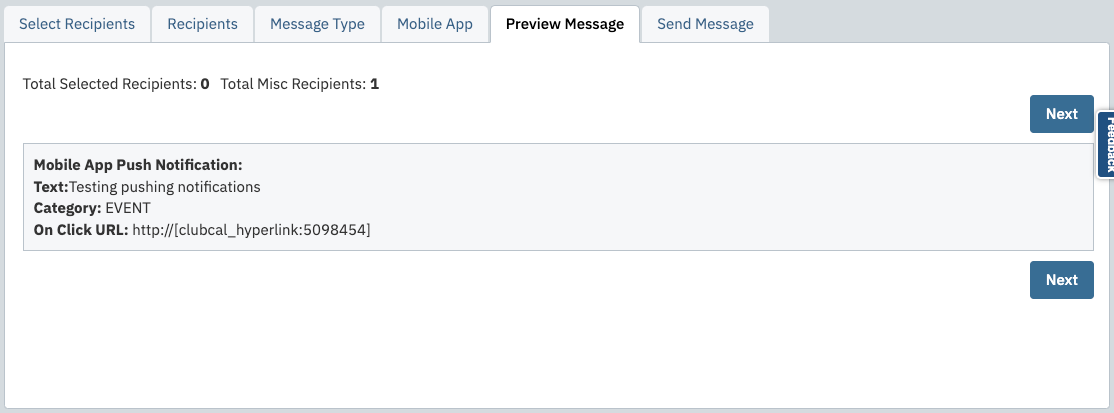 |
| The “Send Message” tab allows you to schedule when the Push Notification will go out. Anything set to current date/time or in the past will send out immediately. Future-dated items will send out whenever you date/time them for. Click either “Save Draft and Send” or “Send and Remove Draft” to issue the Push Notification. | 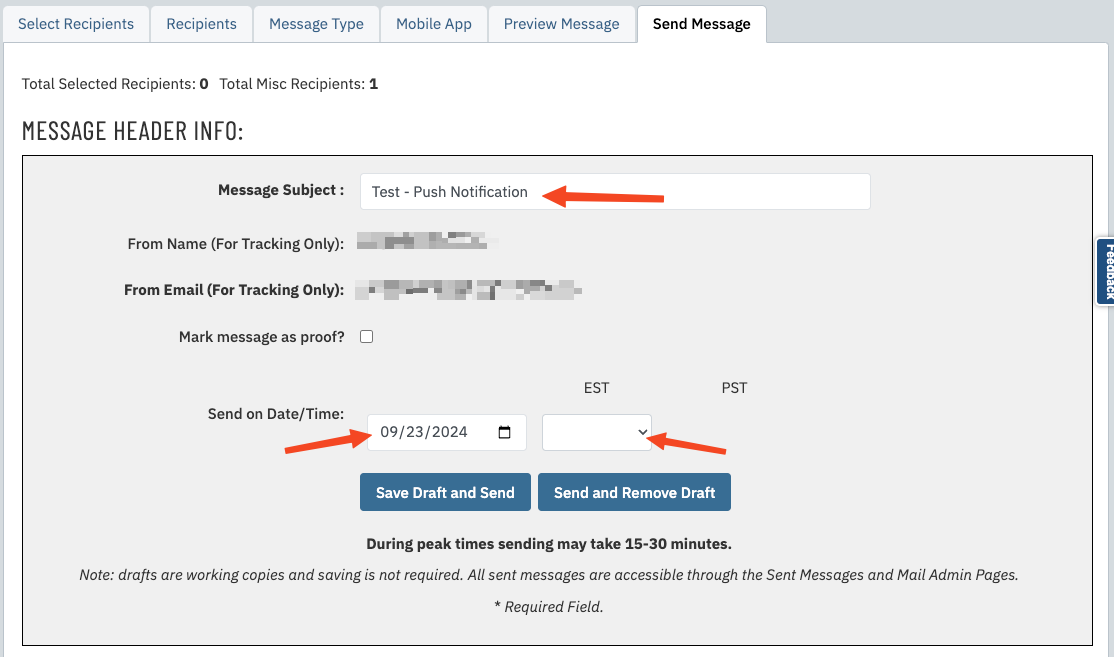 |