How to Setup a Distribution Group for All Active Members
Distribution Groups give the admin the ability to create a pre-defined recipient group for future use of sending messages as they are dynamically updated by your Member Directory. If you schedule an email for a week from now and a new member is added to the directory afterwards, the new member will be included automatically as a recipient.
Distribution Groups can be used by Administrators for two purposes:
- to send automated email messages (ARMs) to their members on a recurring basis
- to send an email to all active members via bulk email.
| Log in to your admin homepage and expand "Communications" application group. Then click on "Distribution Groups". | 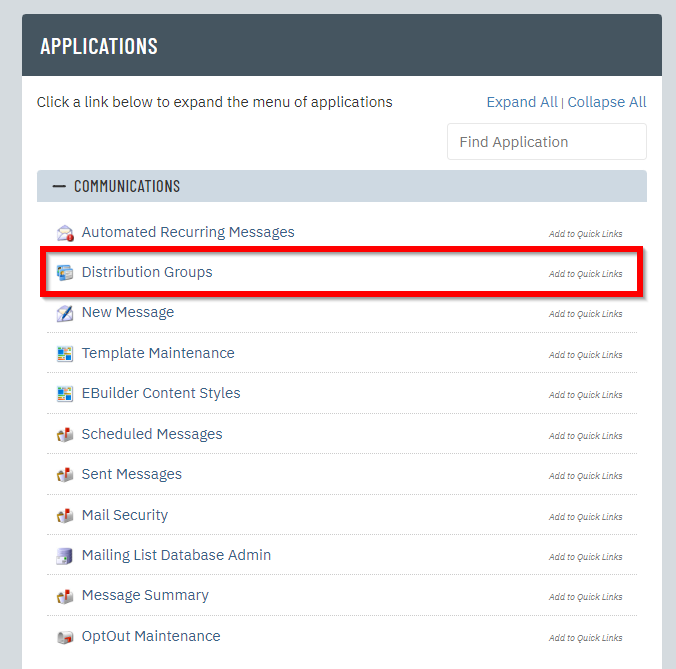 |
| Click "New" at the top to start a new distribution group. | 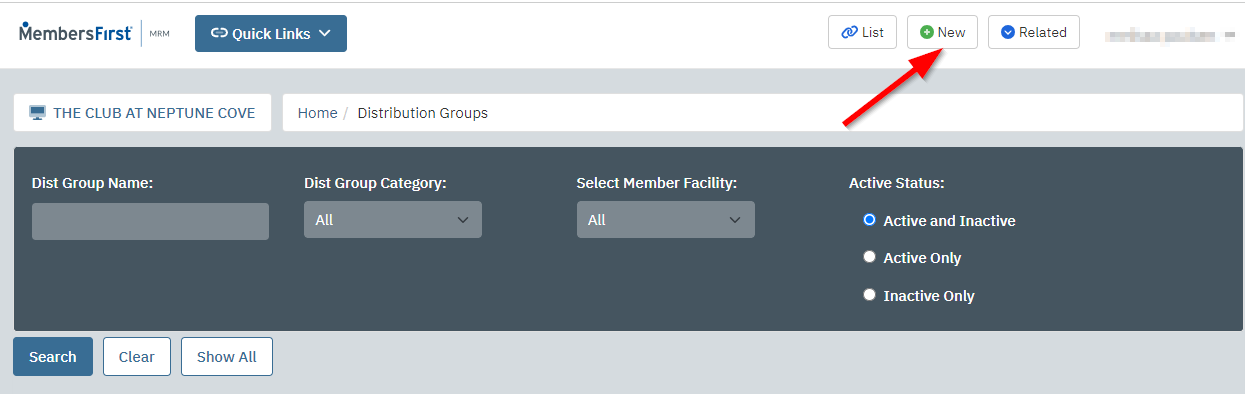 |
| Enter a name for your distribution group. In this example I am naming it "All Active Members" since I will be using this distribution group every time I need to send the final email to all the members.
For "Message Category" choose "Member Communication" if you want to use this group with normal bulk messages. Choose "Automated Recurring Messaging Service" if you plan on using this group with an automated email like post event surveys. |
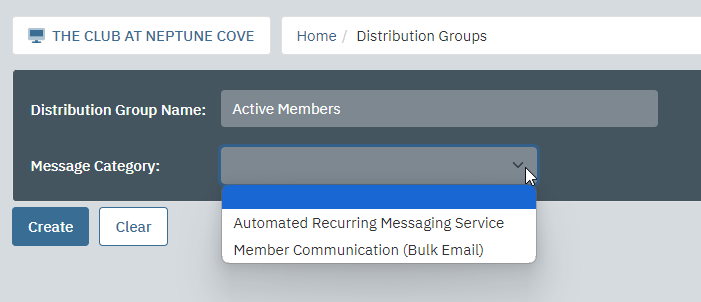 |
| You should land on the "Select Recipients" tab of the distribution group. A) Change the toggle to "On" for Members B) Click the arrow next to "Members" to expand the options down C) Click the arrow next to "Website Active Status" D) Select "Active Members" on the right |
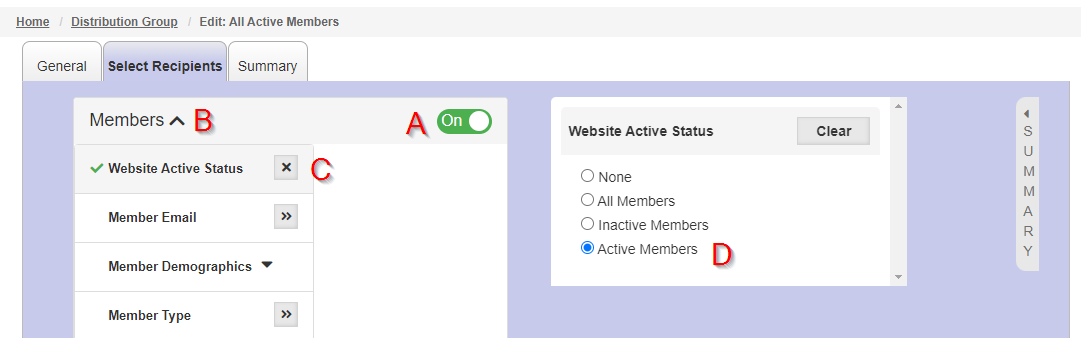 |
| Click on the "General" tab, then check the box for "Active" and save | 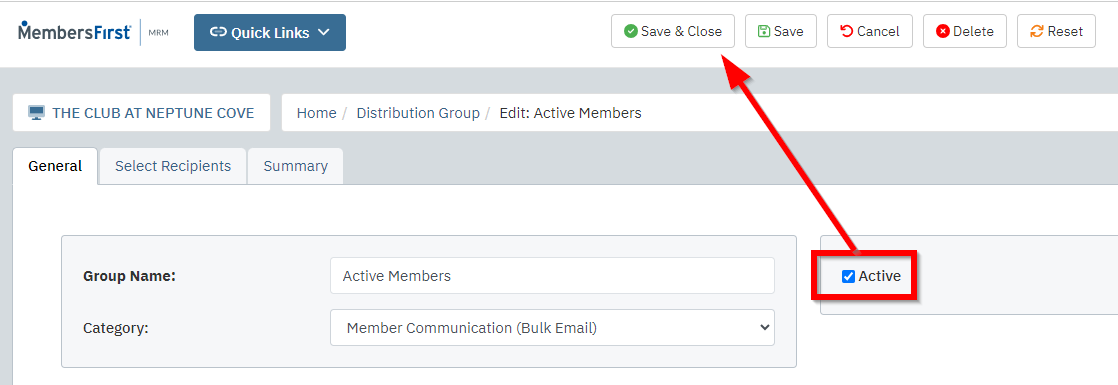 |
| Your distribution group is ready for use. The next time you are getting ready to send a final and you are on the "Select Recipients" tab just click "Use Distribution Group". | 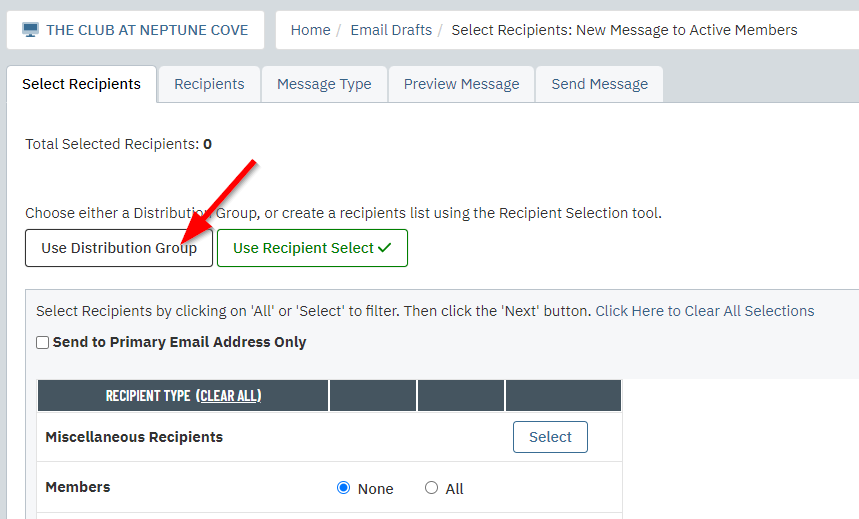 |
| Select the correct distribution group from the list and then press "Next" | 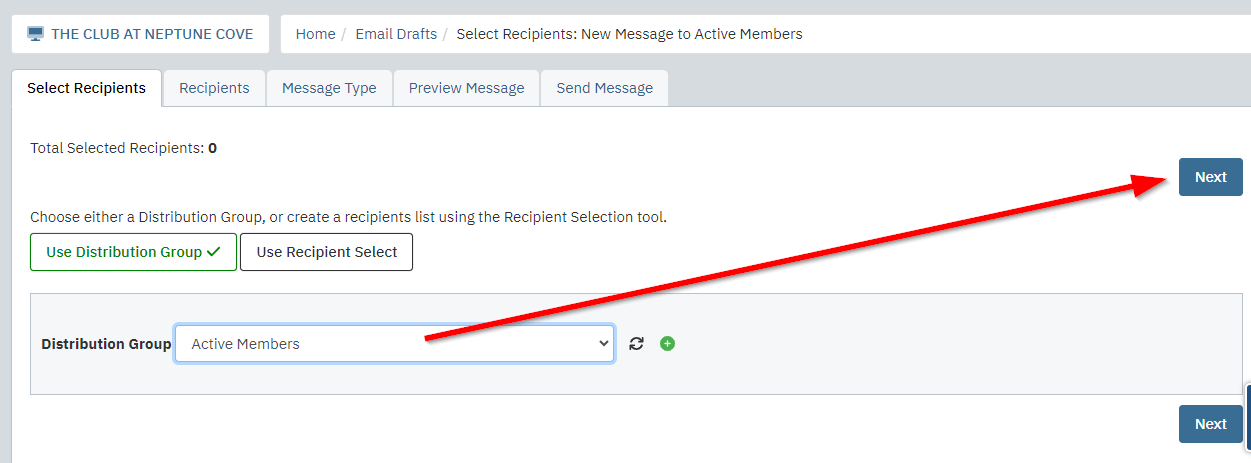 |
You're all set! Now you don't have to select active members every time you send a proof, just select the distribution group and you're done!
As an added bonus Distribution Groups are dynamically updated by your member directory. If you schedule an email for a week from now and a new member is added to the directory afterwards, the new member will be included automatically.