| Log in to the Admin Homepage of your site and open the Image Library application under Storage Libraries (optionally click “Add to Quick Links” to add this module to your quick links area) |
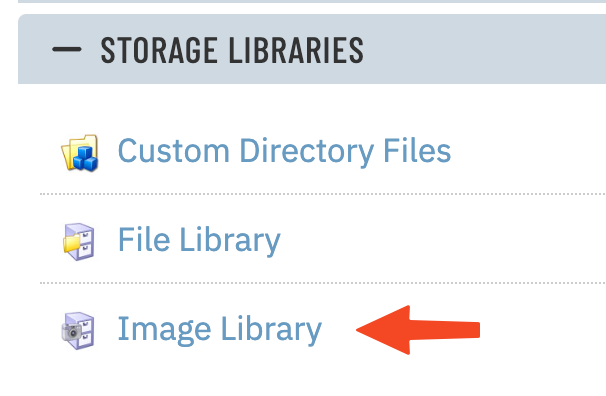 |
| Once inside the Image Library module click on Image Usage Report in the line of links on the top right of the screen.
|
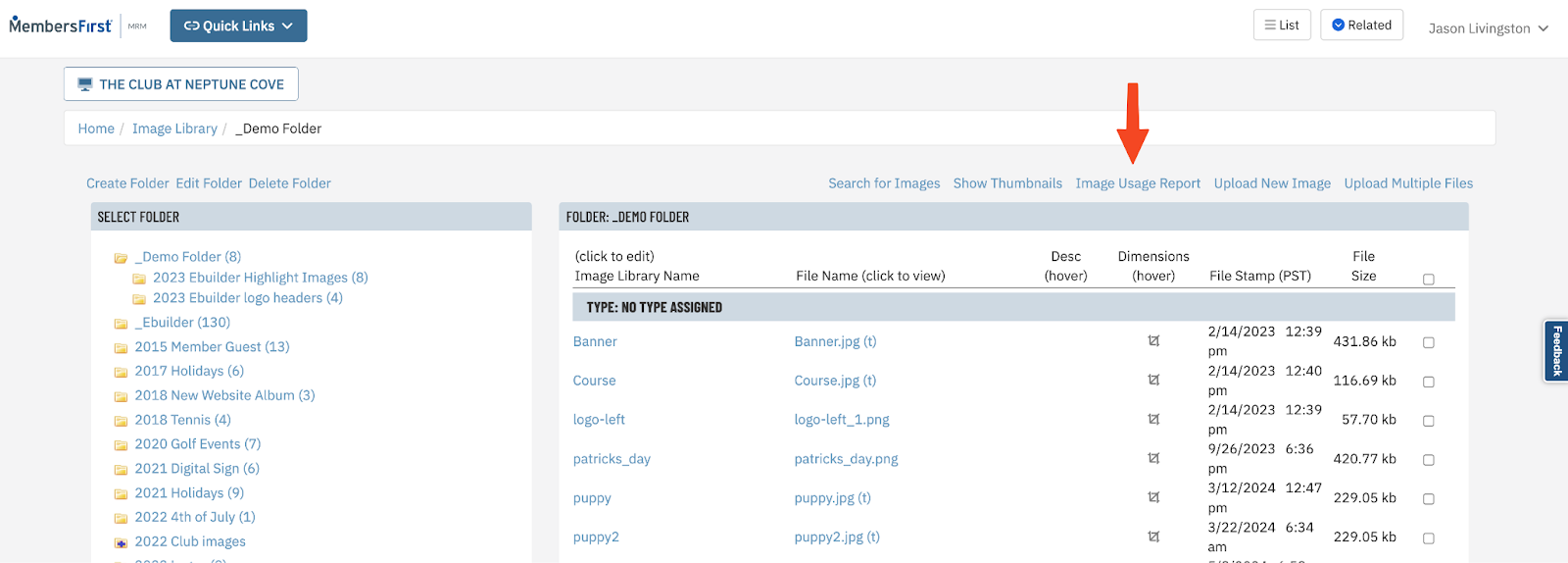 |
| After the page refreshes you will see a new column for File in Use? This will tell you where the image is currently being used in the system (if anywhere). If this column is blank and there is a checkbox to the right, that means the image is safe to delete |
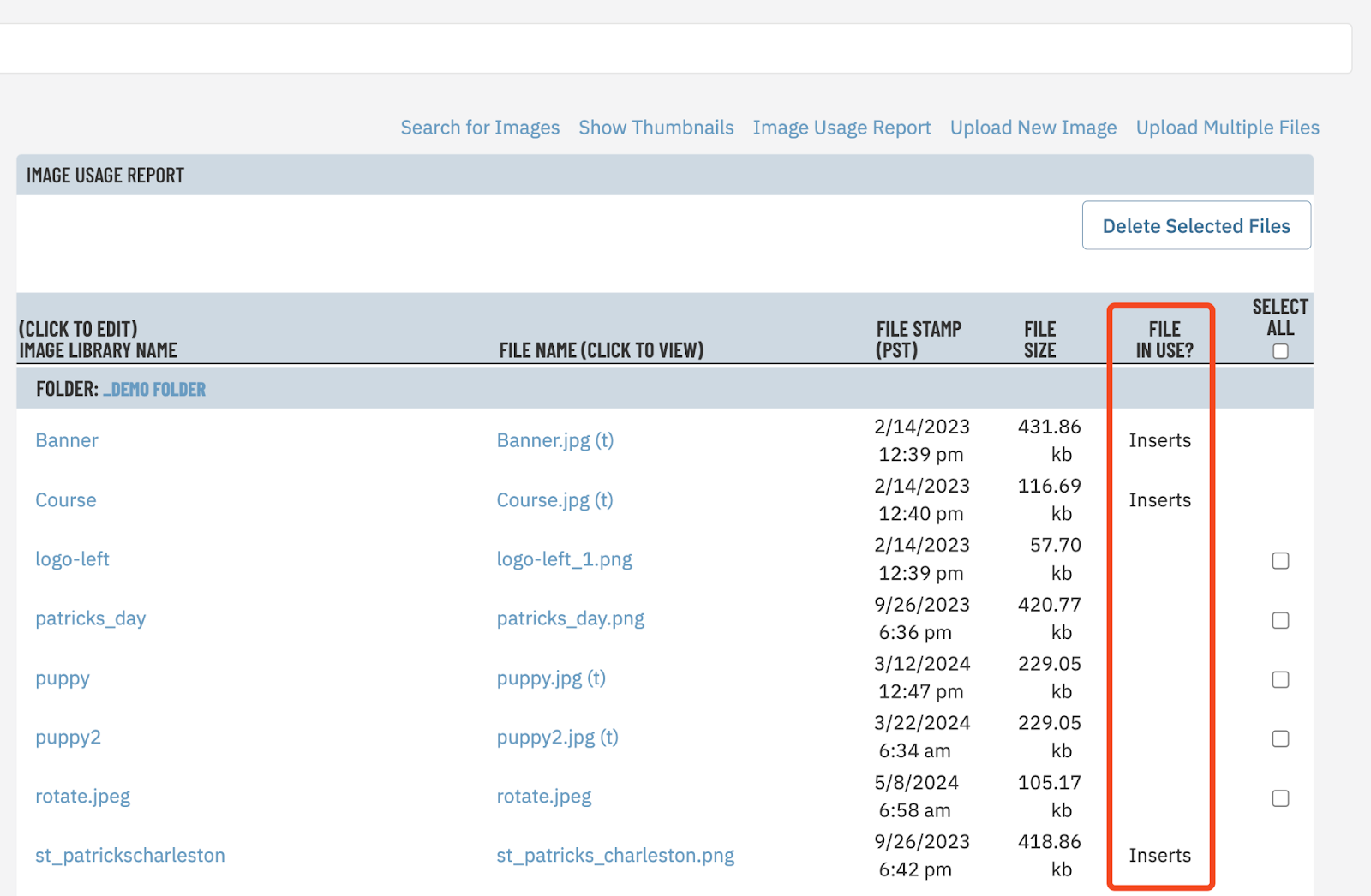 |
The File in Use column can have several different values depending on where the image is being used:
- User Profile
- Club Personnel
- Boat
- Calendar
- Document Library
- Announcements
- Inserts
- Mail
- Image Album
- Communications
- Menus
- Templates
- Page Config
- Facilities
|
|
| After you have checked off each image you want to delete scroll to the top of the page and click Delete Selected Files. |
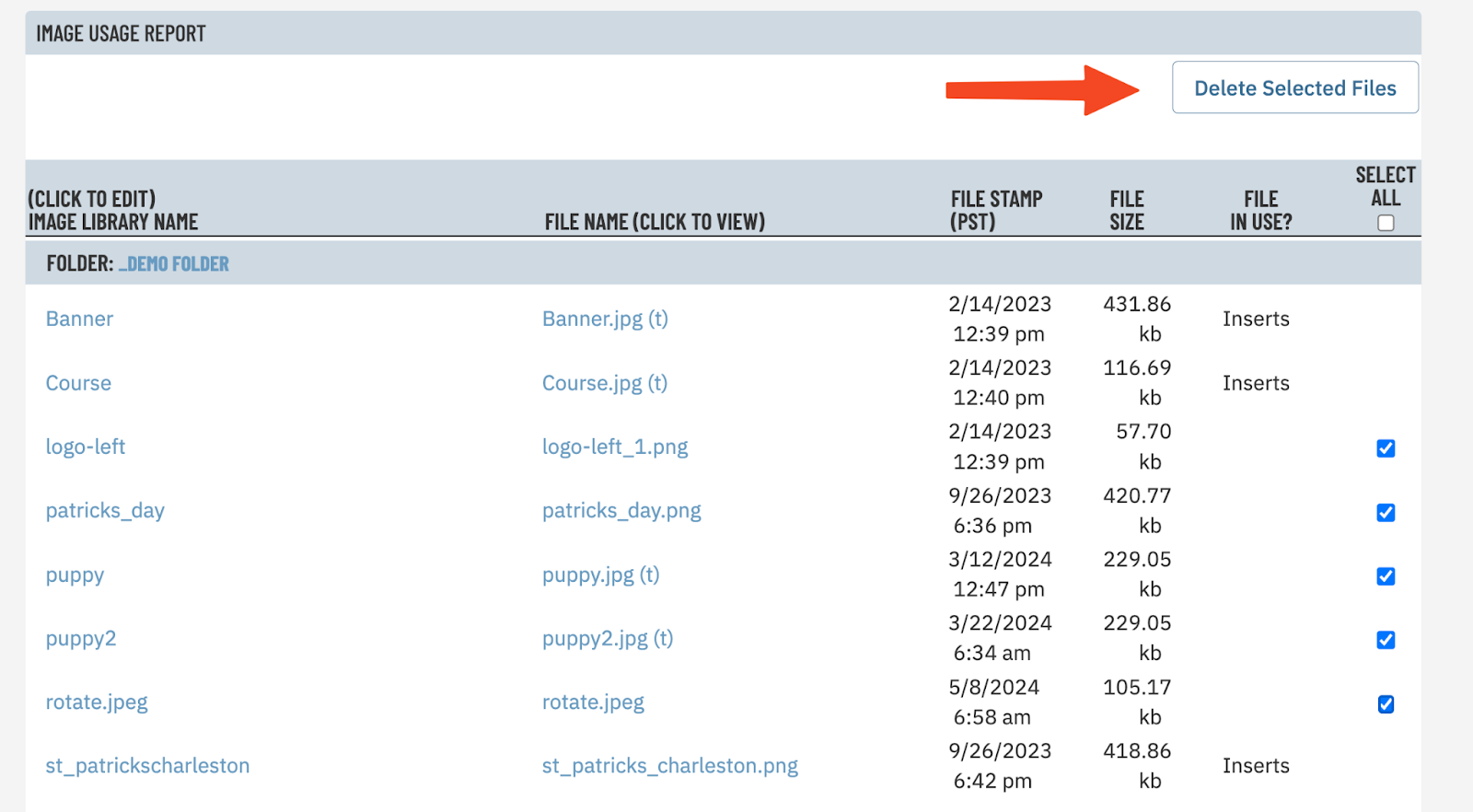 |