July 2024 | Improved Event Registration Data, Flex App Analytics, and More!
What's New?
Bringing Efficiency to Your Daily Workflow
Choose a Default Registration Preset View
Event Registration and Dining Reservation Modules
Custom Column Presets in the Event Registrations and Dining Reservations module allow you to quickly select and view only the data relevant to you or your team. Now, each admin can choose a column preset as their personal default view to display each time they visit the page. To choose a default:
- Select the desired column preset from the dropdown.
- Click "Show/Hide Columns" to bring up the column selection interface for that preset.
- Click the new "Set as My Default" button to save this as the default view for your admin account.
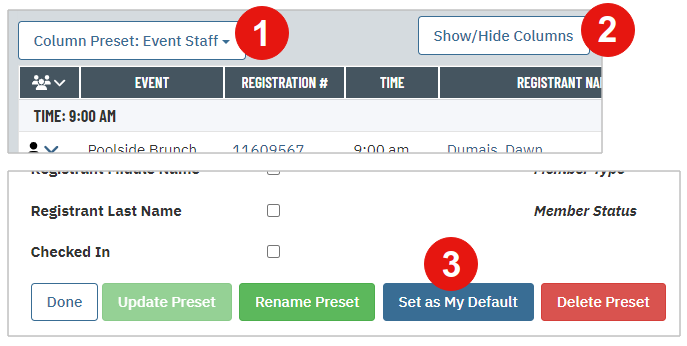
Admins with access to the Event and/or Dining modules can also make these selections from their admin "Preferences" page.
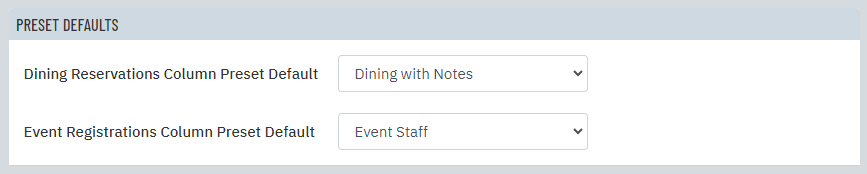
Streamlined Event Registration Insights
The Event Registrations "totals" section, positioned beneath the registration list, has been enhanced and reorganized.
These totals are categorized based on data relevant to the event being viewed. This includes general event limits, checked-in numbers, confirmed numbers, and waitlist information when applicable. Explore this feature today for quick registration insights.
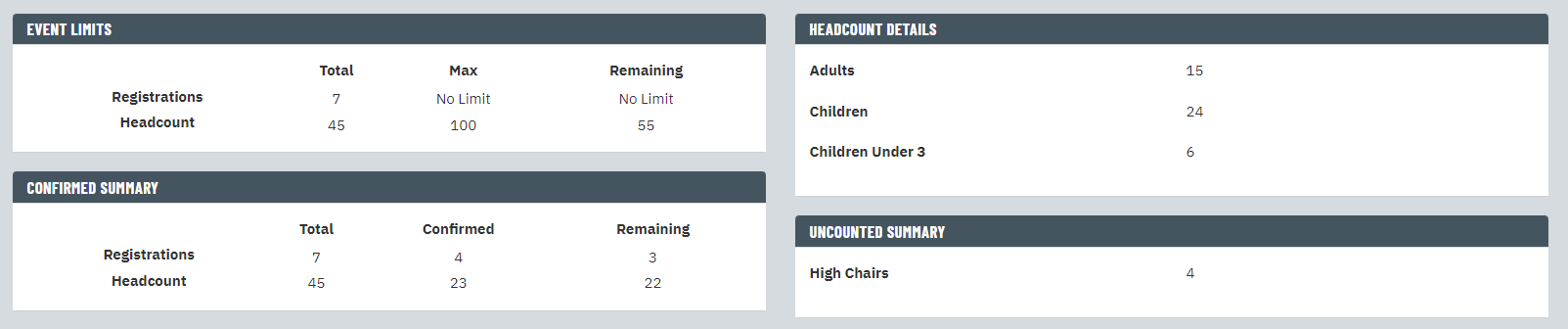
Post-Tee Time Survey
Use automated messages to send a feedback survey to members after their round of golf. The "Tee Times" Message Type in the Automated Recurring Messages module can work alongside a multi-response survey, similar to requesting dining feedback, to collect feedback for reservations in MembersFirst Tee Times.
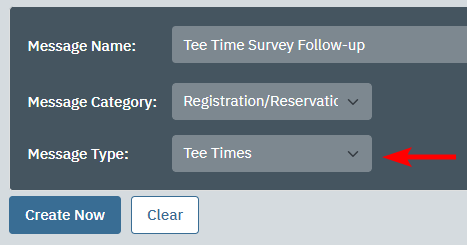
Full-Year Dining Meal Periods
Dining Meal Periods (i.e. Breakfast, Lunch, Dinner) are used to establish available venue hours, reservation limits, and more. Meal Periods can be set up with a date range to account for varying venue settings in different seasons throughout the year.
For an intuitive experience, a flag has been added to specify when a meal period exists all year. This flag has been applied retroactively for meal periods that don't specify seasonal dates.
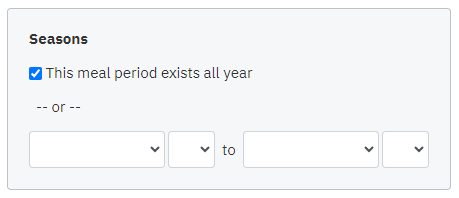
This allows you to easily distinguish in the Meal Period list which ones exist all year and which are seasonal.
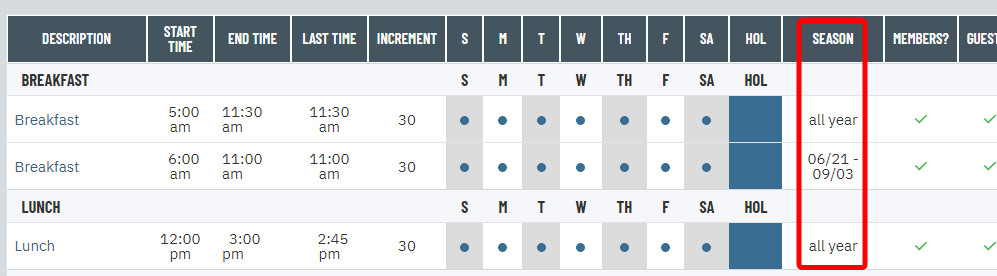
EBuilder Auto Rotate Images
In addition to allowing easy drag-and-drop email template creation, the EBuilder offers the ability to upload images directly into your Image Library by clicking the "Upload" button when browsing for an image.
From this interface, a checkbox is available to automatically rotate images on upload, if needed. This is selected by default to ensure correct image orientation.
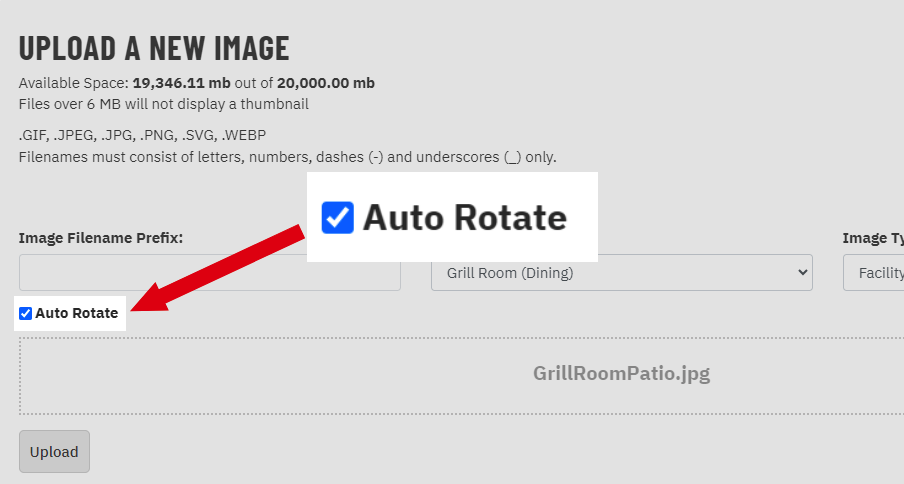
Flex Mobile App Updates
The feature set of the new MembersFirst Flex Mobile App continues to expand!
Featured Highlights
Bring the concept of "featured" highlights form the desktop site to the mobile app. Now, Inserts with a "featured" flag will receive prominent placement in the "Highlights" list within the Flex app. Additionally, these items will be marked with a small indicator ribbon in the club's primary color to ensure they stand out.
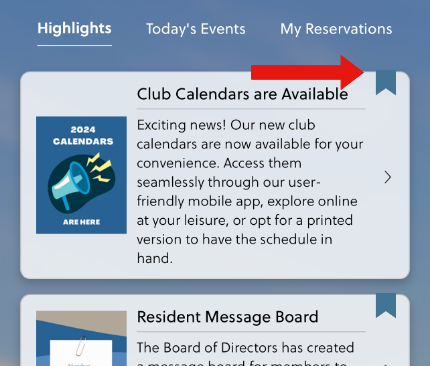
App Analytics for Admins
The Flex App Control Panel gives admins the ability to easily view and adjust their app's look and feel. Now, it also features a "User Information" tab that provides analytics to track the number of total users, users per platform (iOS vs Android), and users per app version. This data allows admins to target members who haven't downloaded the app or troubleshoot potential issues with members on older app versions.
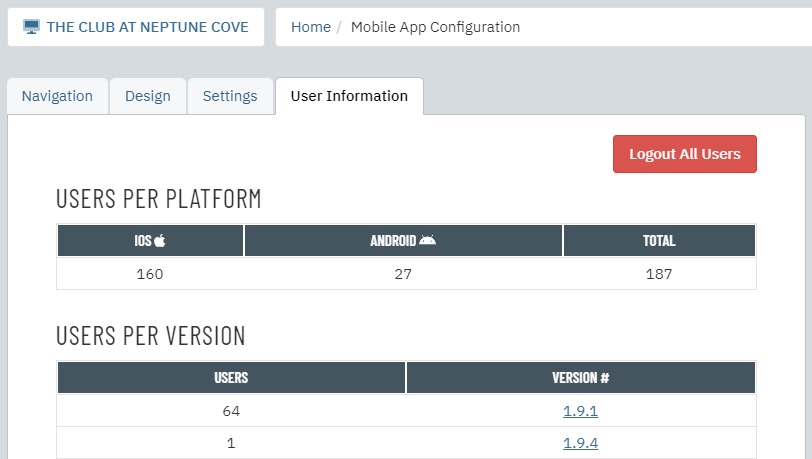
In addition, admins can view usage data to understand which areas of the app are most often used and make educated decisions on design, content, and navigation.
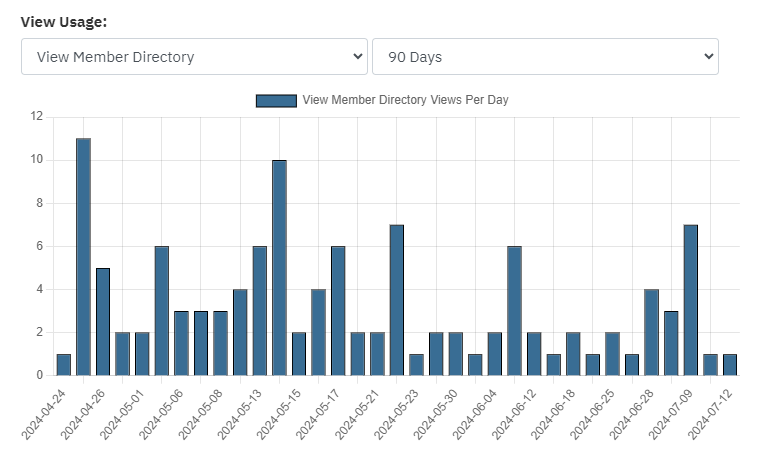
New Admin Experience
You may notice small, gradual adjustments to the new admin experience as work towards the most intuitive and efficient interface. In addition to the spacing and styling tweaks, more notable enhancements include:
Enhanced Print Views
Within the Event Registrations and Dining Reservations Print pages, you can now adjust the sizing of your results to fit within the constraints of the page.

Fullscreen Mode
On the Member Directory, Event Registrations and Dining Reservations admin-side list pages, we have implemented a "Fullscreen" mode accessible via the page header.

The "Fullscreen" mode allows you to expand your results to fit the width of your screen. You can exit Fullscreen mode by clicking the "Exit Fullscreen" button in the header, or by clicking the "Escape" key.
Click and Drag on Tables
On the Member Directory, Event Registrations, and Dining Reservations admin-side list pages, we've also implemented click and drag functionality on the table of results. No matter where you're hovering your cursor over the table, you click and and drag from left to right to view all desired data.
If you have any questions or concerns regarding the new admin experience, please use the "Feedback" link positioned on the right side of all admin pages.
All of these enhancements are available for use today. For more information, please reach out to your Client Services Manager.