Junior Programs Disclaimer Maintenance
Disclaimers are used as a way for clubs to add a waiver, rules and/or codes of conduct for Program registration. They will be the final step prior to registering a dependent.
Please note: Program registration can be used without a disclaimer being attached to the session. However, the member will get a 'blank' screen for the fourth step in the process and will have to click next to get to the submission of their registration. There is no way to remove this step at this time if no disclaimer is attached.
Log into the admin side of the website. If you do not have Disclaimer Maintenance in your Quick Links, do the following:
|
 |
| A list of disclaimers previously created will appear. | 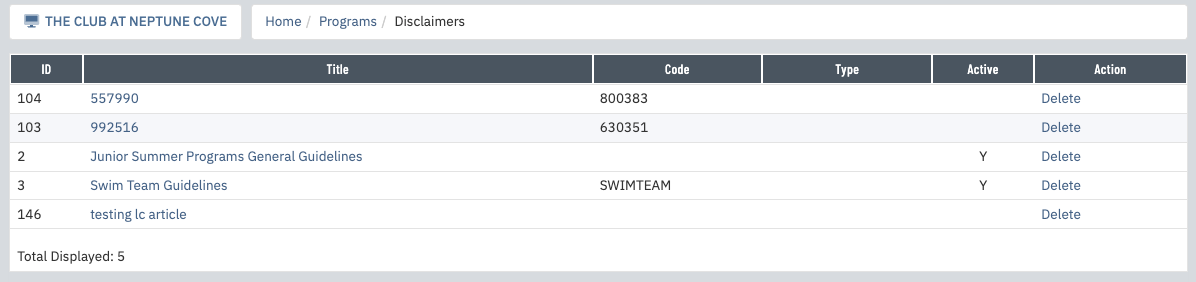 |
To create a New disclaimer, click New at the top of the page. It's not unusual for the same disclaimer to be used for multiple programs and/or multiple years. As long as they are active, they will be available for assignment to sessions. If a disclaimer is deactivated and selected from the list when adding it to a program, the notation of (inactive) will appear next to the title of the disclaimer. You can reactivate in this area for use.
|
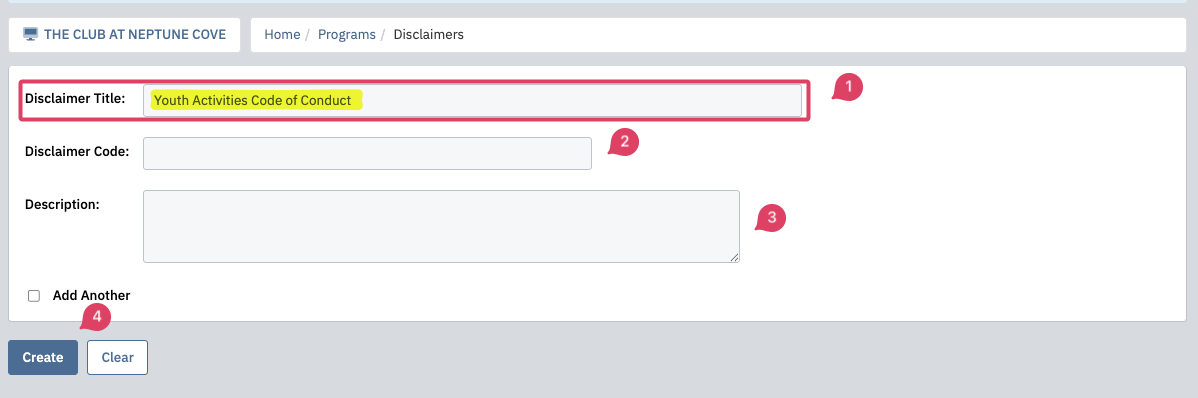 |
| To make the disclaimer active for assignment to a program, check the box next to Active. You can use the Display Order setting to adjust what order those forms appear in on the admin side of the site. If applicable, you can set the Eff Date and Exp Date for the disclaimer. | 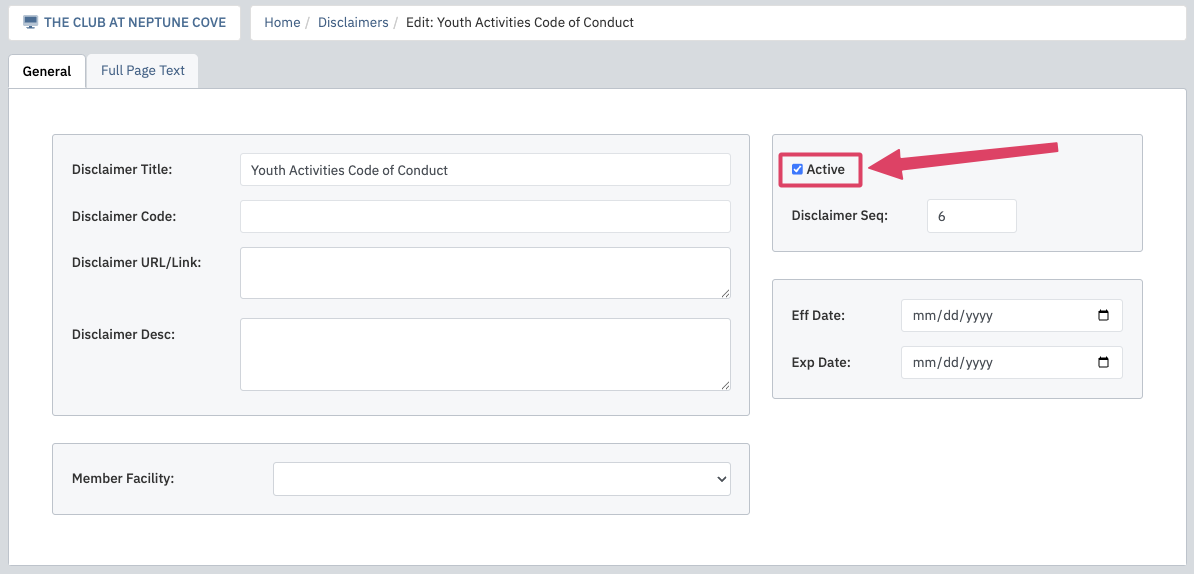 |
Go to the Full Page Text tab to add the language that the member will be asked to agree to. This area is formatted with HTML code. When finished entering the information, click Save at the top. |
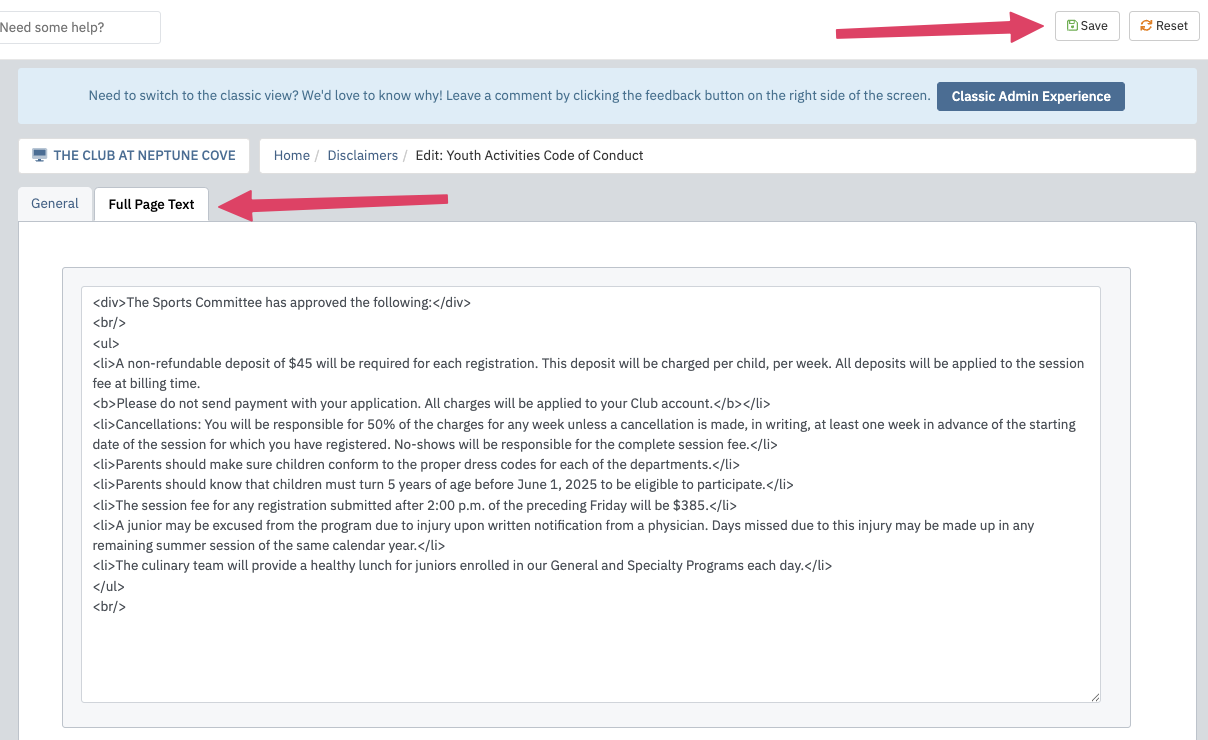 |
| To assign a disclaimer to a program, go to the Registrations tab within the Session and select the appropriate item. Click Save at the top of the page. | 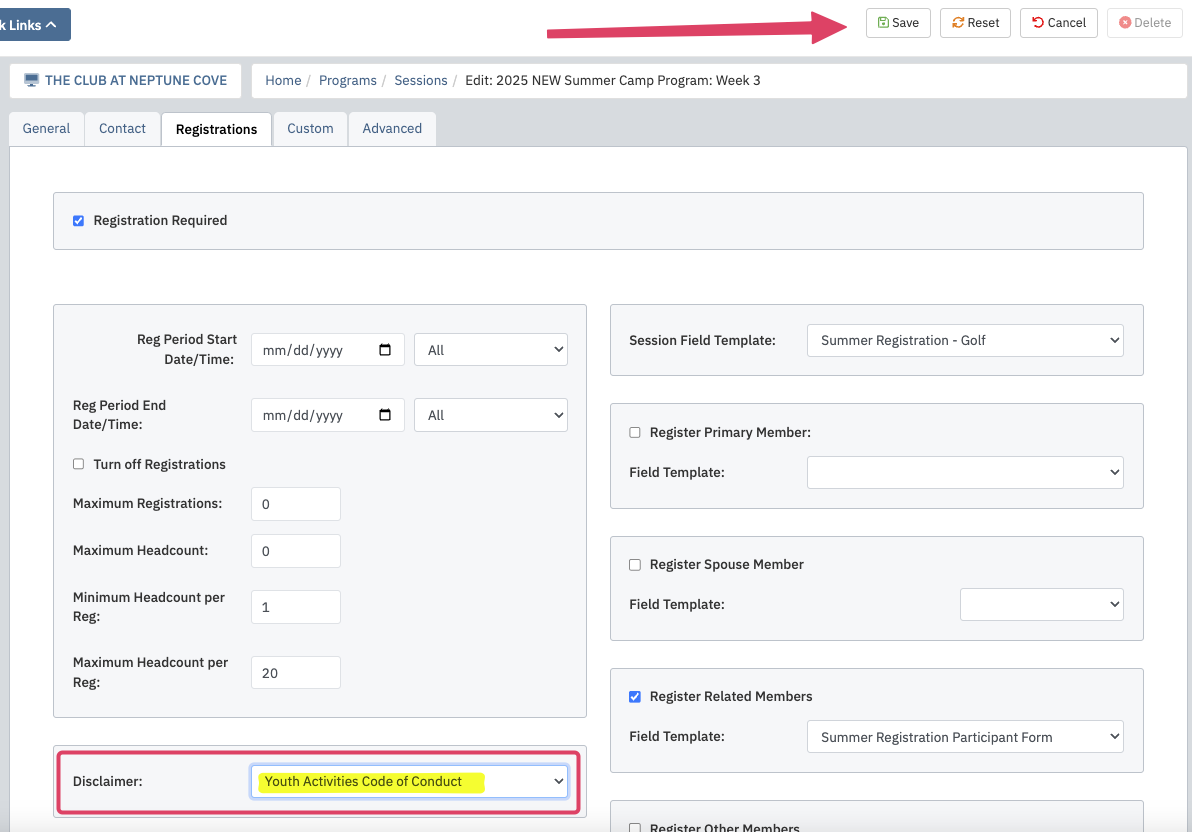 |
To assign a disclaimer to a program, go to the Registrations tab within the Session and select the appropriate item. Click Save at the top of the page. Then, using a member test login, go through the steps of registering the dependent. The final step prior to submitting their registration will include the disclaimer. The member will be required to enter their initials at the bottom of this page in order to complete their registration. |
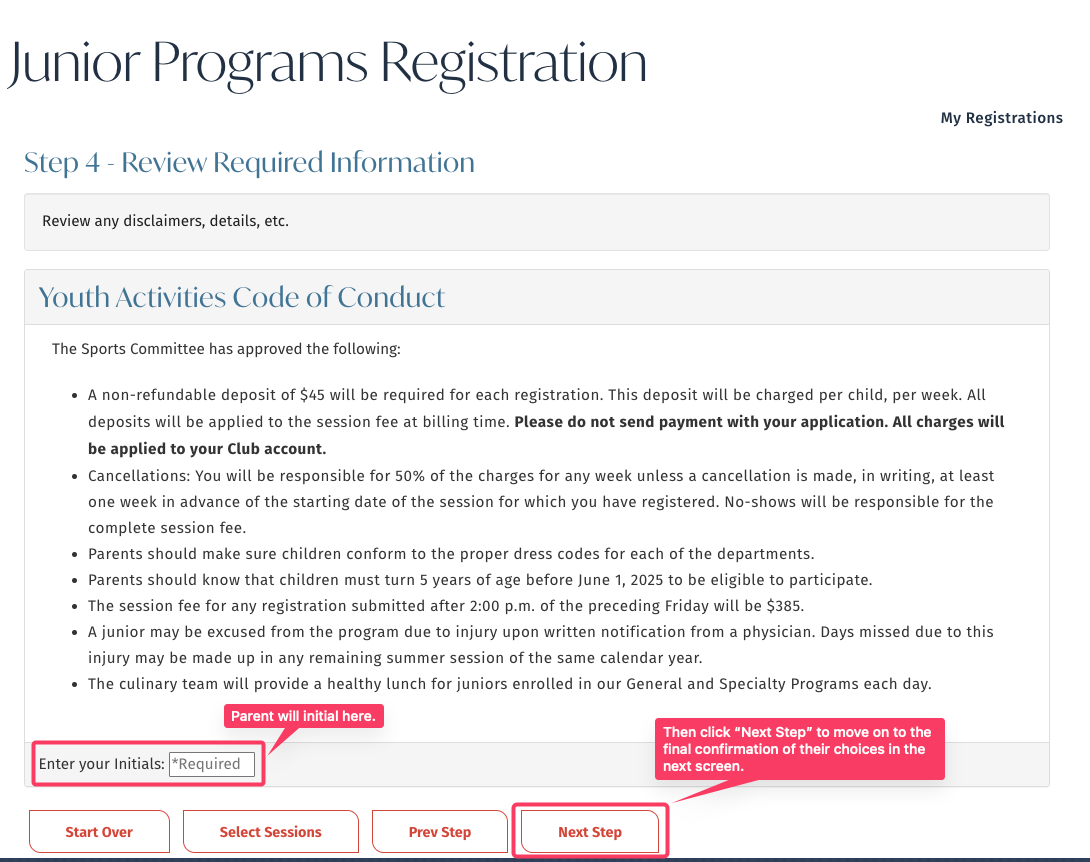 |