Link an Event to the Website Calendar
If you would like to have a tournament block appear on the Calendar of your website or mobile app, please follow these instructions:
| Once you have created an event (via a block) in the admin tee sheet, it can be linked to your club's website calendar in two ways - 1) Automatic MRM Sync or 2) MRM Manual Link. Both options can be accessed in the event's block setup. Go to block and click Edit Block. | 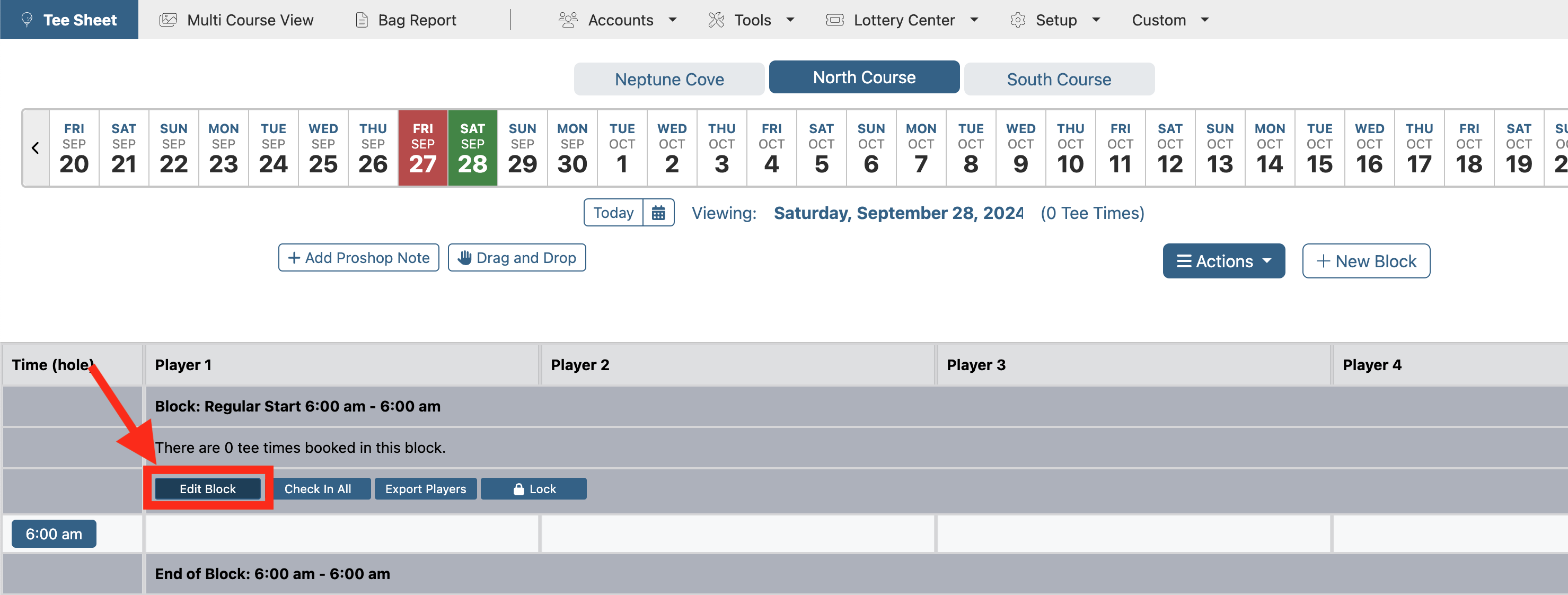 |
| Next, click on Linking tab. | 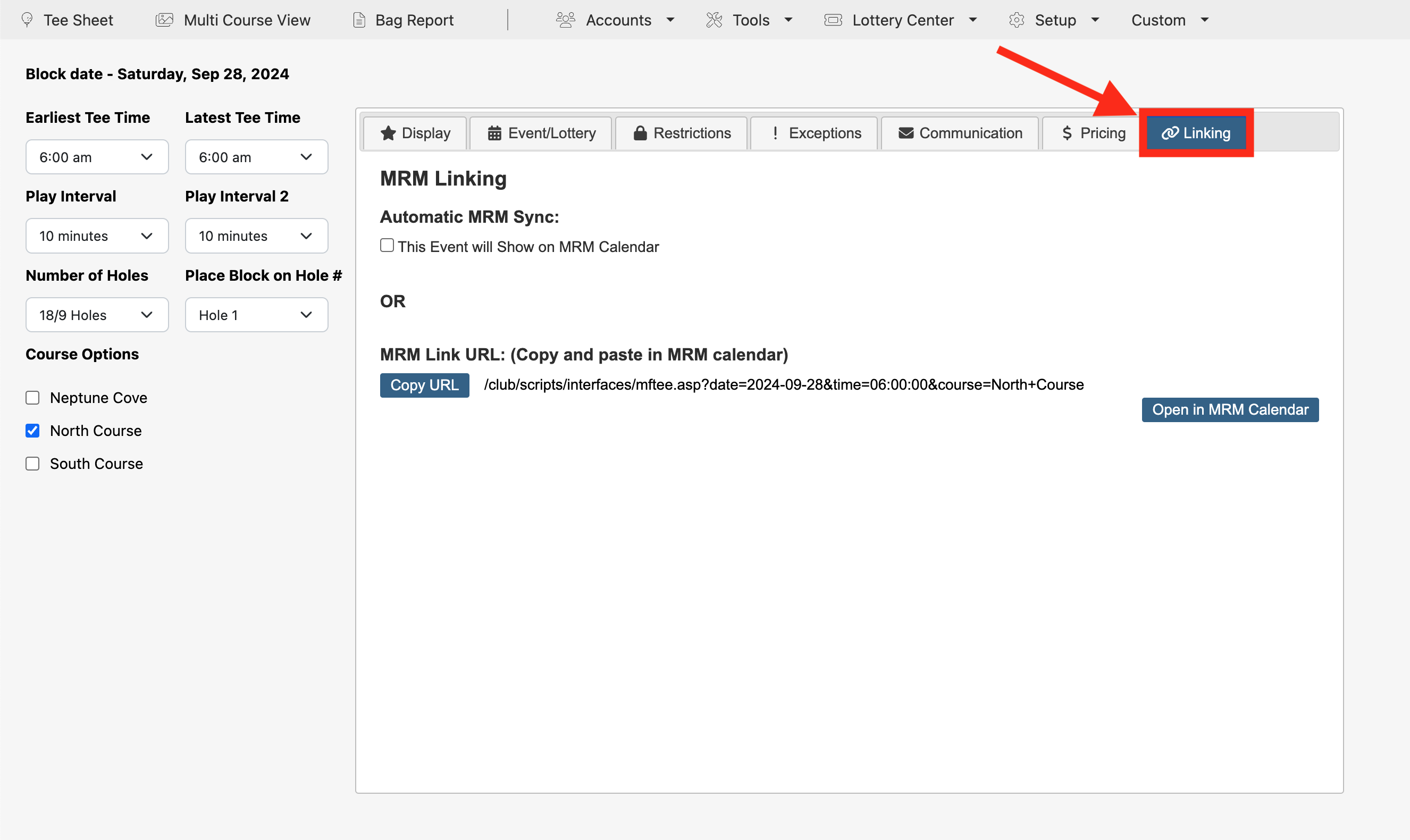 |
To add an event to the club calendar with a click of a button simply check off "This Event will Show on MRM Calendar" check box under Automatic MRM Sync header. This option has two requirements - 1) Block Name in completed and 2) The appropriate NAV sections have been flagged in NAV Section Maintenance. | 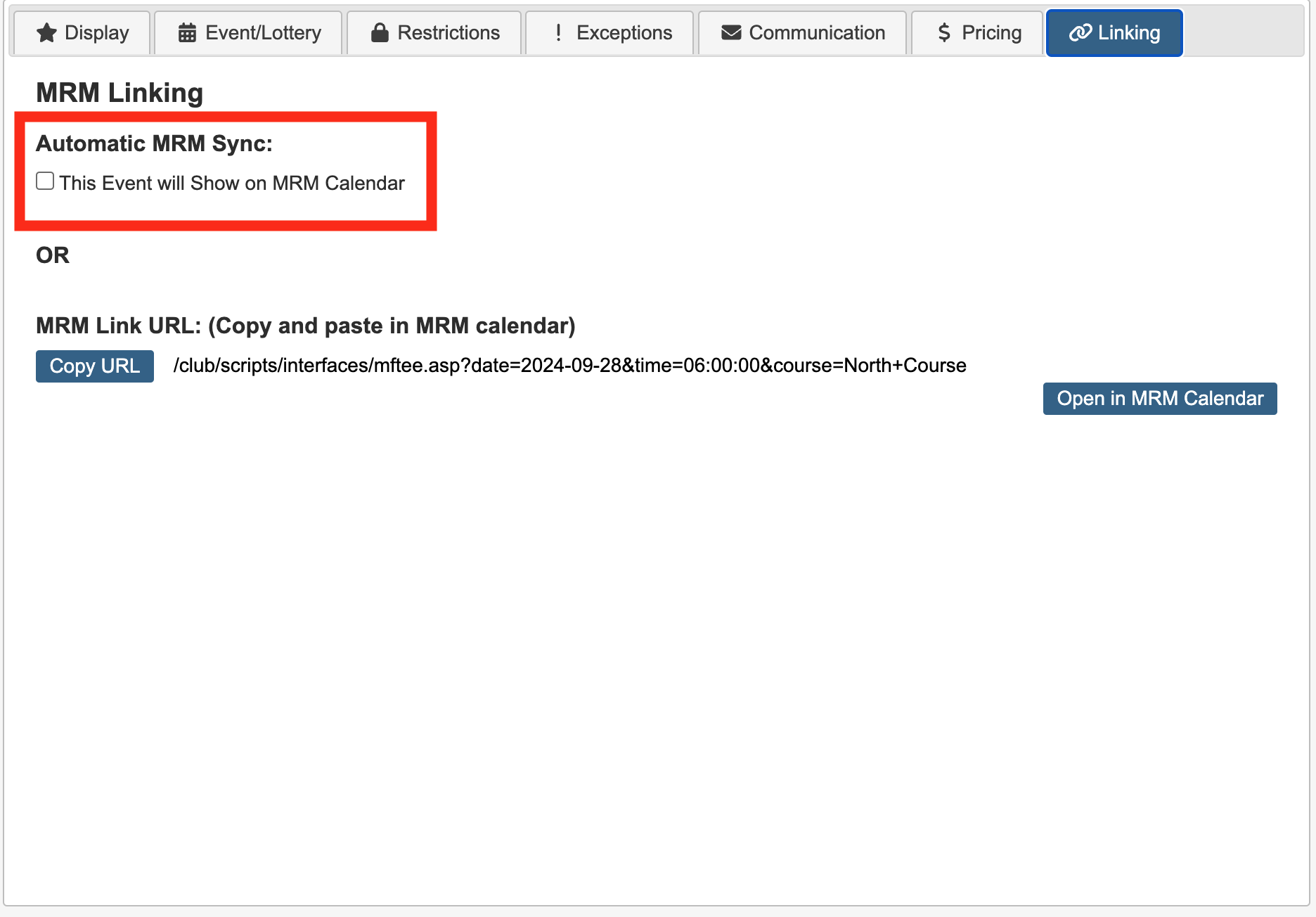 |
| To utilize this automatic feature the Block Name field, found on the Display tab, must be completed. Whatever name is populated in this field will become the event title on the website's club calendar. | 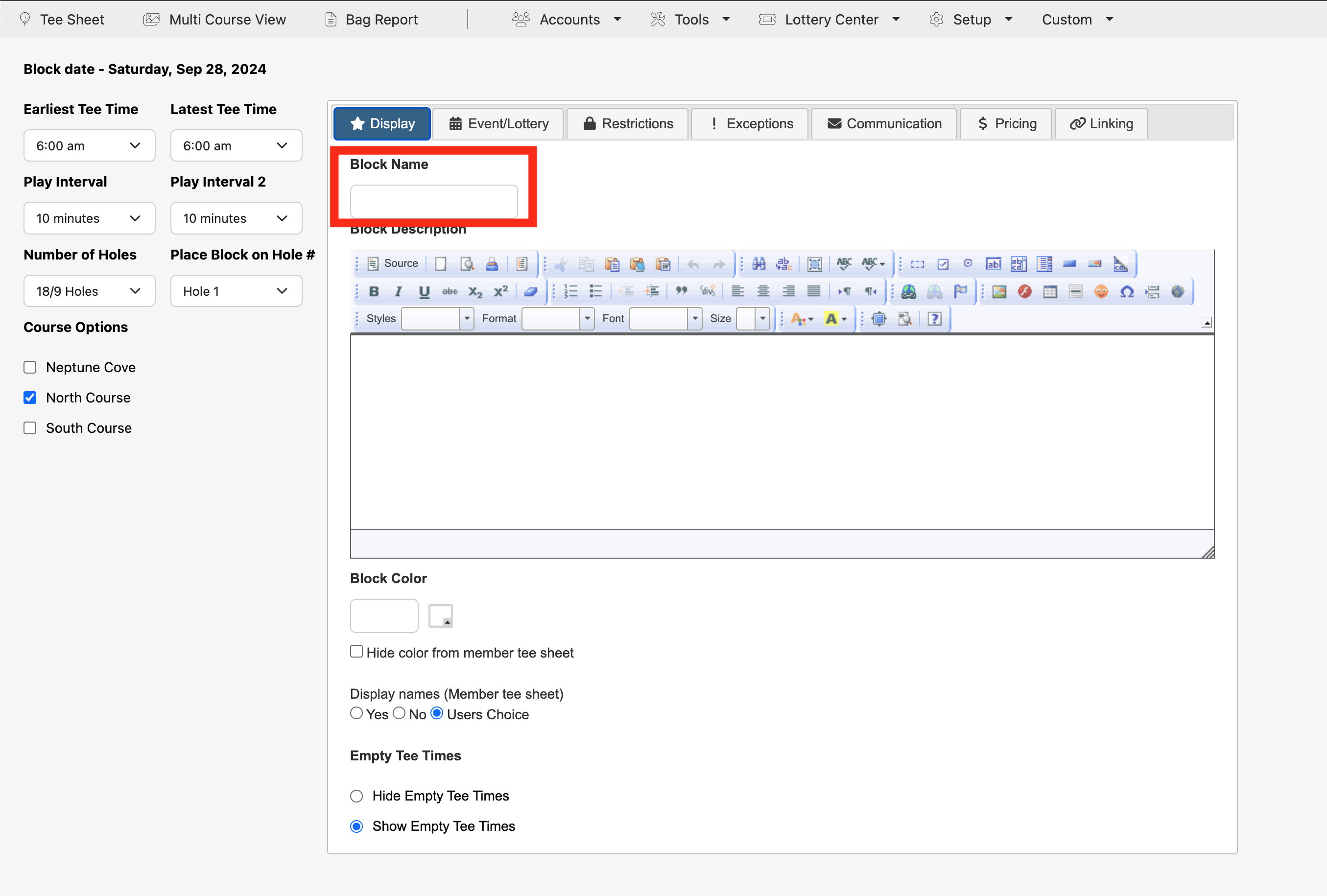 |
| To flag the appropriate NAV sections, please contact Spport at [email protected] | |
If you want a tournament block to appear on the website/mobile app calendars but also want the block to be filterable via Calendar Categories in those calendars, please follow these instructions:
To utilize the MRM Manual Link method, click on Copy URL button then click on Open in MRM Calendar button. If you are not logged into the admin website then you will be prompted to log in. If you are already logged in the Club Calendar List of Events will load. | 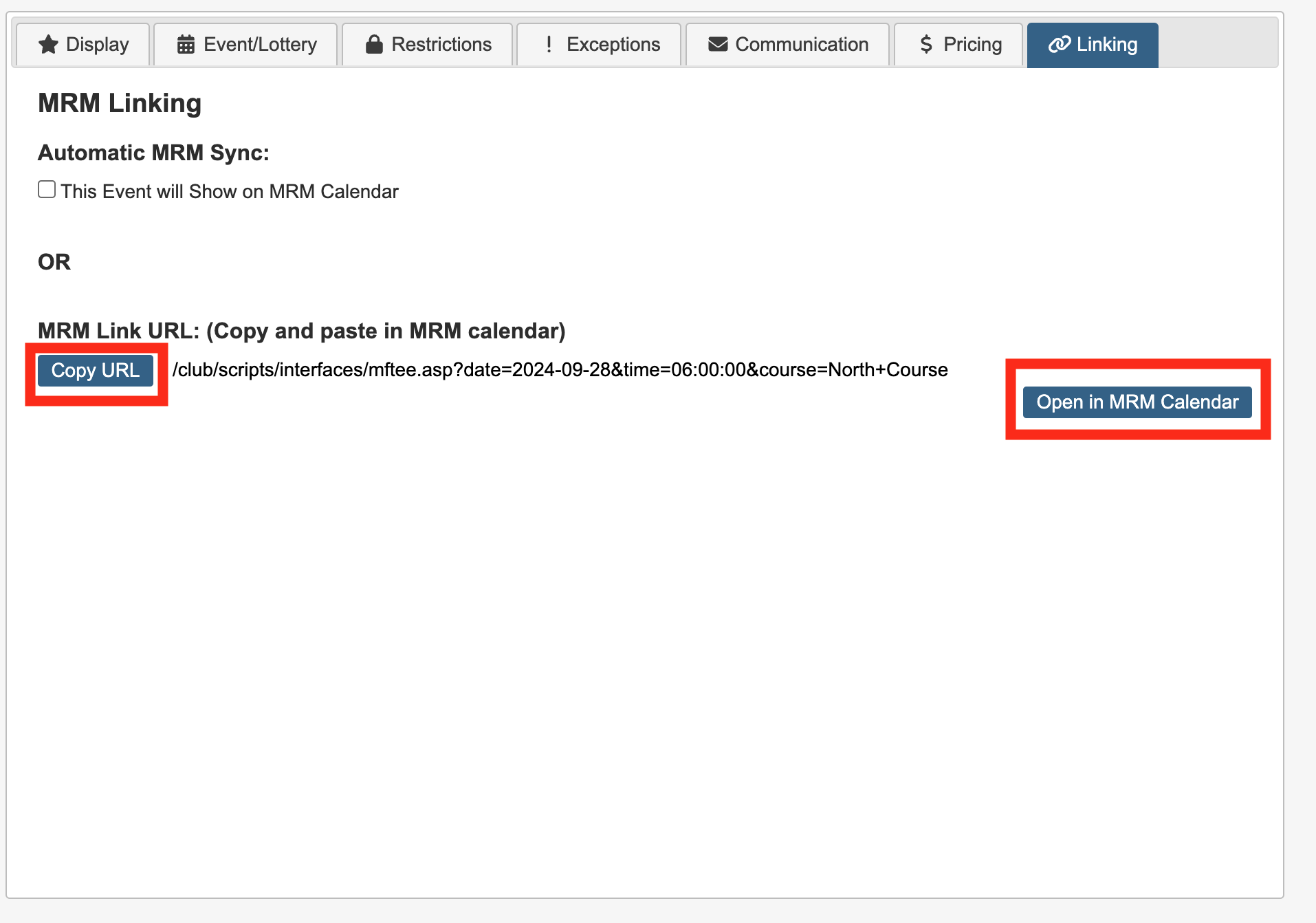 |
| Next, find your event in the list of club calendar events and click on event title to open it. If the event has not been created yet, you will need to create the event first. To create an event, please follow these instructions - How To Create A Calendar Event | 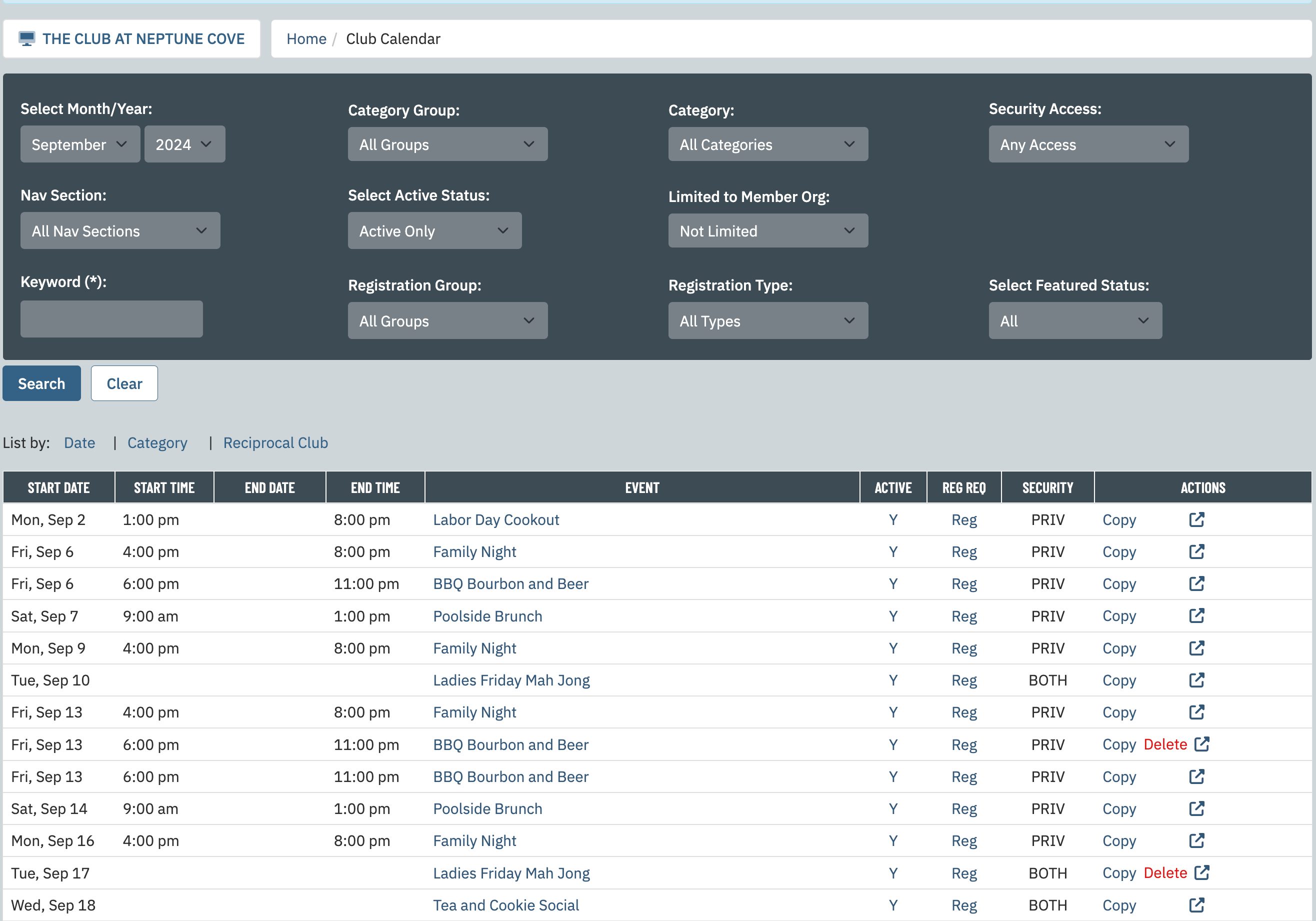 |
| Once the event is opened, click on the Advanced tab. | 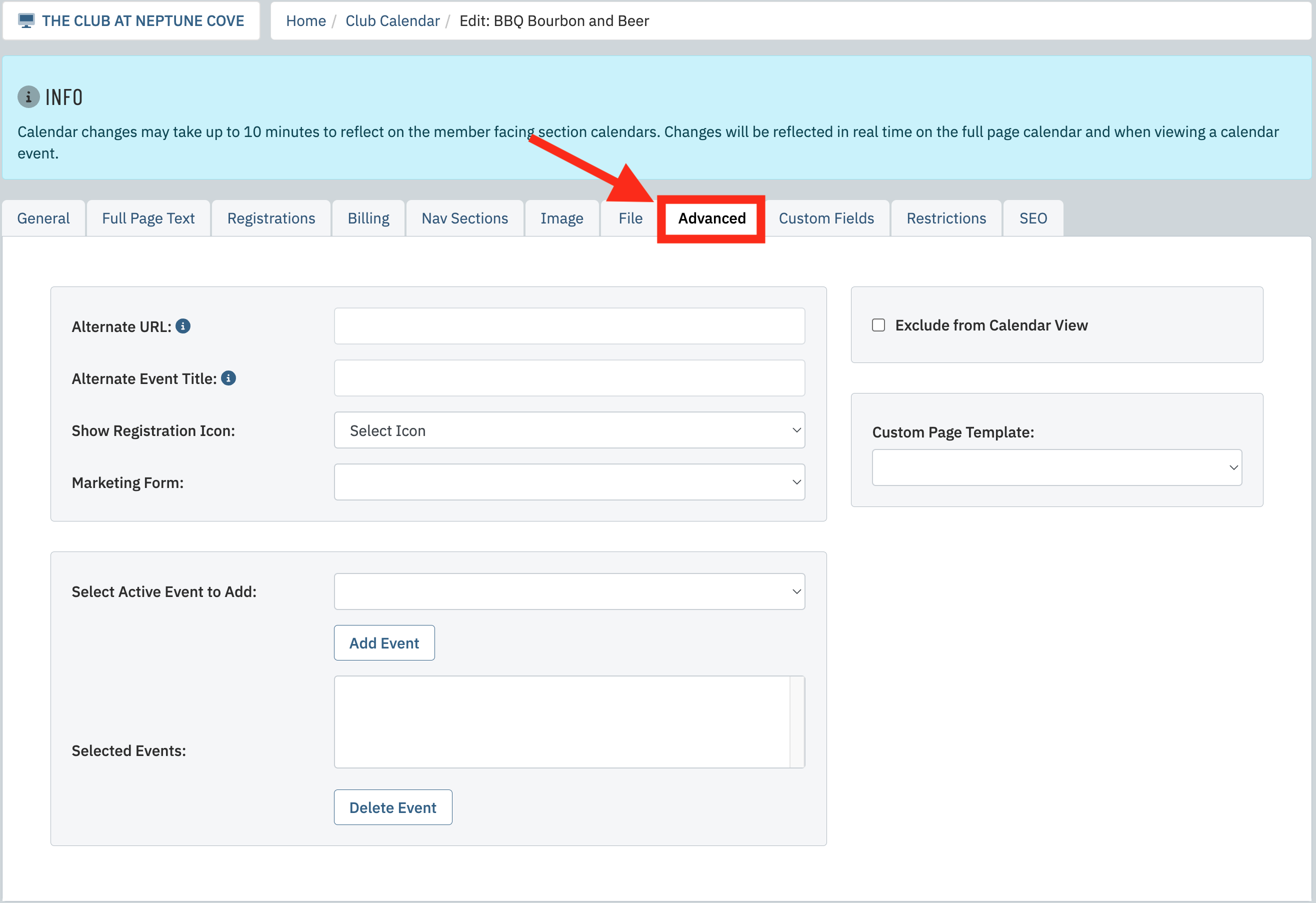 |
| In the Alternate Link URL field, paste in your copied MRM Link URL that you previously copied from the Linking tab in block on the tee sheet. If you do not have this copied anymore, just follow the first three steps in this process. Lastly, click Save along the top of the page. Your event is now linked in the website calendar. | 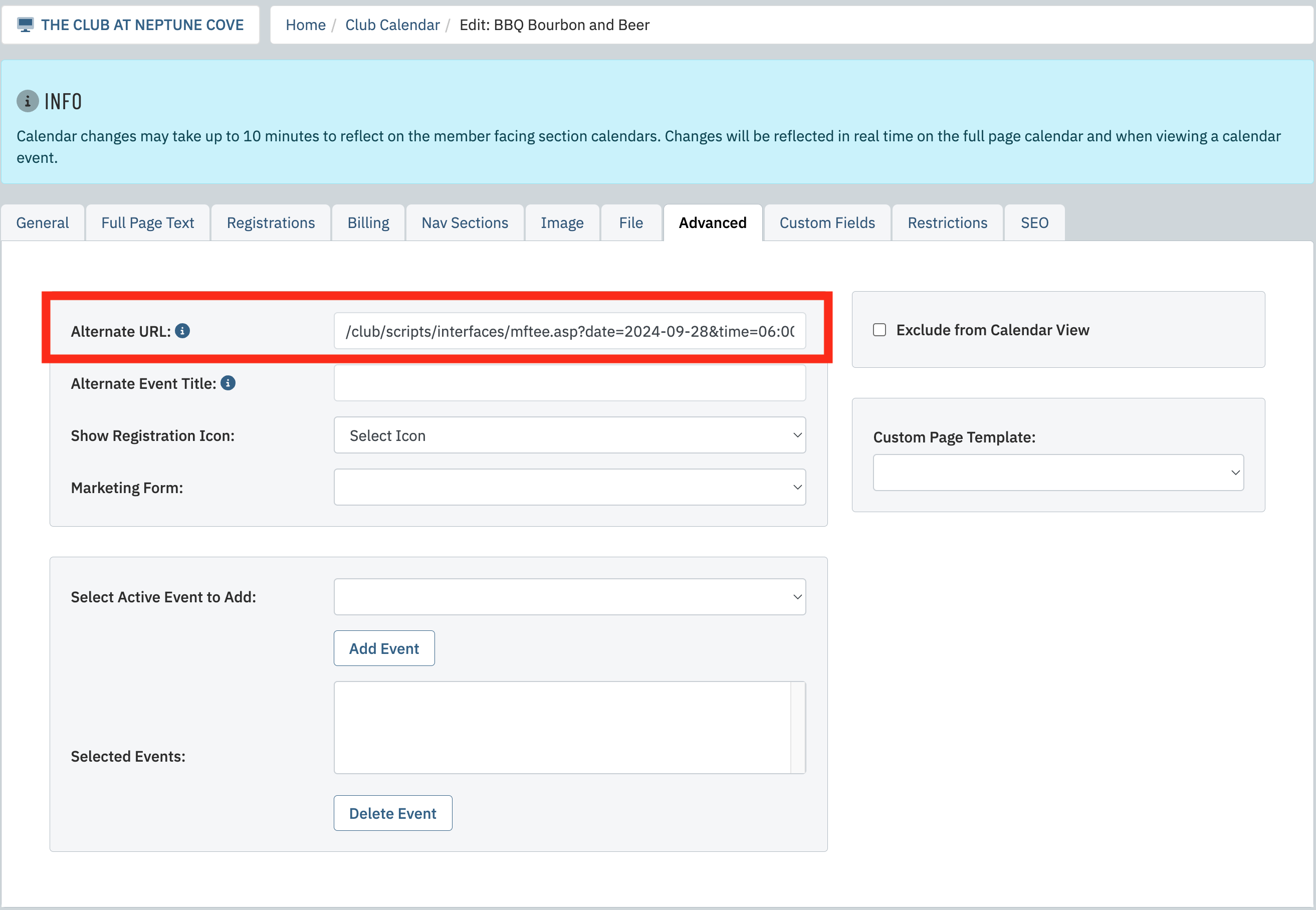 |