Replacing Files in the File Library
| Log into Admin Home on your web site. |  |
| Click on Storage Libraries in the Applications box, then click on File Library. | 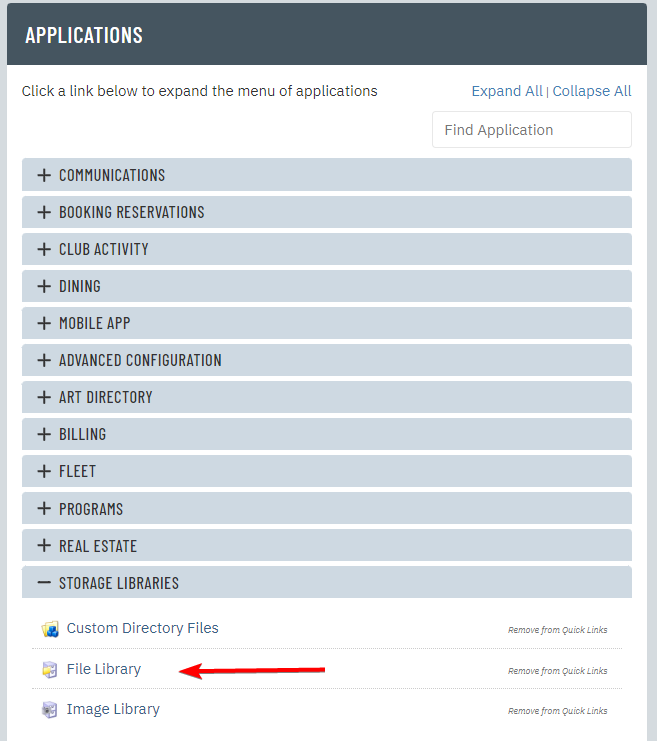 |
| Find the file you would like to replace. You can click Search for Files to quickly find the file you are looking for. |
 |
| Once you have located the file, click the Library File Name in the left column to view the file detail page. |  |
| Click the File tab at the top. |  |
| Click Choose File and locate the new file you want to upload. If any links on your site use this file's name, then the new file you upload should have the same exact name or you will need to update the link to use the new file name. If you linked the file using the Content Hyperlinker, then the file name does not matter. |
 |
| Once you have found the file, double click it to select it. | |
| Click Save to finalize the your work. | 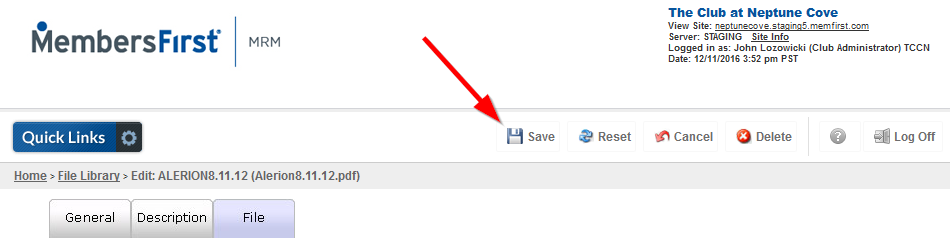 |