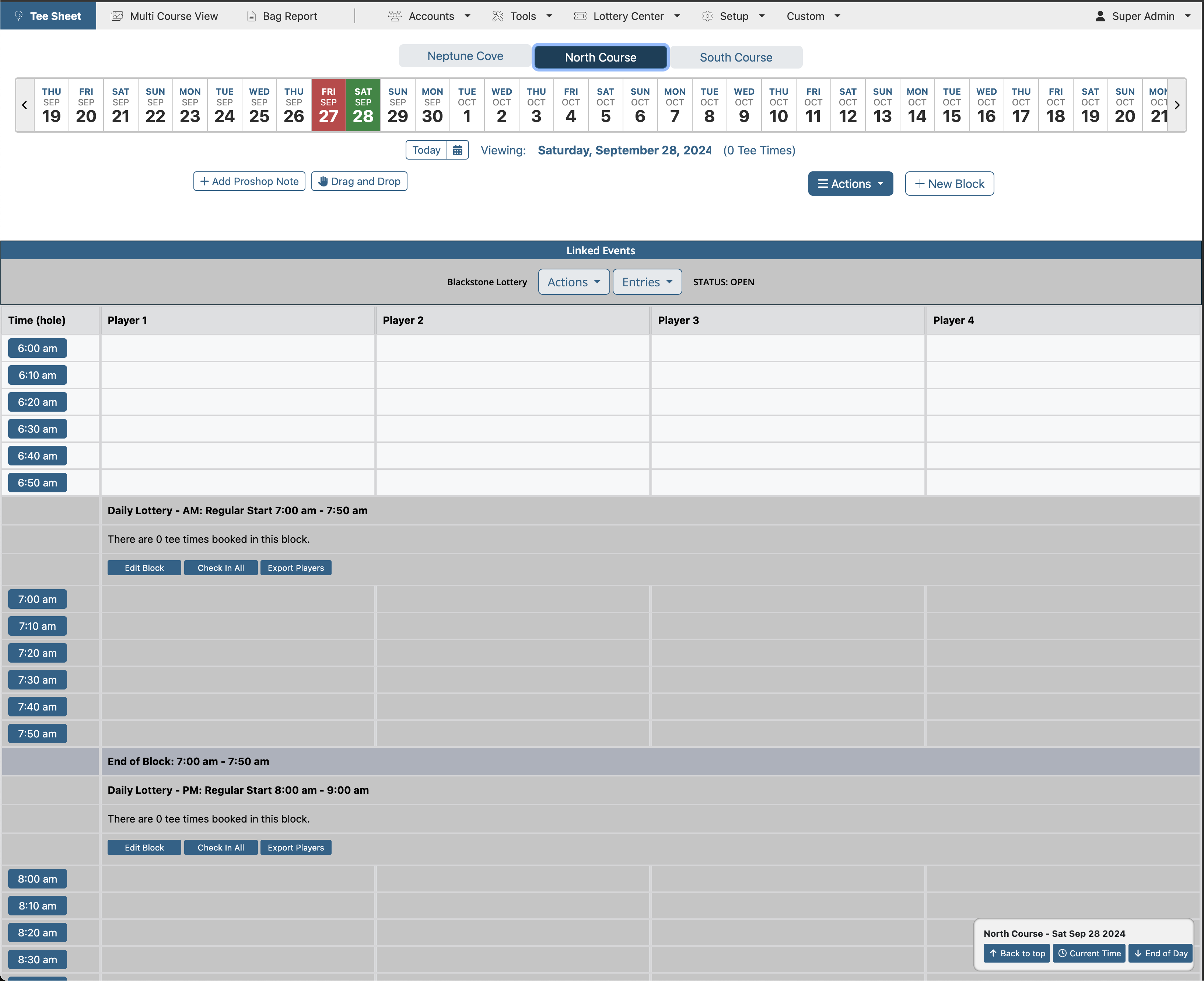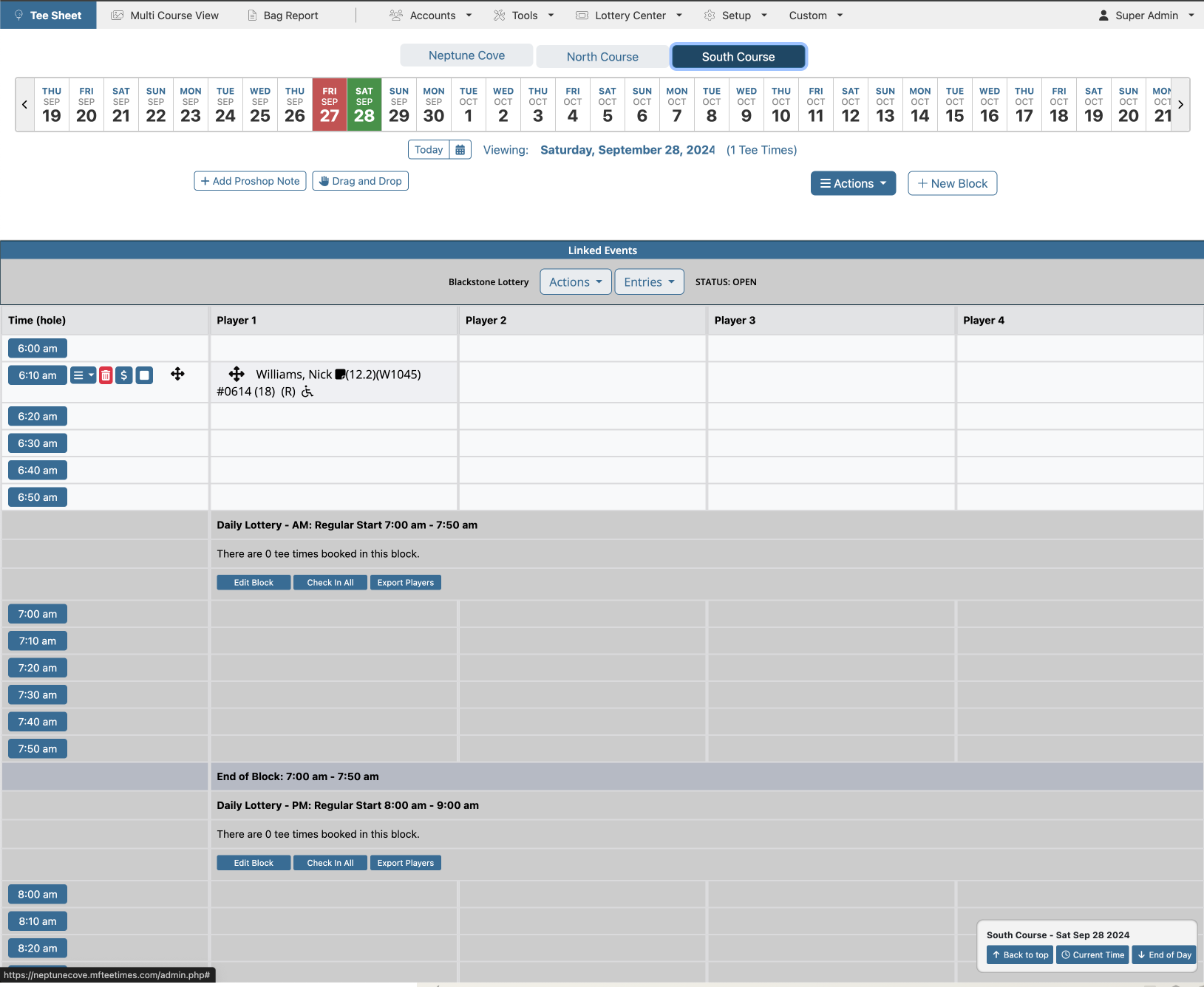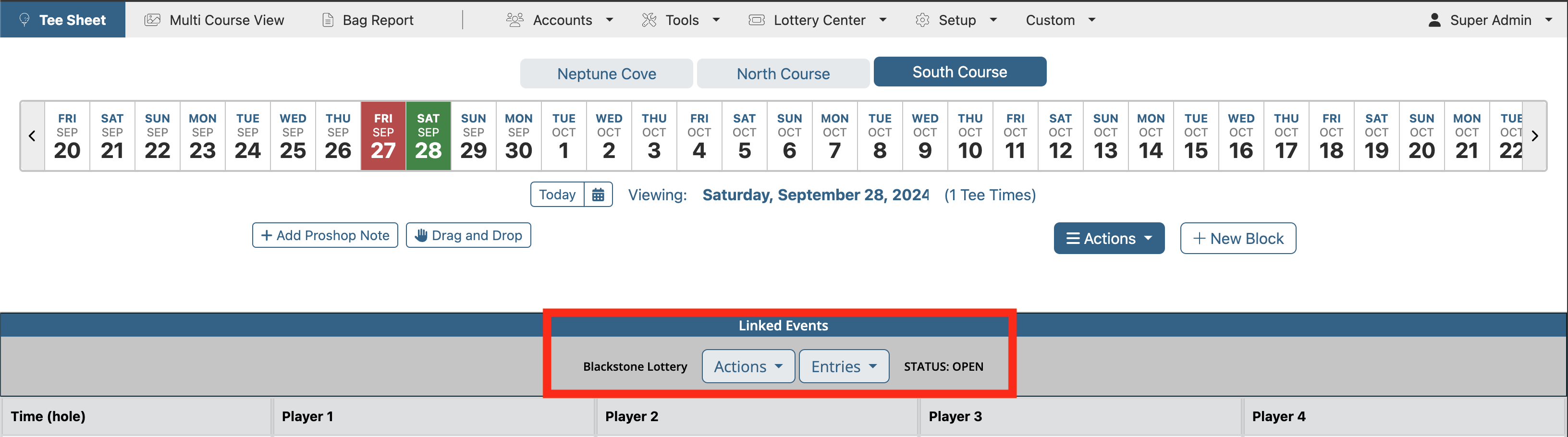Setting Up a Block With Enhanced Lotteries
This tutorial focuses on activating the Enhanced Lottery on the tee sheet within a block. If you are unfamiliar with what a block is as it relates to the tee sheet, click here to review the tutorial on how to set up a basic block. In order to use an Enhanced Lottery in a block the Enhanced Lottery Profile and Group must be created first. Click here to review the tutorials on how to create these components in the Enhanced Lottery section of Tee Times within the Learning Center. |
|||
| Click on Create Block button to the right of the calendar to open the Block setup page. |  |
||
| Click on Event/Lottery. | 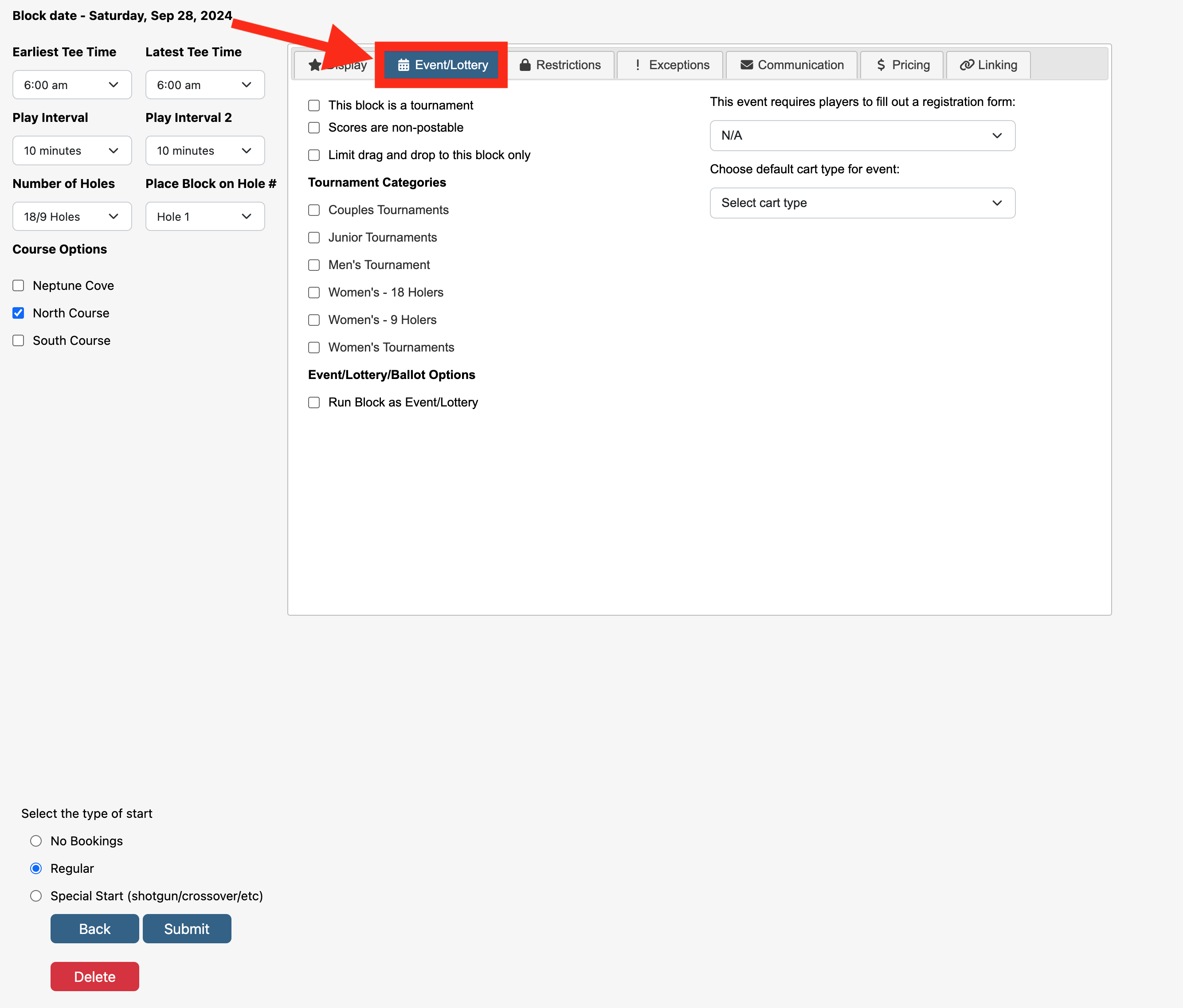 |
||
Select Run Block as Event/Lottery. This will provide two lottery options; Enhanced Lottery and Basic Lottery. Select Enhanced Lottery. |
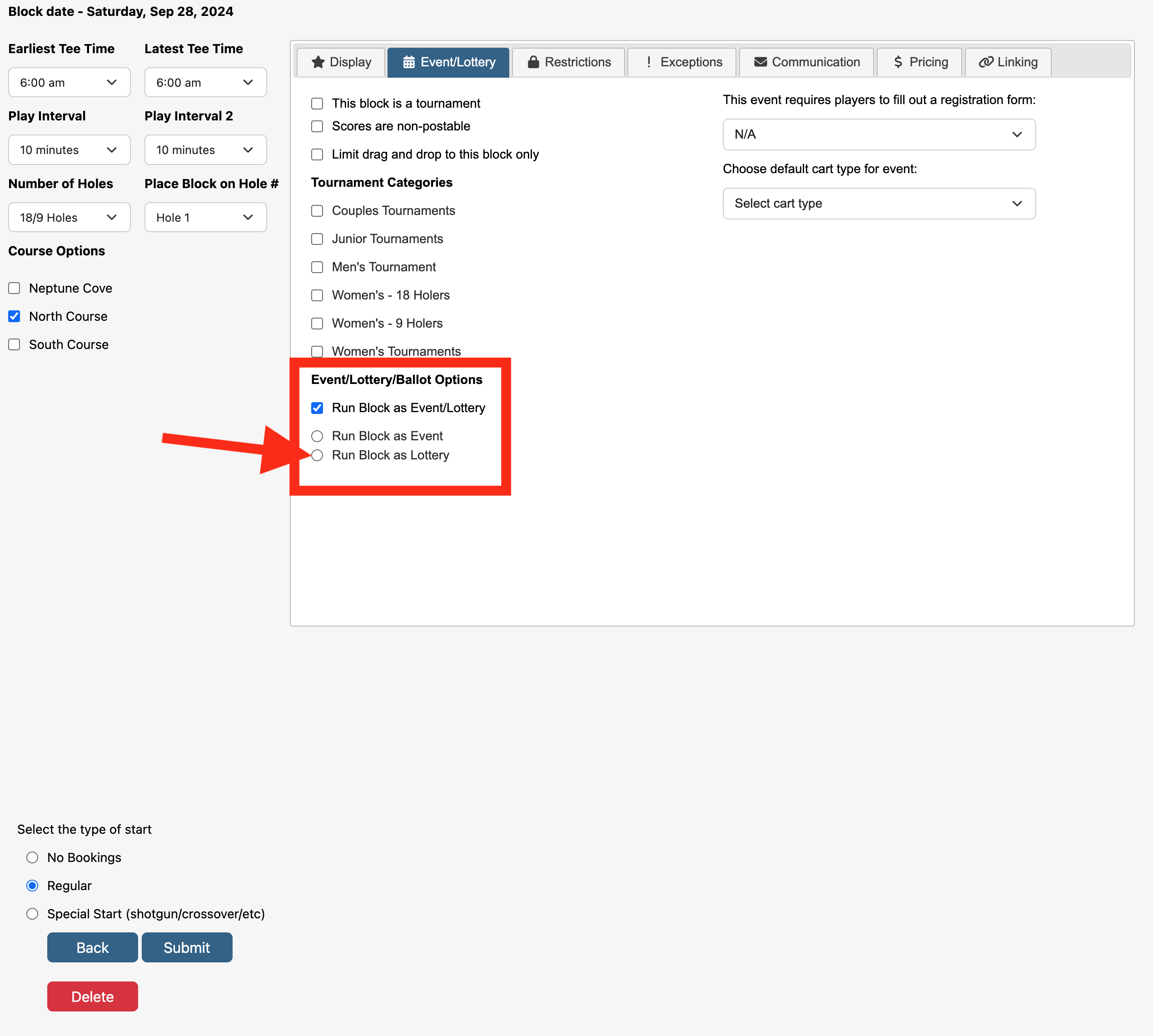 |
||
Select the Profile and Group you would like to use for this Enhanced Lottery and hit Submit in the bottom left corner of page to save/activate. |
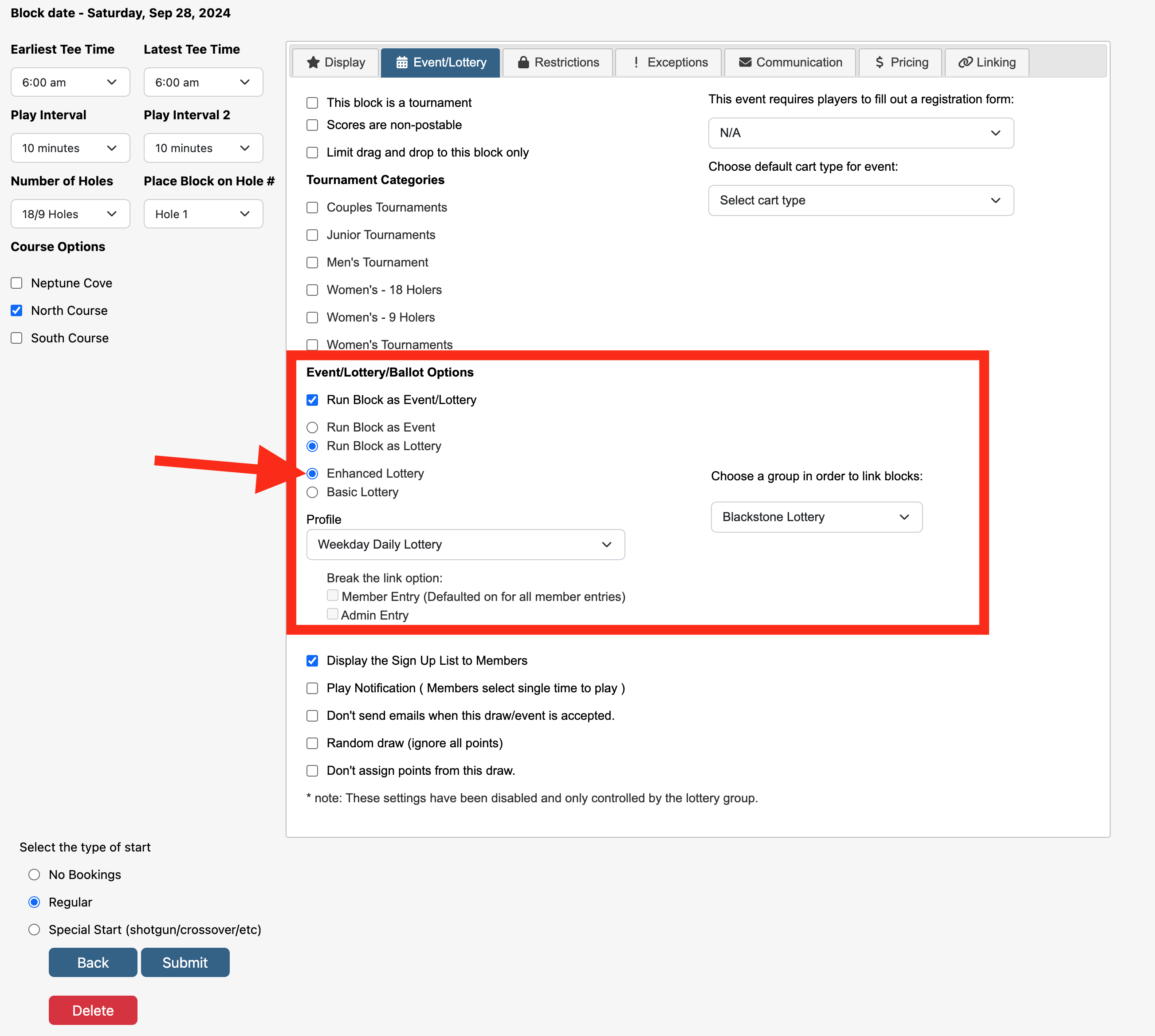 |
||
A key feature of Enhanced Lotteries is the ability to link multiple blocks on the same day and on different courses to act as one. To link blocks together you will need to create each block individually (as described above) and set each block's enhanced lottery group to the same group name. In the screenshots below, the lottery was set up with four individual blocks; two on the North Course and two on the South Course. All four blocks have the same color, which is set in the Lottery Group setup, and is an easy way to quickly tell which blocks are connected. |
|||
AM Lottery & PM Lottery on North Course |
|
||
|
AM & PM Lottery on South Course |
| ||
When blocks are linked together with the same lottery group, the admin tee sheet will display a Linked Events header at the top of the page that includes all Lottery Groups in use on that given day. In this screenshot there are three different lottery groups. There is no restriction on the number of groups that can be posted. The Linked Events section houses many of the lottery action items like running the lottery or accepting the lottery that were previously tied directly to each individual block in the form of the blue buttons. Actions - dropdown menu that contains the different actions associated with managing or running a lottery. Depending on the status of lottery (Open or Ran), the Actions drop down menu will contain different options. If the lottery status is Open, then the Action items include Run and Lock. If the lottery status is Ran, then Action items include Accept Lottery, Reopen Lottery, Check In All, and Lock. Entries - dropdown menu that contains the different actions associated with managing lottery entries. A status of Open includes Create Entry, View Entries, Print Entries, and Export Entries. A status of Ran includes View Entries, Print Entries, and Export Entries. Status - displays at which point in the lottery life-cycle has been processed. Status can include"
|
|
||