Tee Sheet Status
The Tee Sheet Status tool allows an admin to make the entire member tee sheet or a portion of it Read-Only. It also allows the member tee sheet to be restricted to a max # of tee times per day.
| On admin tee sheet hover over Setup in primary navigation and select Tee Sheet Status | 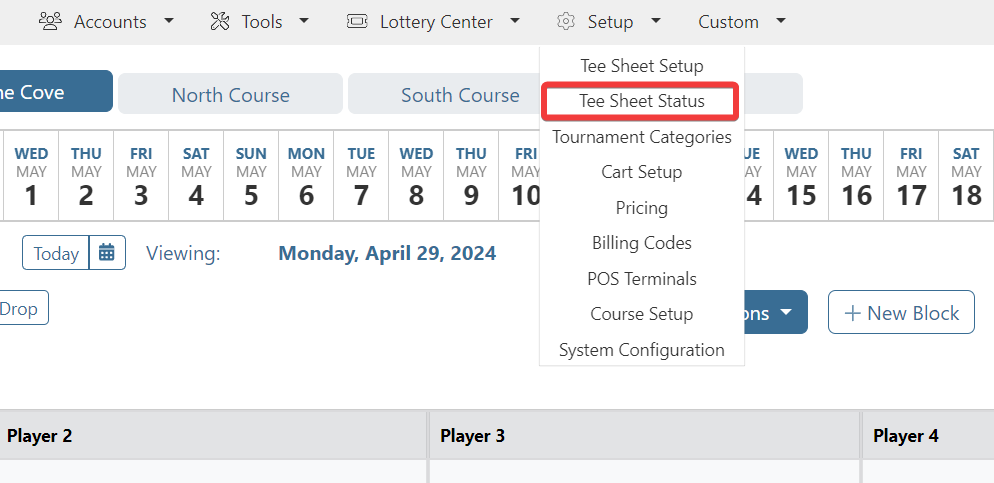 |
Use the top portion to make the entire member tee sheet read-only. Set the appropriate day and time spans you want the the tee sheet to be Read-Only, then click the Save Time Span button. |
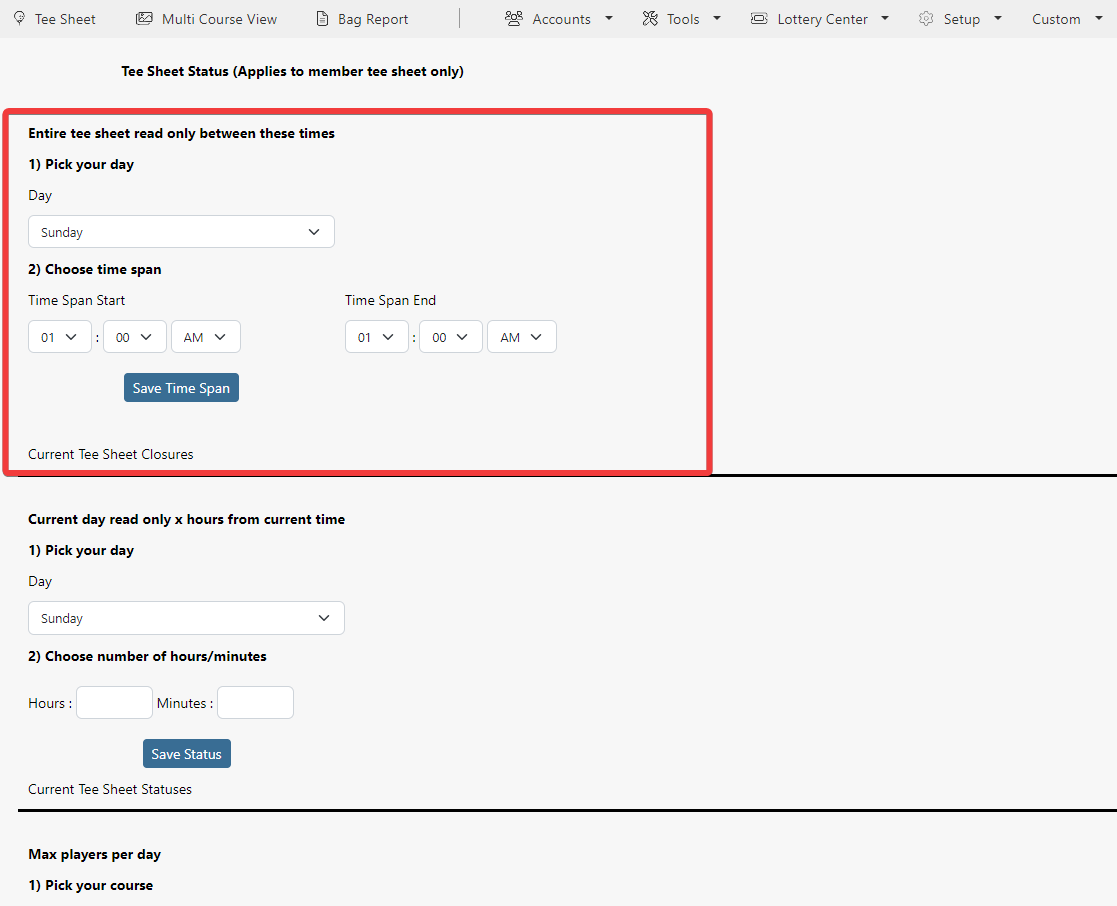 |
Once you save the time span, it will be listed in the Current Tee Sheet Closures. To edit an existing closure, click on the pencil icon button. This will set the day and time parameters above to the day and times of the listed closure. |
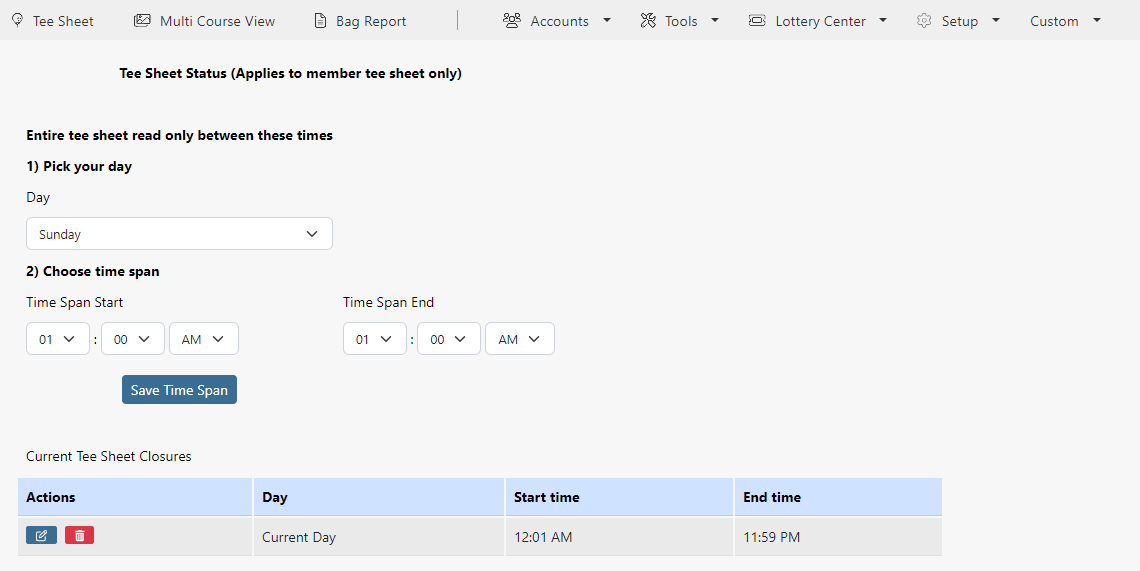 |
In the Day drop down menu, there are two options called Everyday and Current Day. Everyday is handy to use when you want to restrict early access to desired tee times. Current Day will only make the current day Read-Only as opposed to the entire tee sheet. The other day options will make the entire tee sheet read only on the day selected. For example, if day set to Saturday, then on every calendar Saturday, all days of the week will be read only. Not just Saturday. |
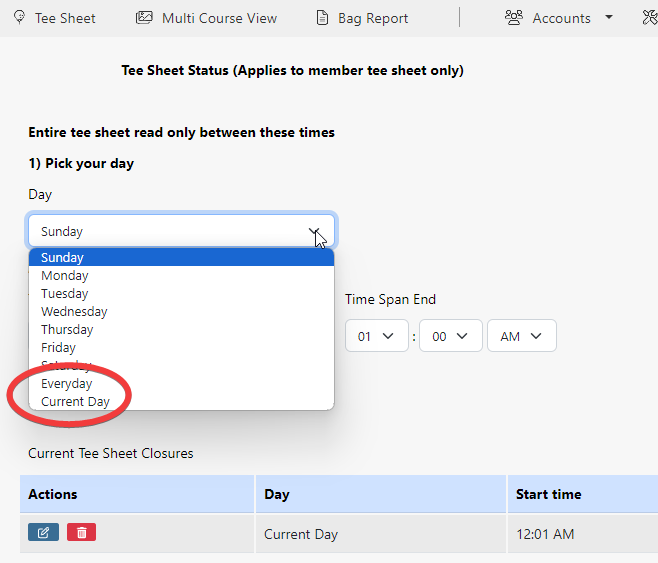 |
Use the middle option to make the member tee sheet read-only X hours from the current time. Set the appropriate day and hour/minute spans that you want the tee sheet to be Read-Only from the current time, then click the Save Time Span button. This is a great option if you want to control new tee times being made by members within a certain time frame of current time.
| 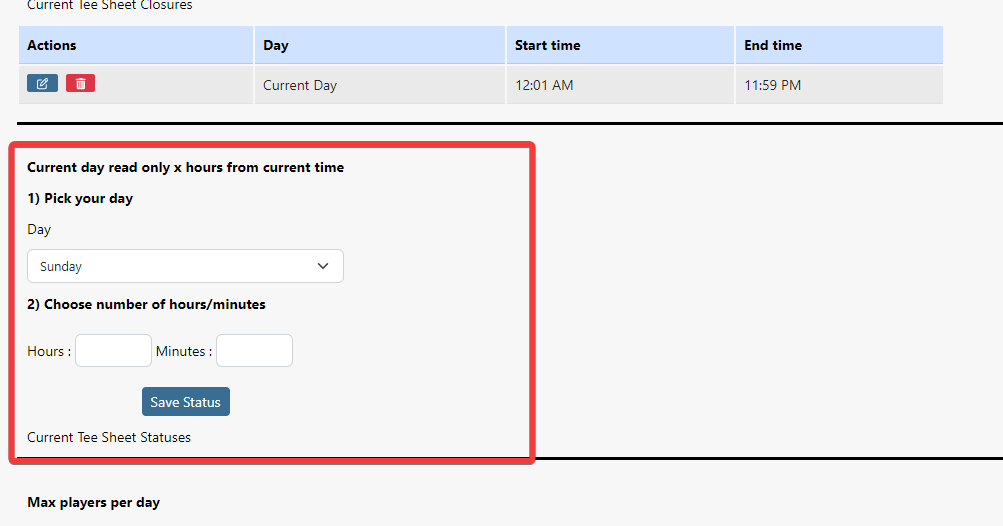 |