Update Existing MF Tee Times Admin Profile to New Requirements
The steps listed below pertain to existing admin profiles that have not yet added an email address or updated their password to meet the new password requirements.
Step 1
Load your club’s admin tee sheet (clubname.mfteetimes.com/admin.php). On the new admin login page add your existing MF Tee Times admin username and password then select ‘Sign In’.
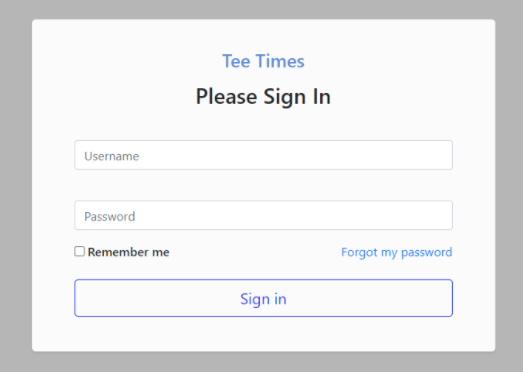
Step 2
Logging in with your existing admin credentials initiates the admin profile update process and loads the Manage Account page, which allows the user to add an email address and update their password.
Passwords must meet the following minimum password requirements:
- Be at least eight (8) characters long
- Include one (1) capital letter
- Include one (1) lowercase letter
- Include one (1) number (0-9)
- Include one (1) special character
- Cannot contain spaces
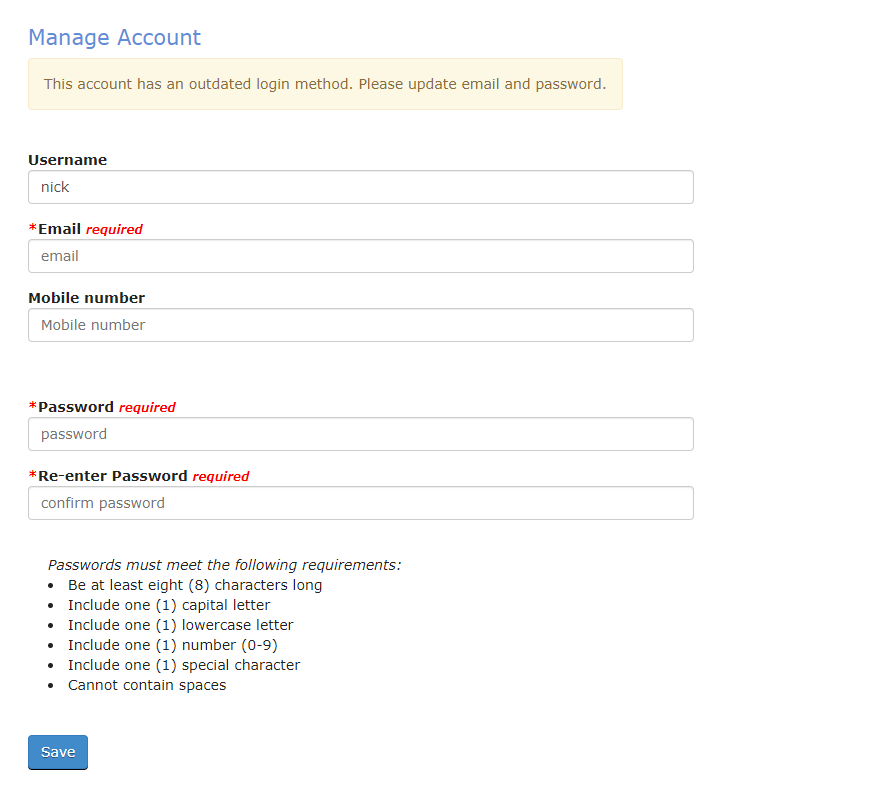
Step 3
Add an email address and update your password that meets the minimum password requirements, then click Save.
A successful submission will display a confirmation at the top of the page, as well as highlight the fields in green.
Click on ‘Back To Login’ in the confirmation message to navigate back to the admin login page.
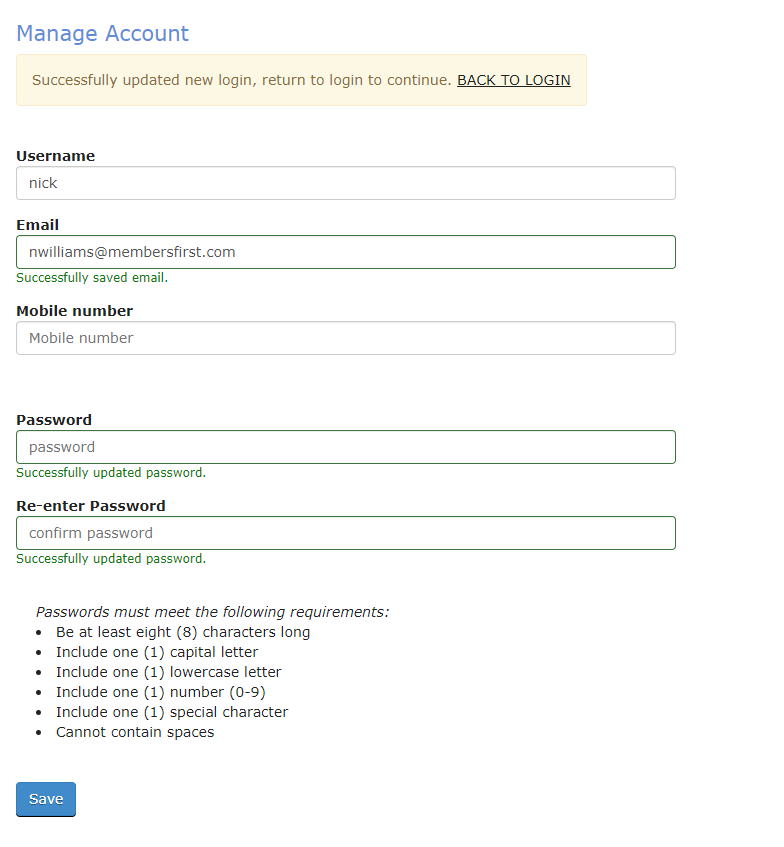
Step 4
Input username and updated password then click ‘Sign In’ to access the admin tee sheet.