†How to Manage Sitewide Legal Information

To change the at the footer of the website, please note the following steps
- Login to the Admin Home page and go to the Advanced Configuration application and select General Site Config
- From the drop down, select Site Configuration and then scroll to the Sitewide Legal Information section (note screen shot below)
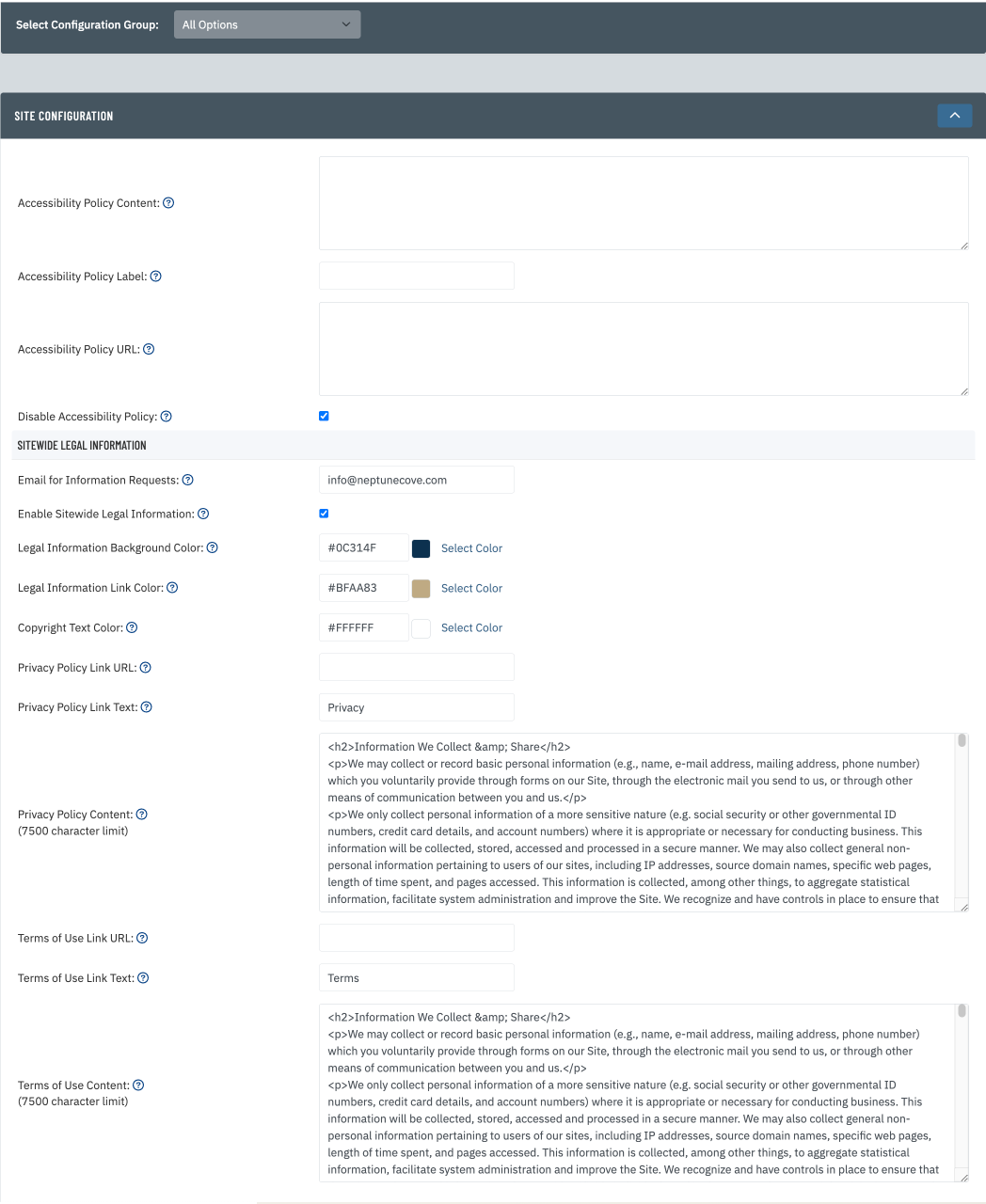
Here is where the admin can enable/disable the Global Footer, as well as control the colors, links, text and verbiage for Mobile Site, Privacy Policy and Terms of Use:
- Enable Sitewide Legal Information - checking this box will enable the footer on the club website
- Legal Information Background Color - sets the background color for the Global Footer
- Legal Information Text Color - sets the font color for text (non-links) in the Global Footer
- Legal Information Link Color - sets the link color in the Global Footer
- Mobile Link Url - if the site uses a MembersFirst Mobile Site, then this field should remain blank, however if using a 3rd party provider, that link can be added here
- Mobile Link Text - controls the text that will appear in the Global Footer for the Mobile Site
- Privacy Policy Link URL - to link to another page on the site or offsite, here is where add the alternate Url
- Privacy Policy Link Text - the link text that will appear in the Global Footer
- Privacy Policy Content - verbiage entered here will appear within the website. This field will also render HTML
- Terms of Use URL - to link to another page on the site or offsite, here is where add the alternate URL
- Terms of Use Link Text - the link text that will appear in the Global Footer
- Terms of Use Content - verbiage entered here will appear within the website. This field will also render HTML