Who's logged into the app?
You can see who has logged into the mobile app by going to the member directory of your admin side, checking the box for mobile app and clicking search
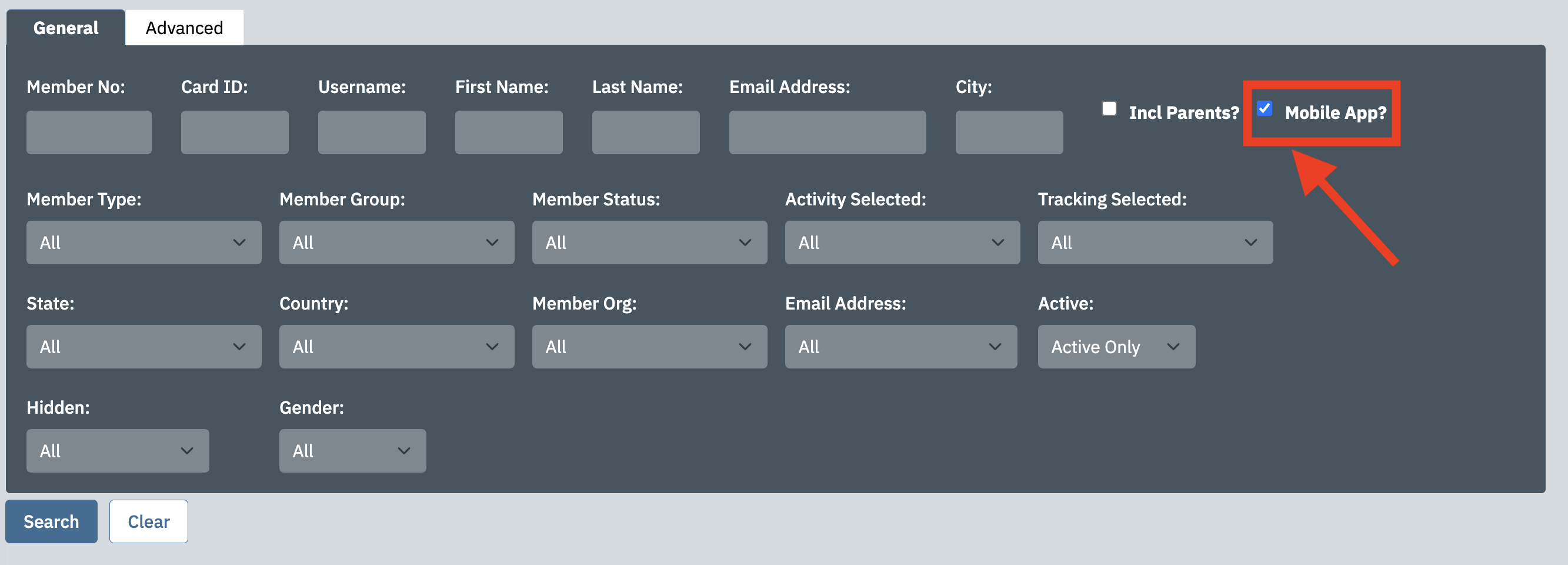
Exporting Mobile App Users
- Go to the Member Export Page, accessed via Admin Home >> Applications >> Membership (Expand) >> Member Export.
- Under Member Type (or however the Club denotes members’ categories), select all types that you DO want to export. Hold CTRL + Click on each one to select multiple at the same time.
- Repeat Step 2 for Member Group and Member Status, if applicable.
- Under Mobile App Users, select Both (Apple + Android).
- Under Member Active, select Only Active Members.
- Scroll back to the top and click Select.
- On the right side, you’ll see the number of members you’ll be exporting based on this criteria. Select Excel Spreadsheet for the export format, and check off Include Field Names.
- Scroll down and select an Export Order (like Member Name).
- You can leave the rest untouched. Scroll back up and click Export File.
- The export will open in a CSV file, which you can open with Excel. After opening it, you can delete any columns you don’t want. We recommend to Save As an Excel Workbook to get it out of the CSV format.
One thing to keep in mind: If an account has multiple devices installed – like any account(s) the club staff is using – this member will still only appear in the export once. The exception is if you choose to export “Apple Users” and “Android Users” as separate spreadsheets. If any account has an Apple and Android device installed, it will appear once on each list, for a total of two members.