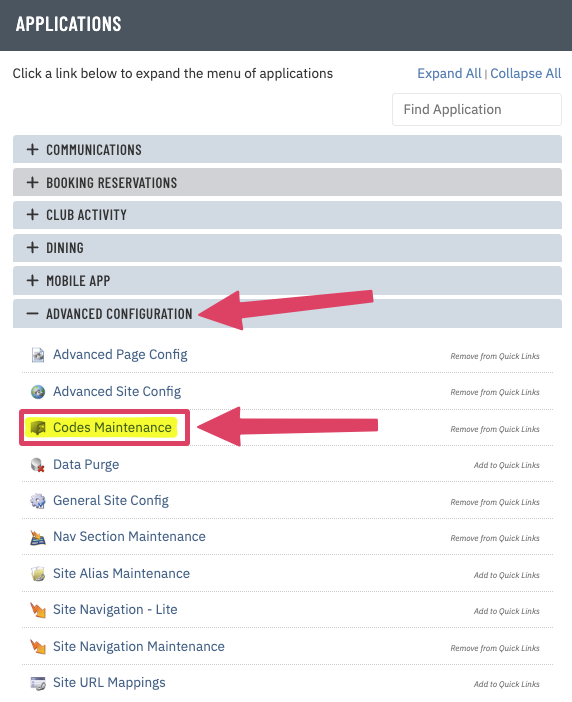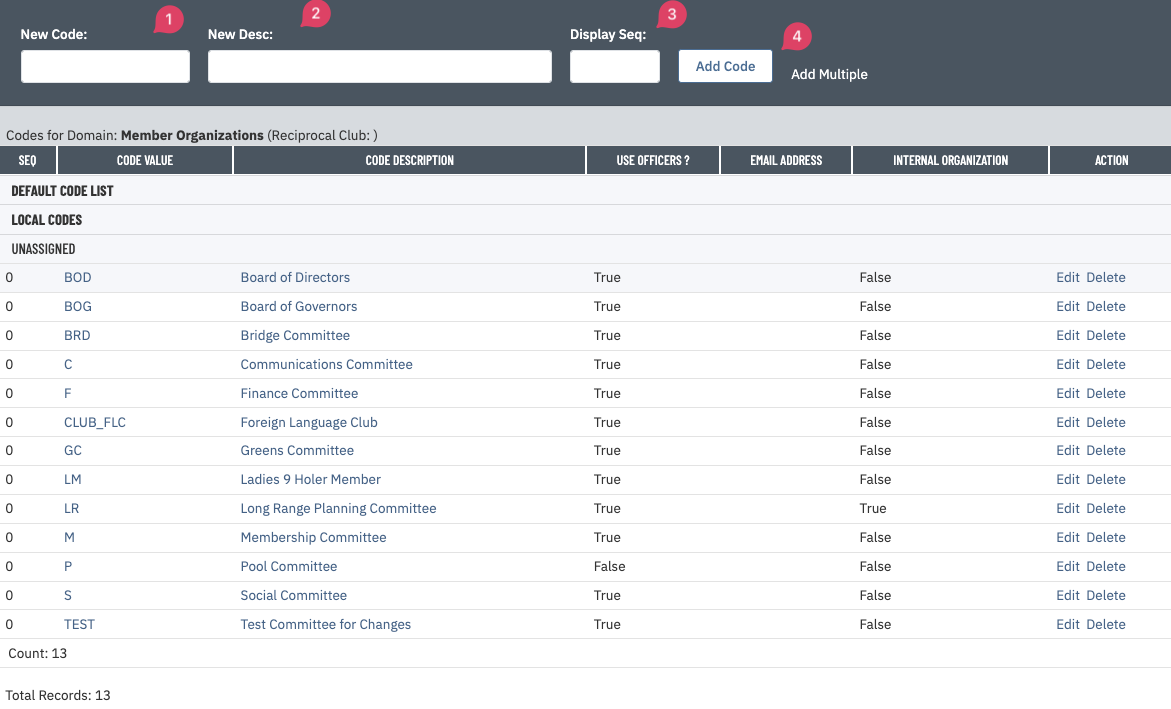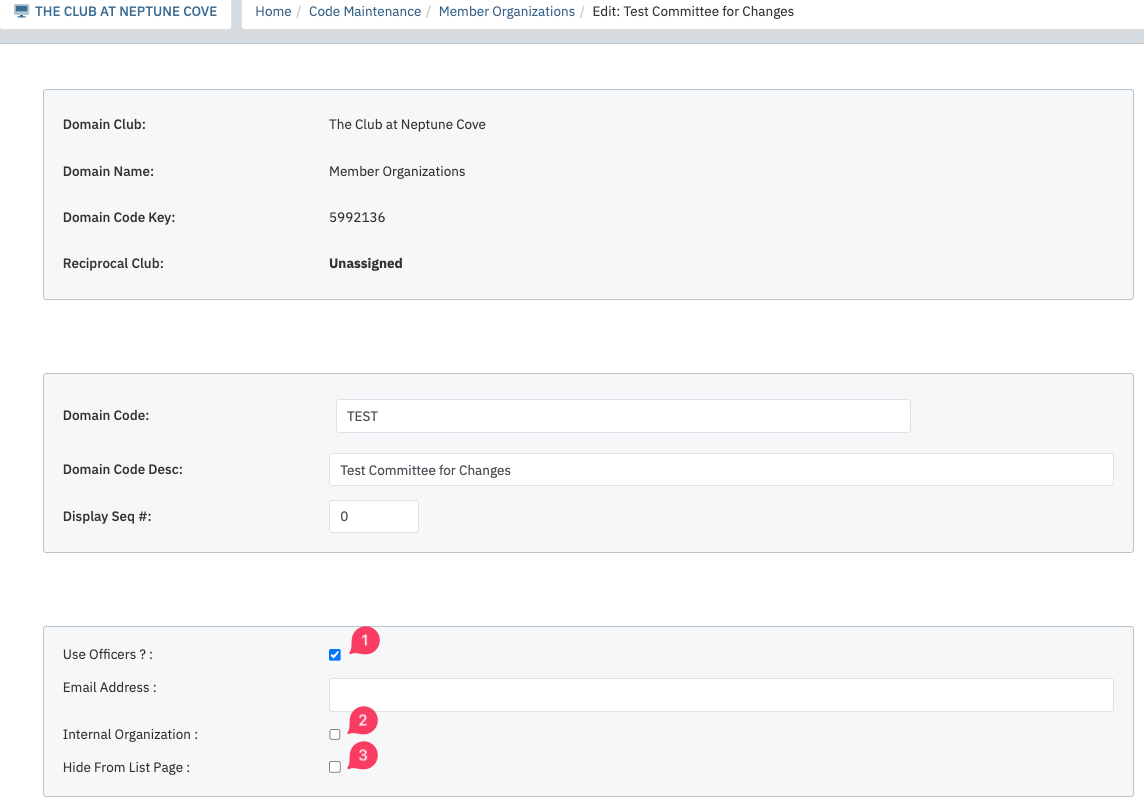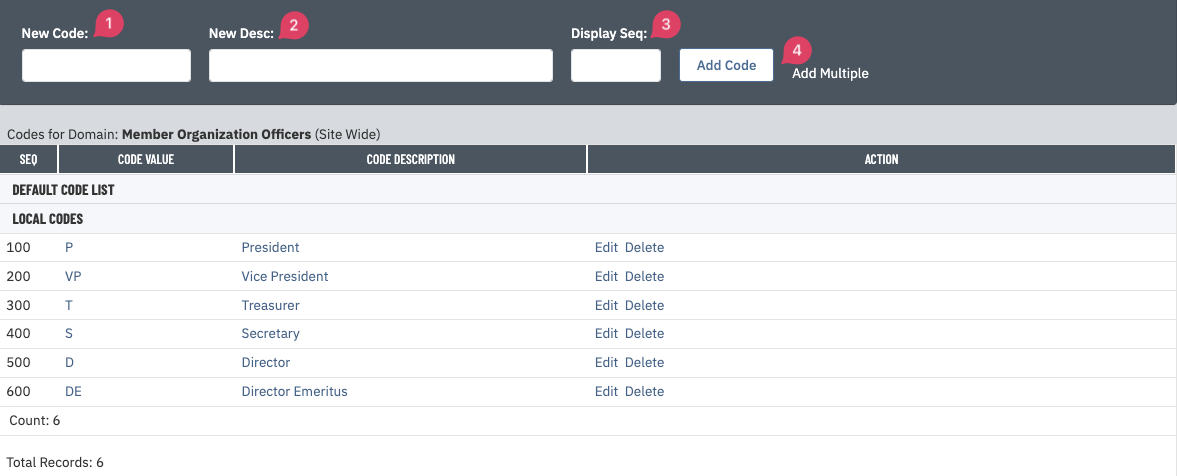| Login into the admin side of your website. In the Applications area, click on Advanced Configuration and then select Codes Maintenance. Select Member Organizations from the dropdown |
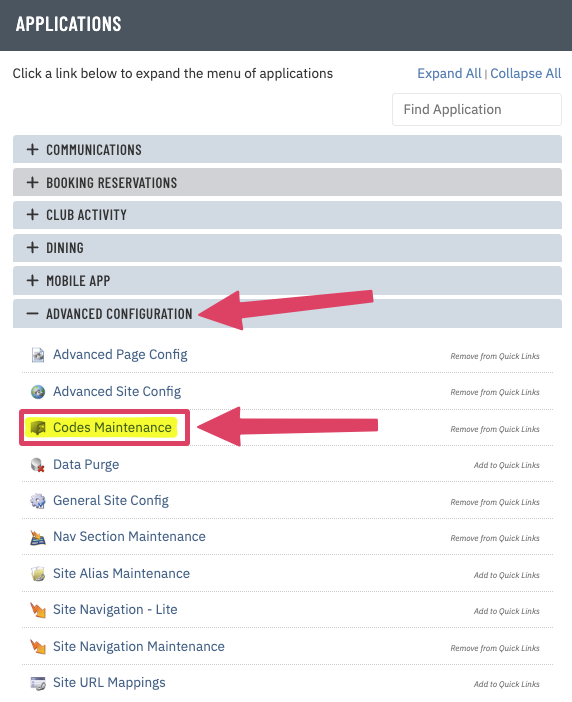 |
- Add a New Code. Typically, these are abbreviations of the organization (or committee) name.
- Add a New Desc. Typically, these are the full name of the organization (or committee).
- Add a Display Seq. if there’s a particular order you’d like the organizations to appear. Otherwise, the list will default to numerical and then alphabetical order.
- Click Add Code.
|
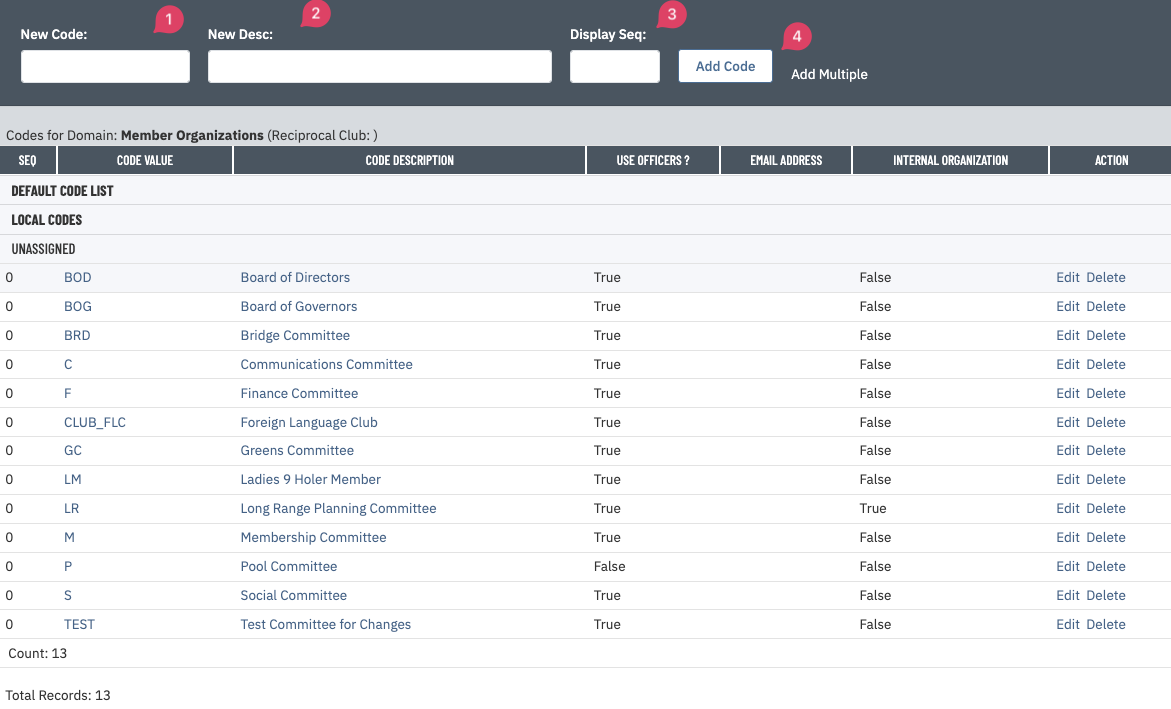 |
In the Details of the new organization, you can modify settings for the following:
- Check the box next to Use Officers? To allow the assignment of officers.
- If you want to create an Internal organization, check the box there. This will not appear to the membership.
- Checking the box next to Hide From List Page will hide it on the list of member organizations on the member facing side of the website.
- Click Save once you have updated the information.
- The new organization will appear in the list based on the Display Sequence you selected.
|
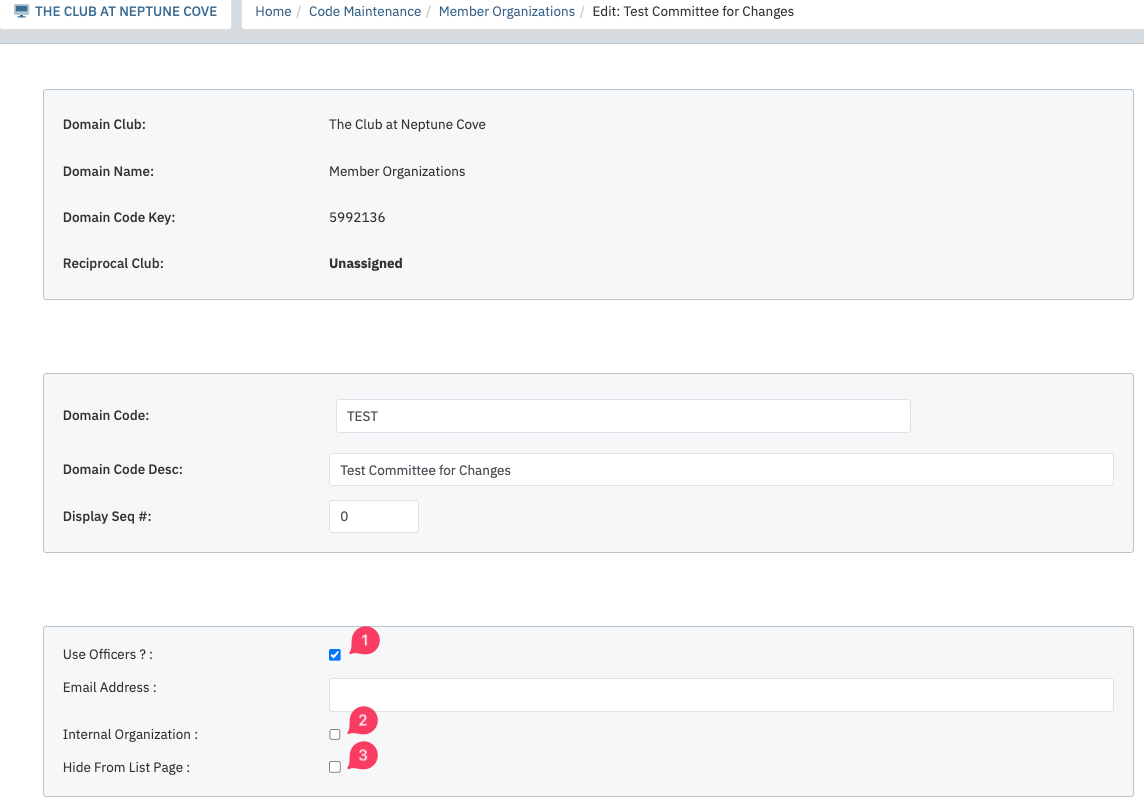 |