How to Add Billing to Events
This is the fourth article in a series on how to set up billing for your events. To continue to the next article, click here »
The steps to add billing to your event differ depending on whether you are using enhanced registration (named members/guests) or basic registration (headcount is just a total number) on your event. Please follow the instructions that pertain to your event setup. These instructions assume you already have event registration enabled. If not, please follow our event registration instructions and return to this guide once done.
Note: Basic registration still allows you to use billing, but sales items are tied directly to the headcount items rather than the demographic data of members and guests. For ultimate flexibility, we recommend using enhanced registration.
Using a Billing Definition
| Go to Applications > Club Content > Club Calendar of Events and click the name of your event. | 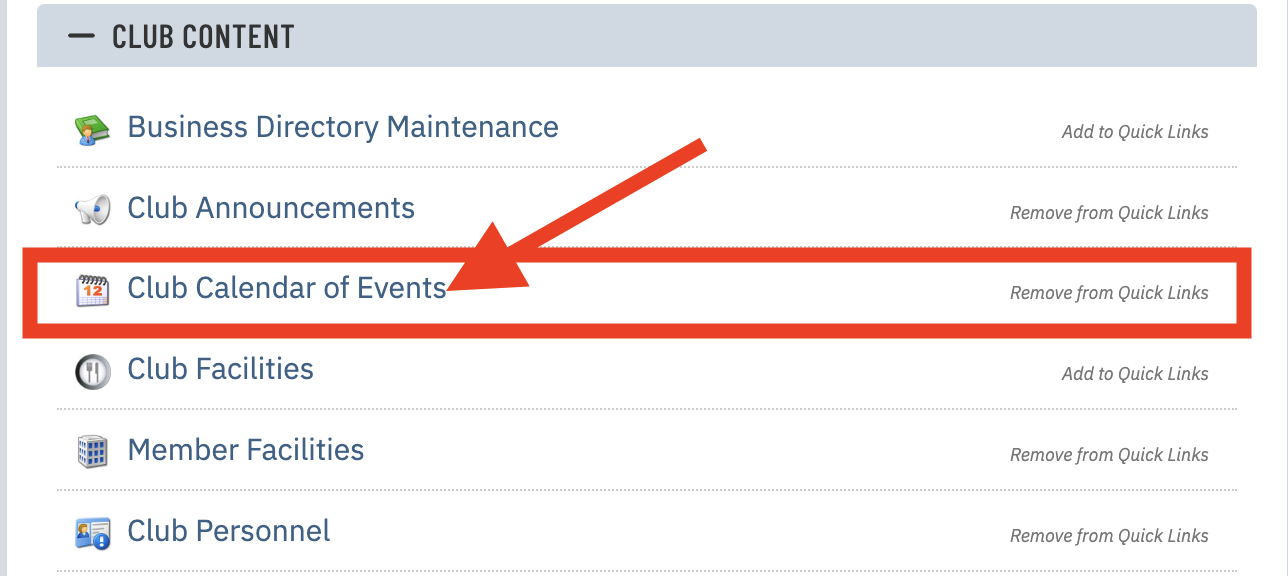 |
| Click the Billing tab | 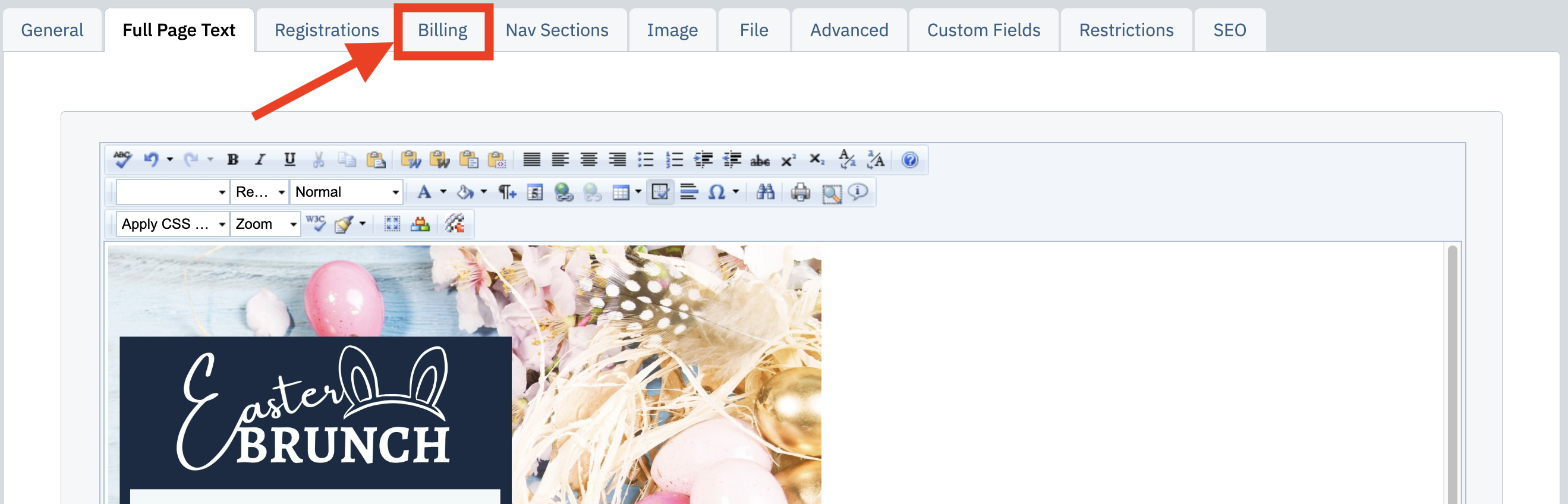 |
| If you'd like to show the price to members or public users when they register, select the checkboxes to "Show Price..." | 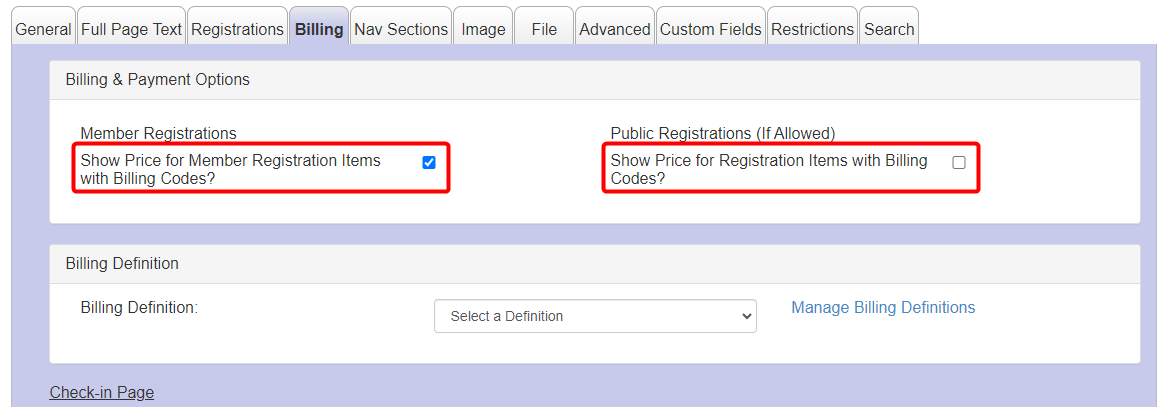 |
| Select the Billing Definition you would like to use for the event from the Billing Definition dropdown menu. The details of how your members and guests will be sorted and charged will appear below. Please confirm these details are correct before proceeding. | 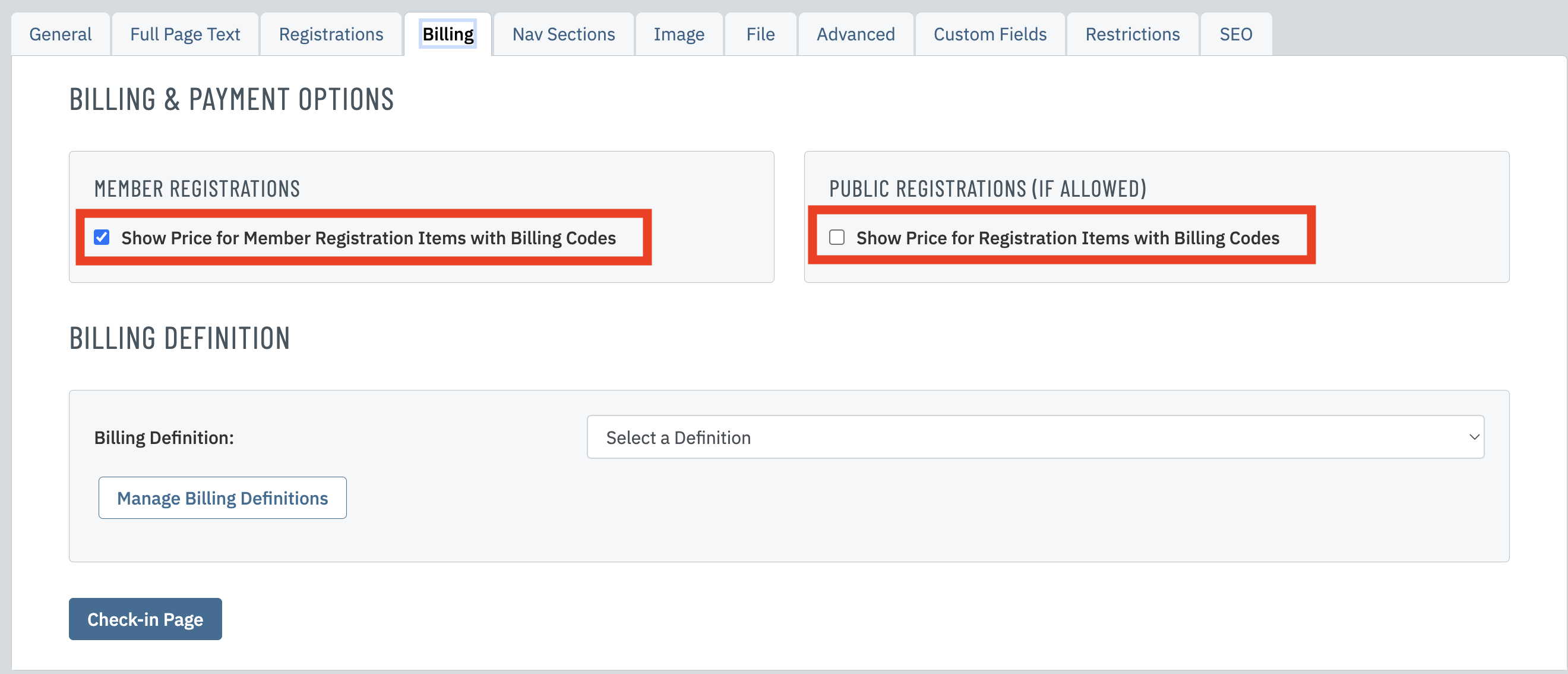 |
| Click Save & Close to finalize your event billing. | 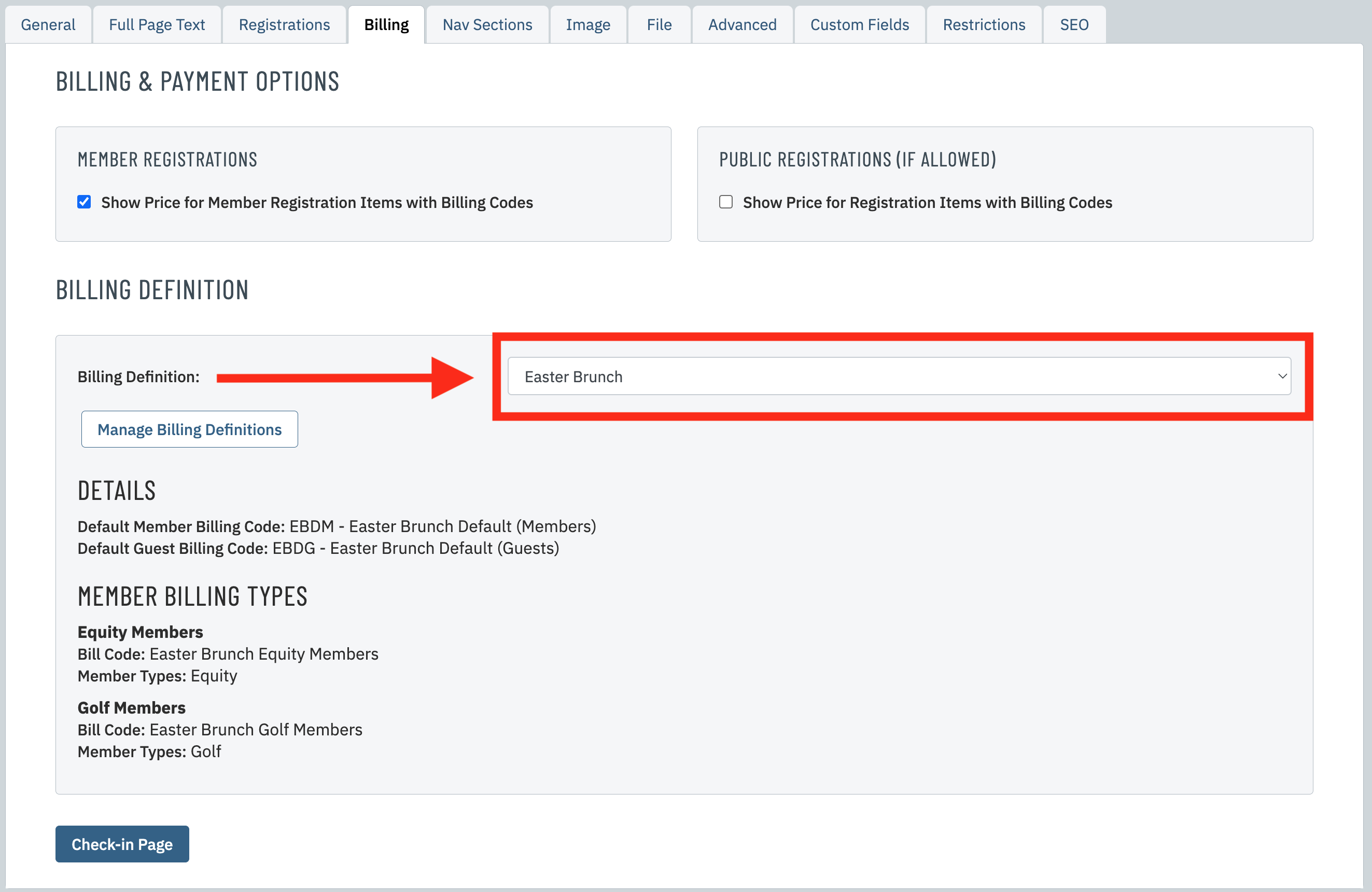 |
Basic Registration (with breakout headcount)
Note: In this event setup, no Billing Definition is required.
| Go to Applications > Club Content > Club Calendar of Events and click the name of your event. | 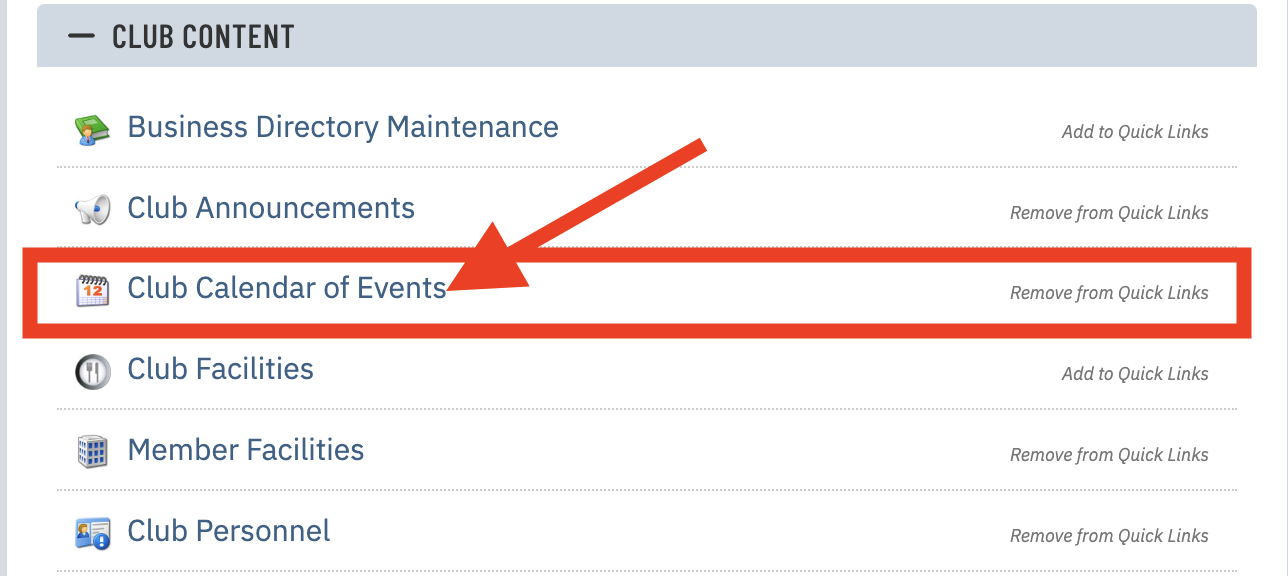 |
|
| Click the Billing tab. | 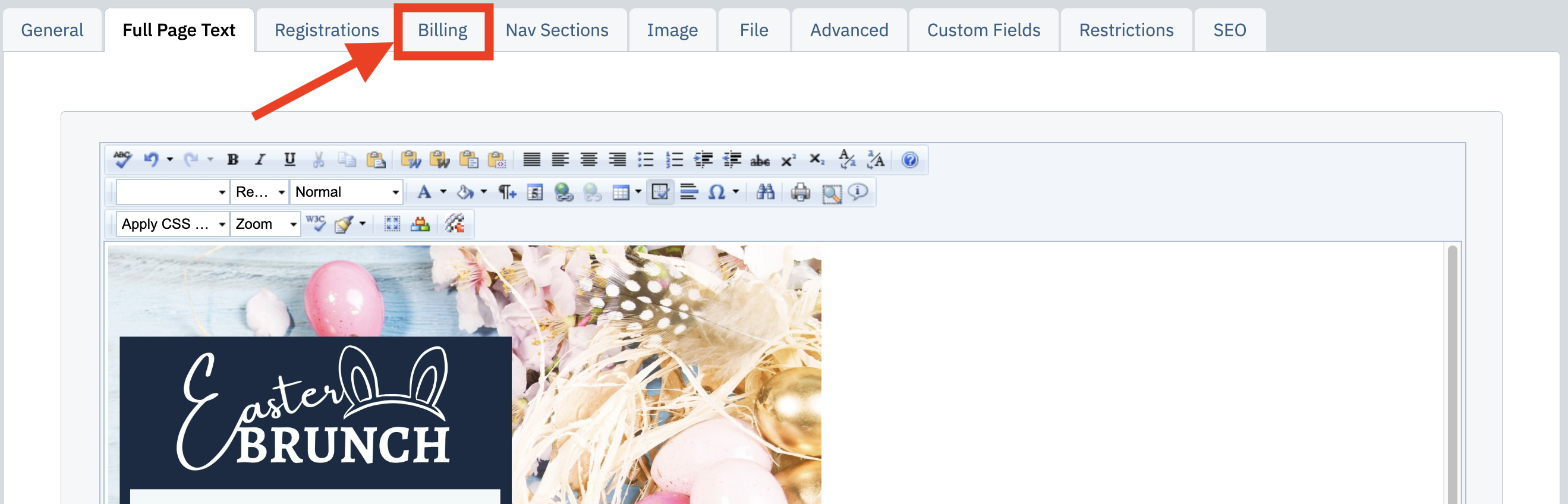 |
|
|
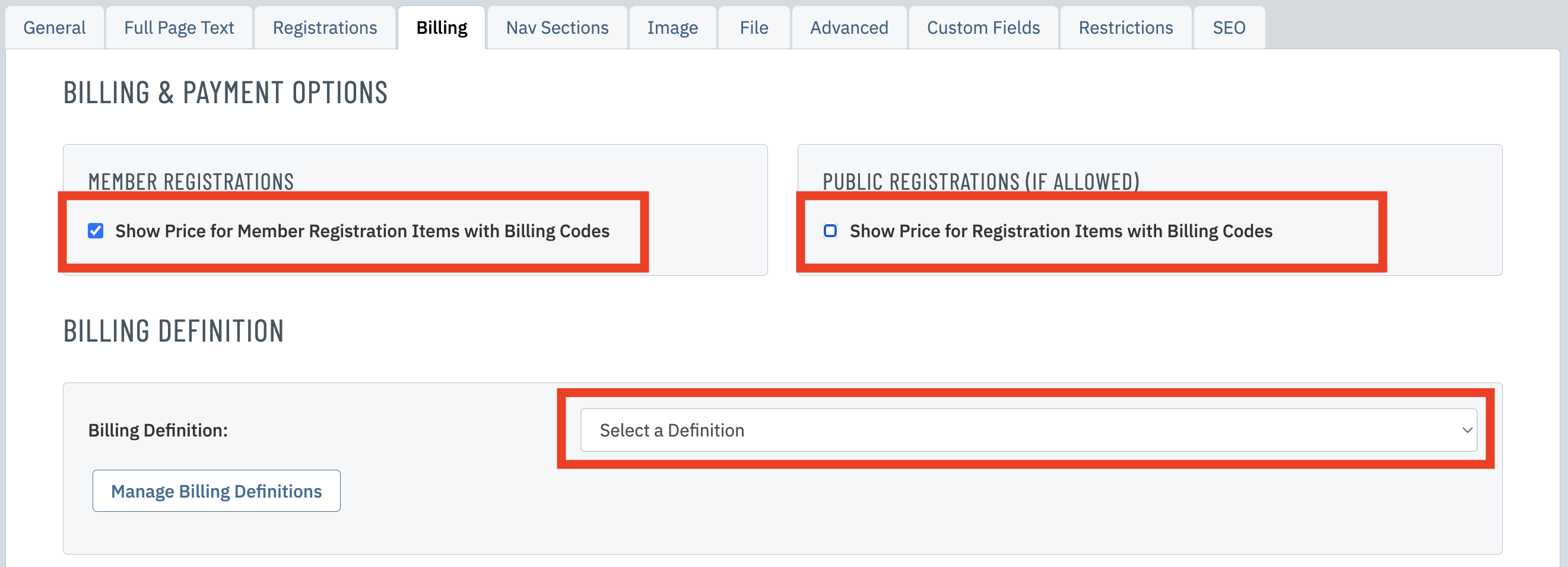 |
|
| Click the Registration tab. | 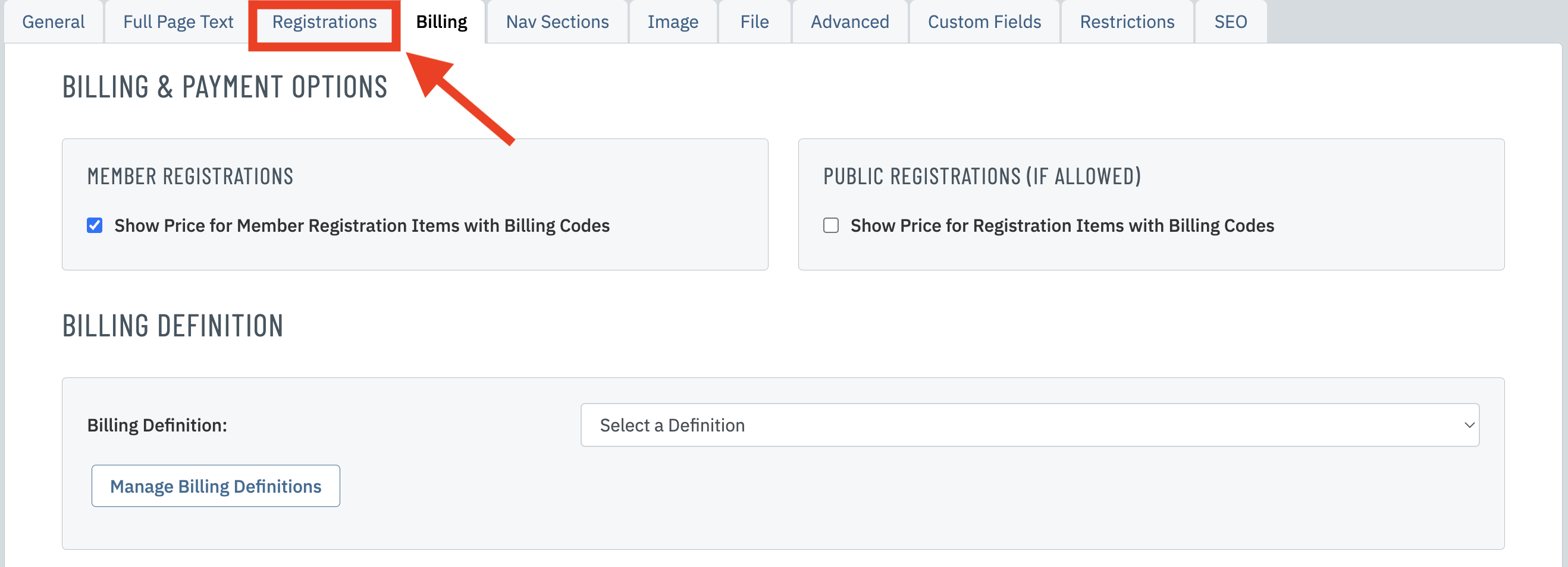 |
|
| Under Headcount Breakout, select the Billing Code to associate with the corresponding headcount item. The booking member will be charged this code/item for each headcount on their registration.
Note: In basic registration, the booking member is charged the full amount of the registration. The billing cannot be split among different members. |
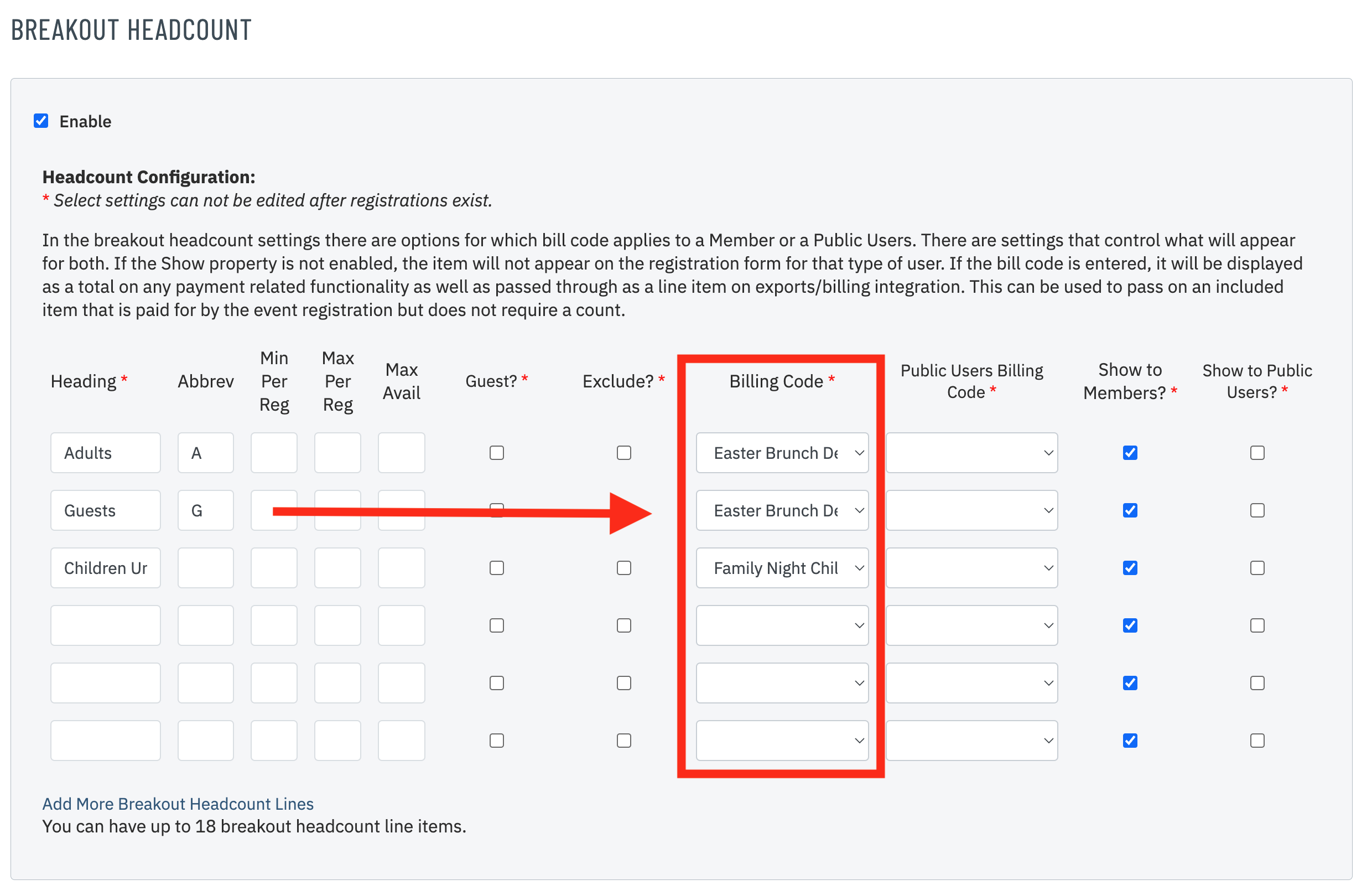 |
|
| Click Save & Close to finalize your event billing. | 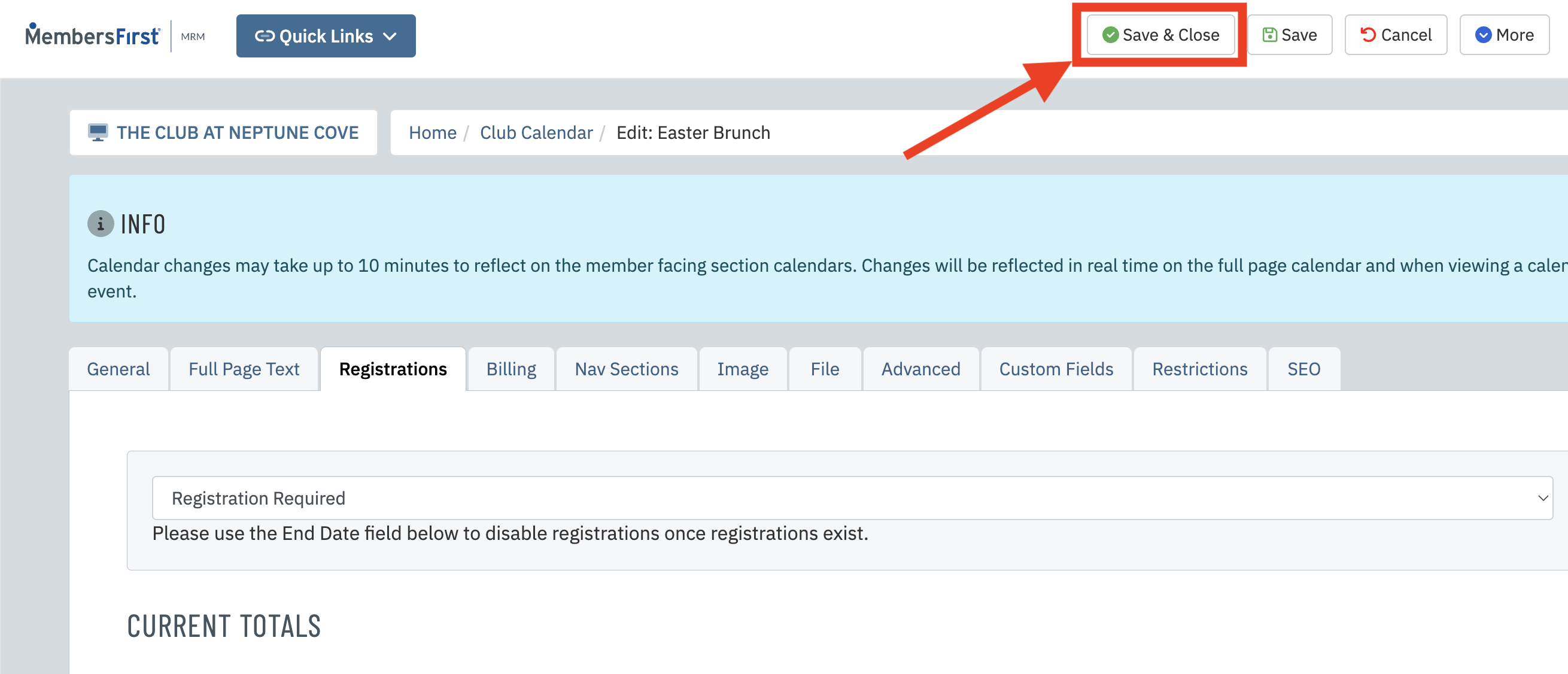 |
|
Please Note Breakout Headcount can also be used in events using enhanced registration. In this case, you could have a Billing Definition that dictates your member/guest prices, but use Breakout Headcount items for any optional add-ons. Remember to mark the Breakout Headcount item as "Exclude" if you want it to be excluded from the event headcount total.
| 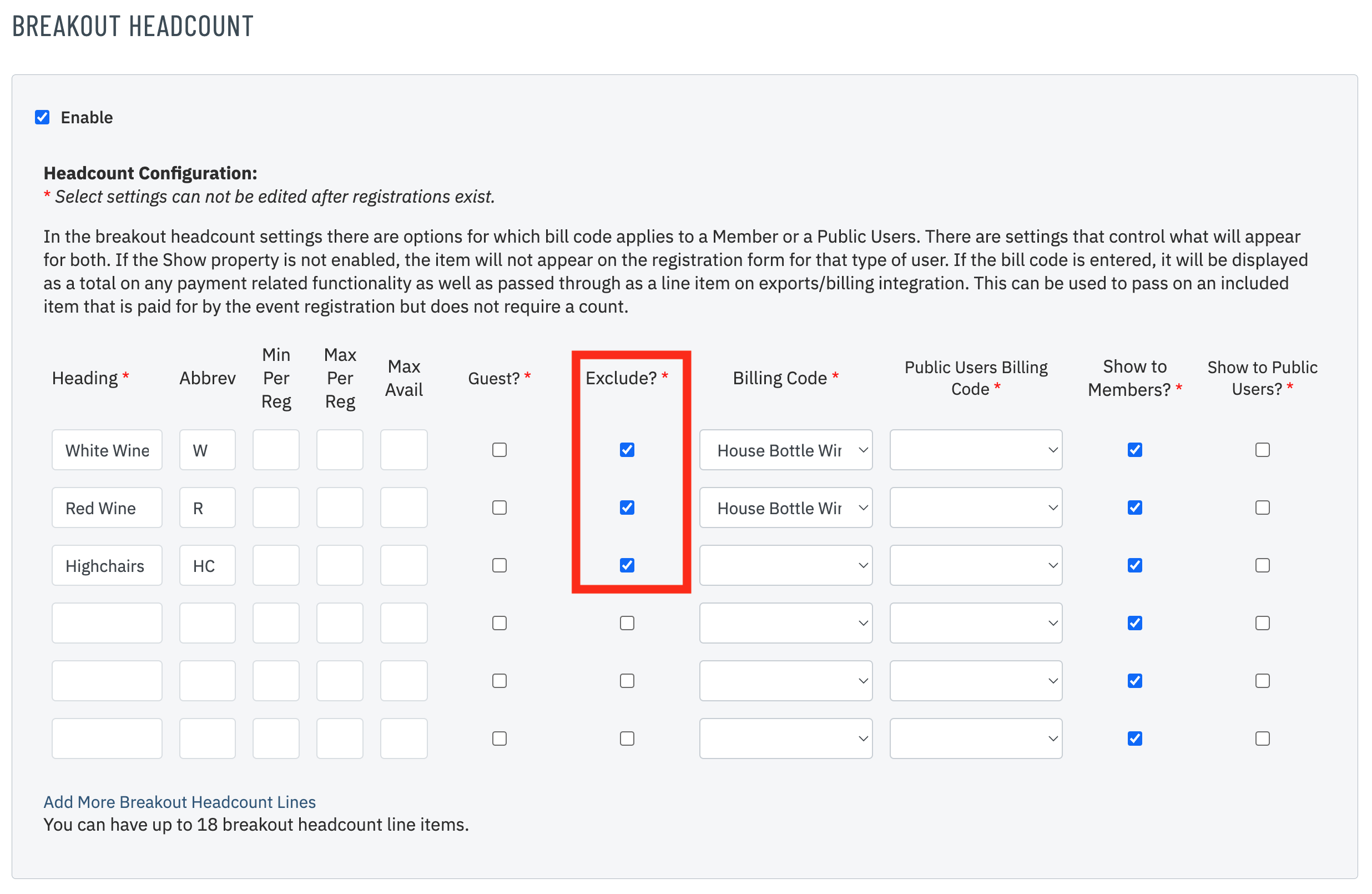 |
This is the fourth article in a series on how to set up billing for your events. To continue to the next article, click here »