How to Create Billing Types
This is the second article in a series on how to set up billing for your events. To continue to the next article, click here »
Next you can create Billing Types that group members and guests so MRM knows who to bill. This is an optional step in Billing setup that allows you to charge a member or guest a different price depending on their member type, and/or age. You can create as many Billing Types as needed to build your pricing tiers. Remember, you can group multiple member types together to simplify your setup.
Note: If all members will be charged the same price, and all guests will be charged the same price, Billing Types aren't needed in your event billing setup and you can proceed to setting up a Billing Definition.
Example:
Member types can include all members, all equity members, all social members, all golf members 65 and over, etc.
Guest types can include all guests of members, guests 65 and over, guests under 12, etc.
Tip: Before creating your types, think about the different ways you group members together while pricing out your events. This will help you understand the different Billing Types you will need.
| To create your Billing Types go to Applications > Advanced Configuration > Codes Maintenance and select Billing Types for Members for member types or Billing Types for Guests for guest types. |  |
| Enter a code, description, and display sequence for your new Billing Type and click Add Code. |
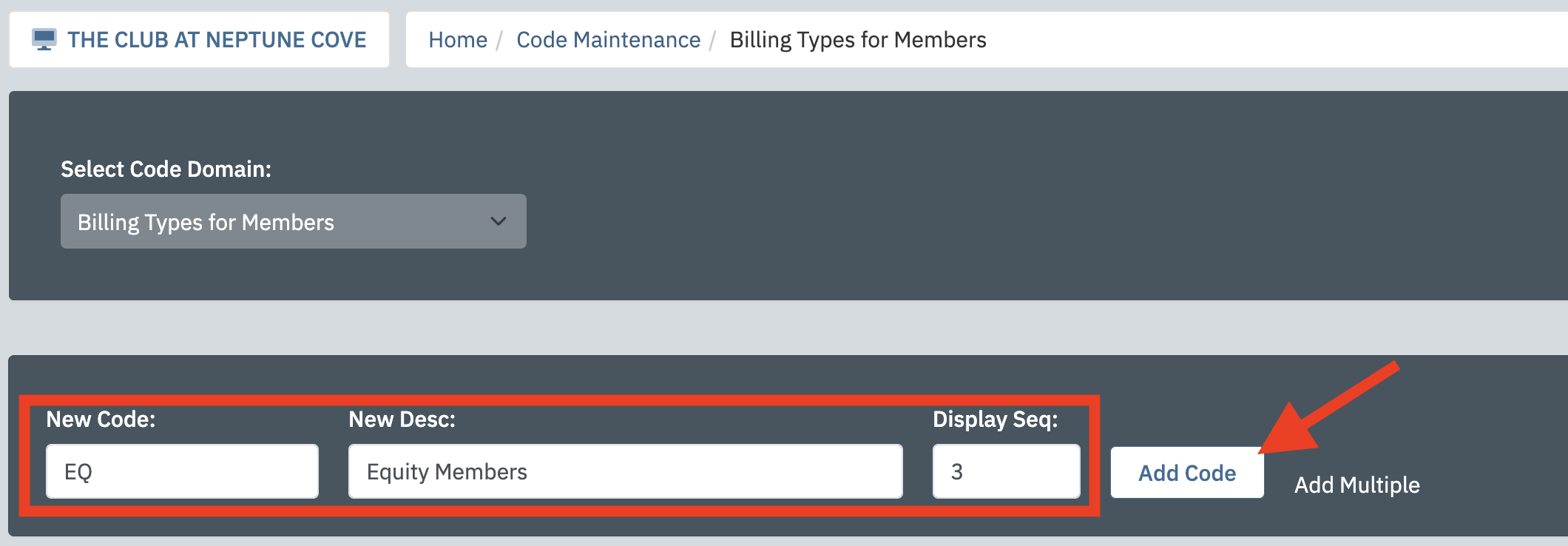 |
Flag the Billing Type as Active and choose which member types and ages to include in your pricing group. Leave either of these blank to apply to all member types or ages as desired. The same price will apply to individuals who meet all selection criteria. Once you have made your selections, click Save. |
 |
This is the second article in a series on how to set up billing for your events. To continue to the next article, click here »