How to Embed Video in an Email
Videos are a great, interactive way to communicate with members. While you can embed them on your website, the vast majority of email clients (e.g. Gmail, Yahoo, Outlook, etc.) do not support embedded video. Instead, follow the instructions below to provide your members with a similar experience.
Note: This guide assumes you have uploaded your video to Vimeo or YouTube and have embedded it on your website. If you have not done so already, please follow the instructions in this guide and then return to this page.
| Navigate to the video you wish to include in your email. Press Windows Logo Key + Shift + S on Windows 10 or Command + Shift + 4 on macOS to begin taking a screenshot of your video. Drag your cursor over the video and click. | 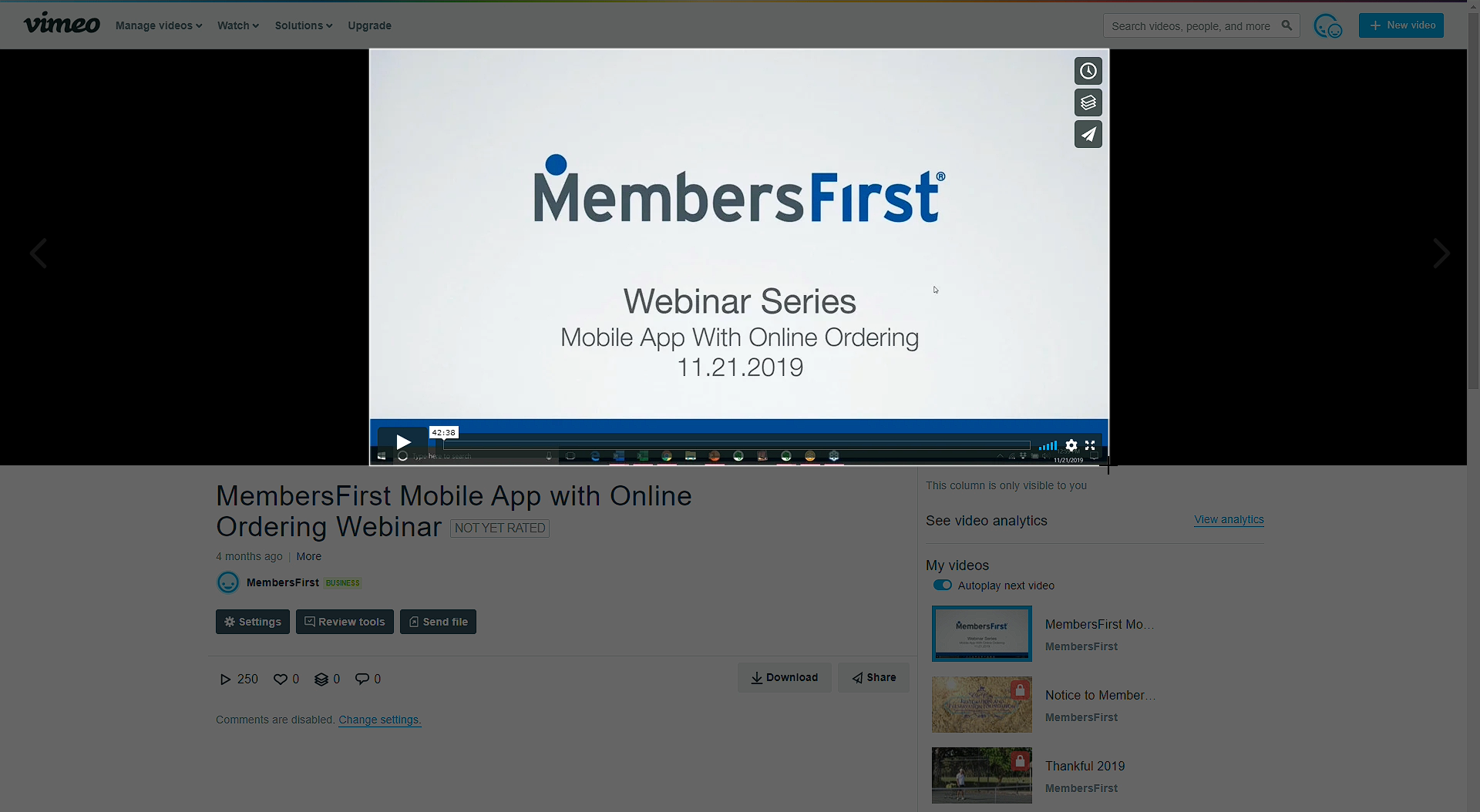 |
| A snapshot will appear in the lower right-hand corner. Click to open the screenshot and press Ctrl + S or Command + S to save. | 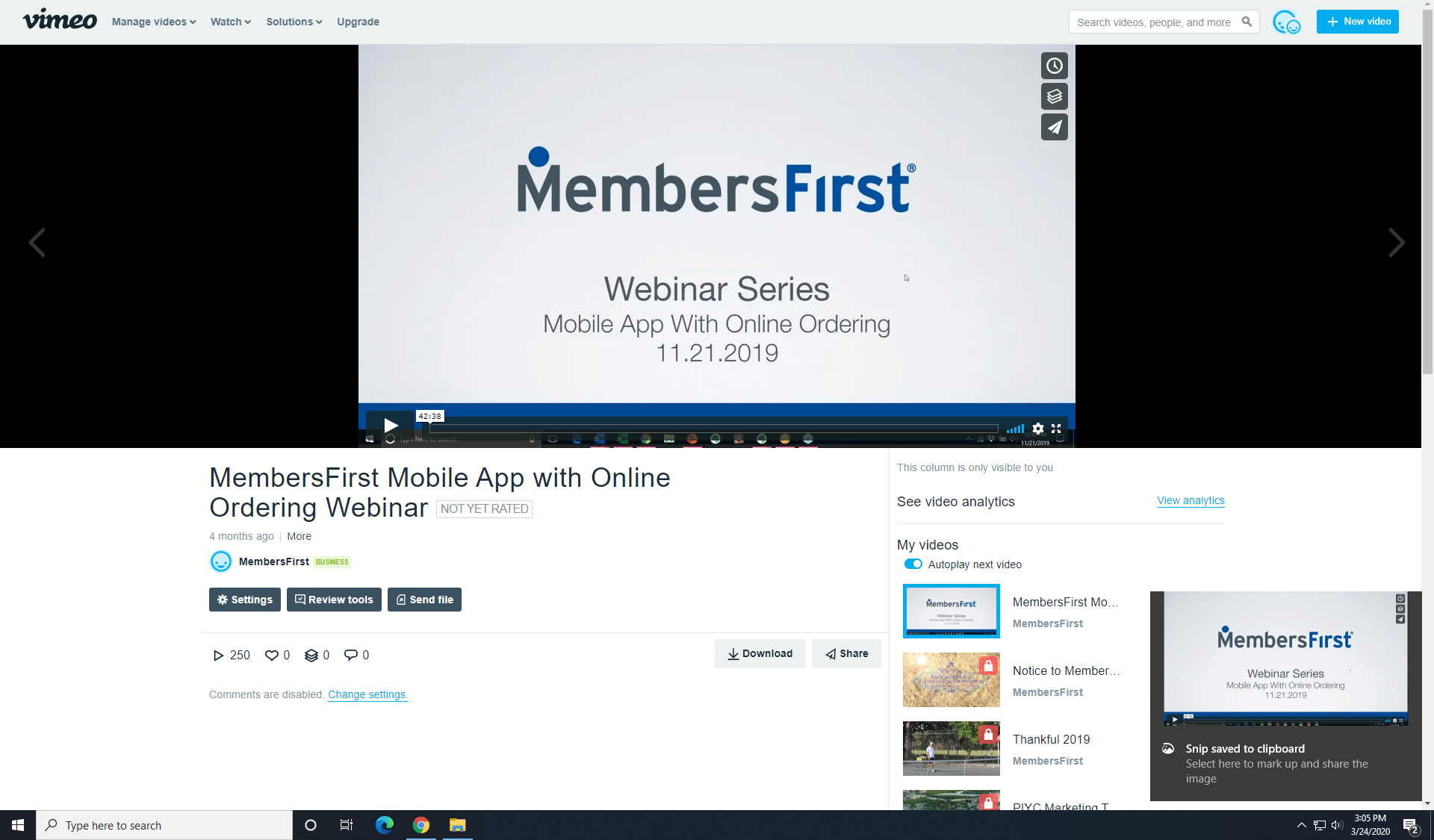 |
Upload the screenshot to your Image Library, following the instructions here. If your screenshot does not have a play icon in the video, you can add one at: addplaybuttontoimage.way4info.net |
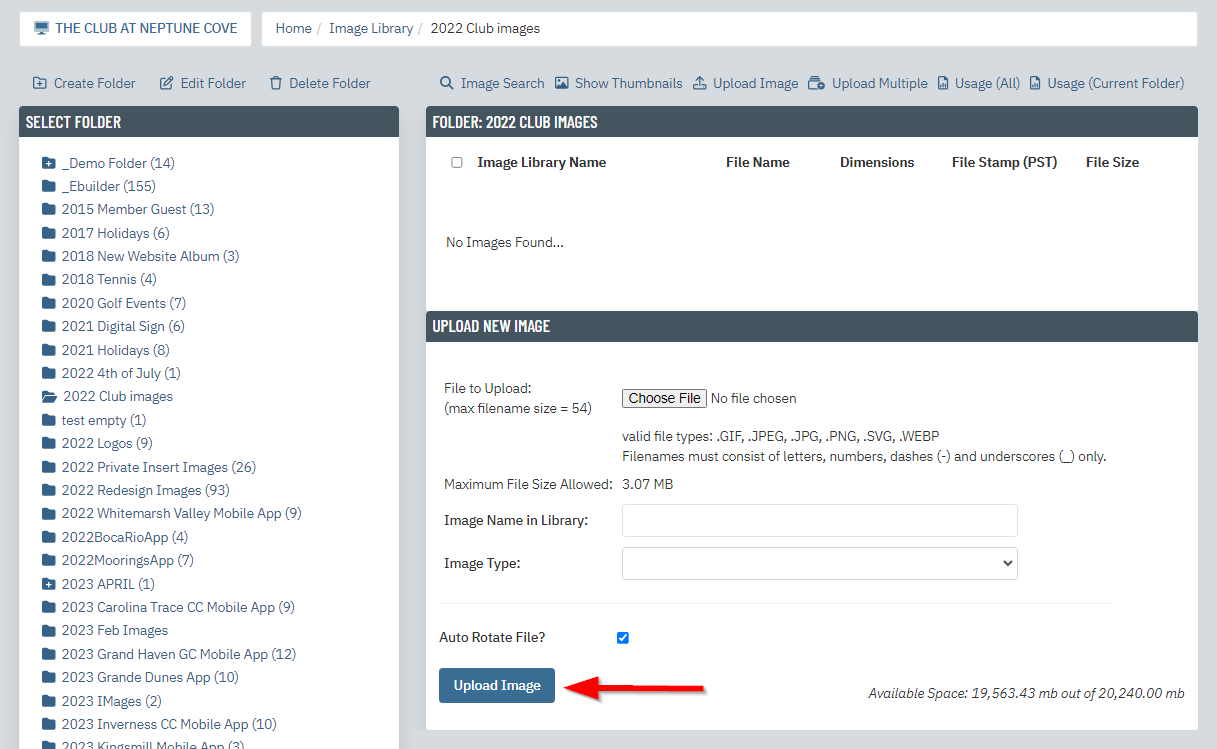 |
| Edit your email (via the email builder or mail admin) and use the Local Image button to insert the screenshot from the Image Library. | 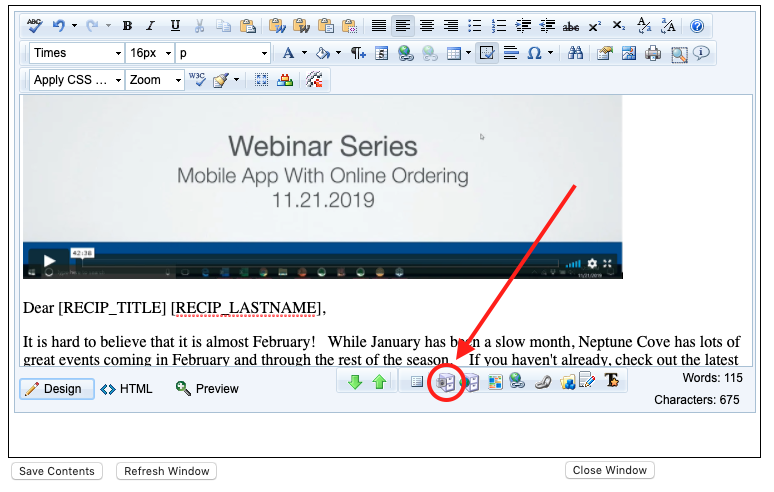 |
| Select/highlight the screenshot and use the Content Hyperlinks tool to link the screenshot to your video’s insert or document on the website. If the video lives on an external site, use the Hyperlink tool instead. | 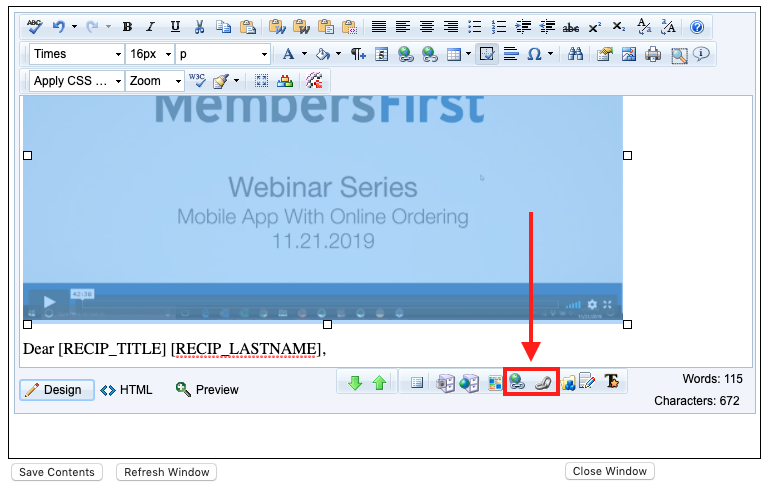 |
By following these steps, you create the appearance of a video within your email and make it easy for members to watch. Follow these steps to continue sending your email.